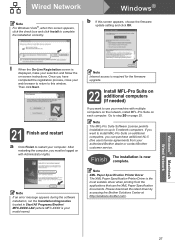Brother International MFC-8480DN Support Question
Find answers below for this question about Brother International MFC-8480DN - B/W Laser - All-in-One.Need a Brother International MFC-8480DN manual? We have 4 online manuals for this item!
Question posted by strewhite on January 17th, 2014
Brother Mfc 8480dn Won't Print
The person who posted this question about this Brother International product did not include a detailed explanation. Please use the "Request More Information" button to the right if more details would help you to answer this question.
Current Answers
Related Brother International MFC-8480DN Manual Pages
Similar Questions
No Paper Error For Brothers Mfc 8480dn
I have a Brothers MFC 8480DN printer. I can print any document except when I try to print an Avery l...
I have a Brothers MFC 8480DN printer. I can print any document except when I try to print an Avery l...
(Posted by pokergoddess 10 years ago)
User Manual Brother Mfc-8480dn How To Print Double Sided Duplex Tray
(Posted by lusmaryst 10 years ago)
Brother Mfc-8480dn How To Print Test Page Manually
(Posted by ShFi 10 years ago)
How To Set Up Brother Mfc 8480dn For Wireless Printing
(Posted by hiaz 10 years ago)
My Brother Mfc 8480dn Printer Says Needs Troubleshooting
i have added my printer brother mfc 8480DN to my laptop yet it doesnt show up in dropdown for printe...
i have added my printer brother mfc 8480DN to my laptop yet it doesnt show up in dropdown for printe...
(Posted by dbella 13 years ago)