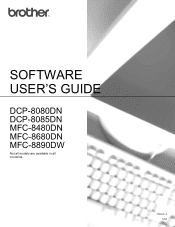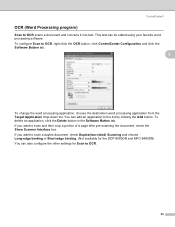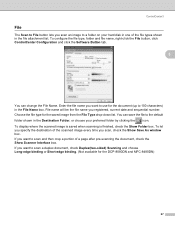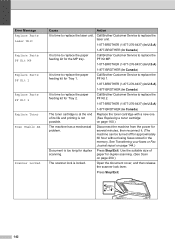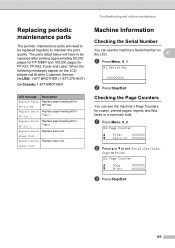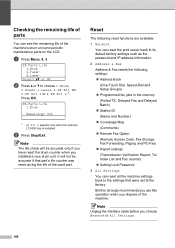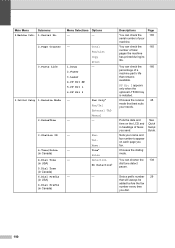Brother International MFC-8480DN Support Question
Find answers below for this question about Brother International MFC-8480DN - B/W Laser - All-in-One.Need a Brother International MFC-8480DN manual? We have 4 online manuals for this item!
Question posted by bjcodLy on December 14th, 2013
How Much Is Mfc-8480dn Pf Kit 1
The person who posted this question about this Brother International product did not include a detailed explanation. Please use the "Request More Information" button to the right if more details would help you to answer this question.
Current Answers
Related Brother International MFC-8480DN Manual Pages
Similar Questions
Replacing Pf Kit
How do I replace the PF kit for Brother MFC 9125CN?
How do I replace the PF kit for Brother MFC 9125CN?
(Posted by Anonymous-151069 9 years ago)
Brother Mfc-8480dn How To Reset The Error Messages To Replace Pf Kit And Fuser
unit
unit
(Posted by hpheljilsm5 10 years ago)
How To Replace The Laser And Pf Kit 1 In A Brother Mfc 8480dn
(Posted by Tcmel 10 years ago)
Brother Mfc 8480dn How Do I Get Reset Error Message For Pf Kit, Fuser Unit,
laser unit
laser unit
(Posted by zuknicks 10 years ago)
Need To Order A Pf Kit 1 - Please Advise
pf kit 1 for Brother DCP-8065dn multifunction printer
pf kit 1 for Brother DCP-8065dn multifunction printer
(Posted by dolginow1 12 years ago)