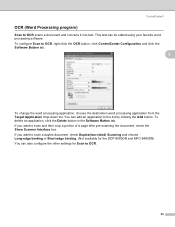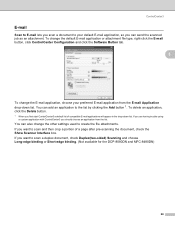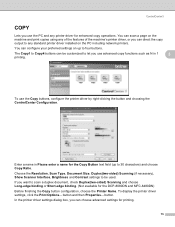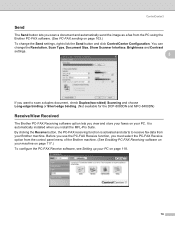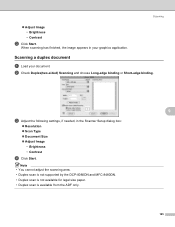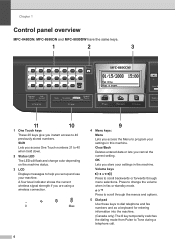Brother International MFC-8480DN Support Question
Find answers below for this question about Brother International MFC-8480DN - B/W Laser - All-in-One.Need a Brother International MFC-8480DN manual? We have 4 online manuals for this item!
Question posted by aludrmike1 on February 24th, 2014
Mfc 8480dn How To Set Up Wireless
The person who posted this question about this Brother International product did not include a detailed explanation. Please use the "Request More Information" button to the right if more details would help you to answer this question.
Current Answers
Related Brother International MFC-8480DN Manual Pages
Similar Questions
How To Set Up Wireless Printing On For Mfc 8480dn
(Posted by vjamidebir 9 years ago)
Does My Brother Mfc-8480dn Support Wireless Router
(Posted by nohe2Az 10 years ago)
Brother Mfc 8480dn How To Set Up Wireless
(Posted by trrich2 10 years ago)
How To Set Up Brother Mfc 8480dn For Wireless Printing
(Posted by hiaz 10 years ago)
Is Brother Mfc 8480dn Setup Wireless No Connection To Router
(Posted by SteRayS 10 years ago)