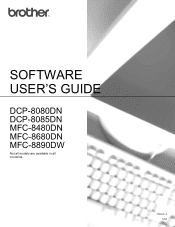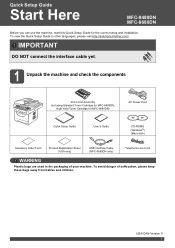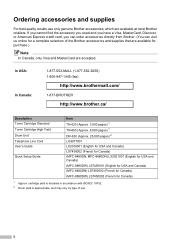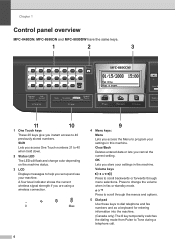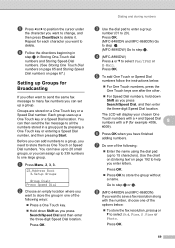Brother International MFC-8480DN Support Question
Find answers below for this question about Brother International MFC-8480DN - B/W Laser - All-in-One.Need a Brother International MFC-8480DN manual? We have 4 online manuals for this item!
Question posted by ashonelso on August 26th, 2014
How Do You Clear A Low Toner On A Mfc 8480dn
The person who posted this question about this Brother International product did not include a detailed explanation. Please use the "Request More Information" button to the right if more details would help you to answer this question.
Current Answers
Related Brother International MFC-8480DN Manual Pages
Similar Questions
How To Clear Low Toner On Borther Mfc 9970cdw
(Posted by BangaMemann 9 years ago)
How To Clear Low Toner Warning On Brother Laser?
(Posted by simhi 10 years ago)
How To Reset Low Toner Brother 8480dn
(Posted by dasteale 10 years ago)
How To Clear Replace Toner Mfc-8480dn Printer
(Posted by wadejo 10 years ago)
How To Reset Toner Low Lamp Mfc-8480dn
(Posted by luv2joseph 10 years ago)