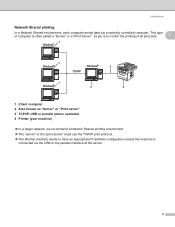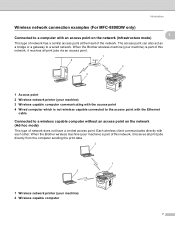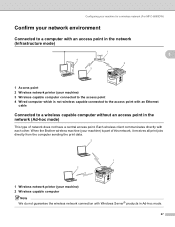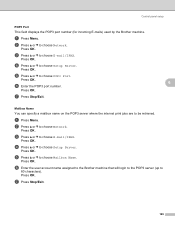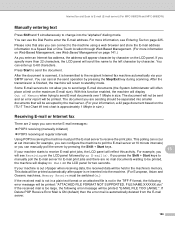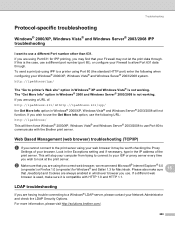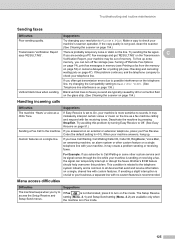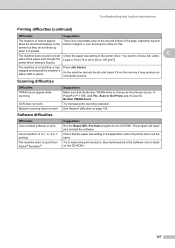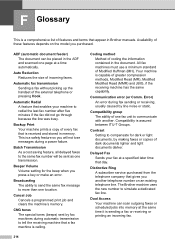Brother International MFC-8480DN Support Question
Find answers below for this question about Brother International MFC-8480DN - B/W Laser - All-in-One.Need a Brother International MFC-8480DN manual? We have 4 online manuals for this item!
Question posted by caparpeaj on October 1st, 2014
How Can I Cancel A Print Job On Brother Mfc 8480
The person who posted this question about this Brother International product did not include a detailed explanation. Please use the "Request More Information" button to the right if more details would help you to answer this question.
Current Answers
Related Brother International MFC-8480DN Manual Pages
Similar Questions
Brother Mfc 8480 How To Run A Duplex Print Job
(Posted by turneSun 9 years ago)
How Can I Turn My Brother Mfc 8480 Printer To Print Wirelessly
(Posted by asRgni 9 years ago)
How To Cancel A Print Job Brother Mfc-9840cdw
(Posted by dinesconsp 9 years ago)
How Do You Cancel Printing On Brother Mfc-j430w Printer
(Posted by rgbrikof 10 years ago)
Causes Of A Paper Jamming When Printing In Brother Mfc 8480dn Printer
(Posted by TeMelcho 10 years ago)