Brother International MFC-8480DN Support Question
Find answers below for this question about Brother International MFC-8480DN - B/W Laser - All-in-One.Need a Brother International MFC-8480DN manual? We have 4 online manuals for this item!
Question posted by piostron on June 7th, 2014
I Have A Brother Mfc8480dn How Do I Scan Documents To A Word File That I Can
type in text
Current Answers
There are currently no answers that have been posted for this question.
Be the first to post an answer! Remember that you can earn up to 1,100 points for every answer you submit. The better the quality of your answer, the better chance it has to be accepted.
Be the first to post an answer! Remember that you can earn up to 1,100 points for every answer you submit. The better the quality of your answer, the better chance it has to be accepted.
Related Brother International MFC-8480DN Manual Pages
Network Users Manual - English - Page 12
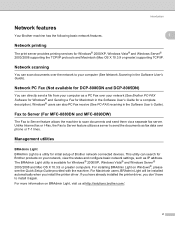
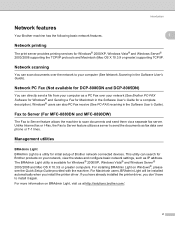
... is a utility for initial setup of Brother network connected devices. For Macintosh users, BRAdmin Light will be installed automatically when you don't have already installed the printer driver, you install the printer driver. Unlike Internet fax or I-Fax, the Fax to Server feature utilizes a server to scan documents and send them via a separate fax...
Network Users Manual - English - Page 158
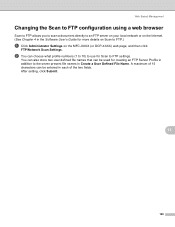
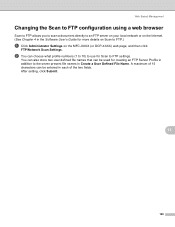
...
Scan to FTP allows you to scan a document directly to an FTP server on your local network or on the Internet. (See Chapter 4 in the Software User's Guide for Scan to FTP settings. b You can choose what profile numbers (1 to 10) to use for more details on Scan to FTP.)
a Click Administrator Settings on the MFC...
Network Users Manual - English - Page 160
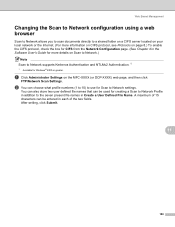
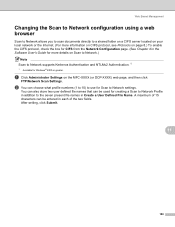
... a User Defined File Name. After setting, click Submit.
11
150 a Click Administrator Settings on Scan to Network.)
Note Scan to Network supports Kerberos Authentication and NTLMv2 Authentication. 1
1 Available for Windows® 2000 or greater. Web Based Management
Changing the Scan to Network configuration using a web browser
11
Scan to Network allows you to scan documents directly to...
Software Users Manual - English - Page 41
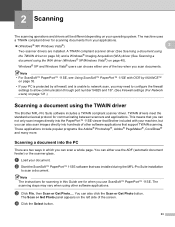
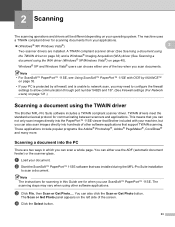
... applications.
„ (Windows® XP/ Windows Vista®)
2
Two scanner drivers are installed. A TWAIN compliant scanner driver (See Scanning a document using the TWAIN driver on page 33) and a Windows® Imaging Acquisition (WIA) driver (See Scanning a document using the TWAIN driver 2
The Brother MFL-Pro Suite software includes a TWAIN compliant scanner driver. This means that...
Software Users Manual - English - Page 42


... on the Scan or Get Photo panel. g Click Scan.
h Adjust the following settings, if needed, in the Scanner Setup dialog box:
„ Scan (Image Type) (1) „ Resolution (2) „ Scan Type (3) „ Reduce Noise (4) „ Brightness (5) „ Contrast (6) „ Document Size (7) „ Duplex(two-sided) Scanning (8)
(Not available for the DCP-8080DN and MFC-8480DN)
Scanning
2
34...
Software Users Manual - English - Page 53


... to use the scanner glass. (See Pre-Scanning to crop a portion you can either use .
The Scan dialog box appears.
45 You can scan a whole page. Scanning
Scanning a document using the scanner glass on page 46.)
Note • Duplex Scan is not supported by the DCP-8080DN and MFC-8480DN. • Duplex Scan is not available for legal size paper...
Software Users Manual - English - Page 56


... your word processing, graphics or
E-mail applications or a folder on your PC. Scanning
Using the Scan key (For USB or Parallel cable users) 2
Note
If you use the Scan key when connected to a network, see
Note • If you want to scan a document using applications which support XML Paper
Specification files.
48 Scanning by the DCP-8080DN and MFC-8480DN...
Software Users Manual - English - Page 58
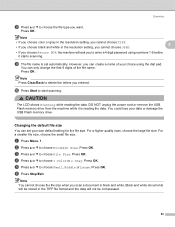
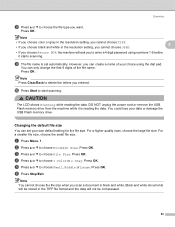
... you entered. For a smaller file size, choose the small file size.
Changing the default file size
2
You can set automatically.
d Press a or b to choose Small, Middle or Large. f Press Stop/Exit.
b Press a or b to choose Document Scan. Press OK. Press OK. Scanning
h Press a or b to choose the file type you can create a name of the file name. Press OK.
Software Users Manual - English - Page 62


...chosen in the Scan to File screen
of the
ControlCenter3 configuration. f Press Start. Scanning
Scan to File 2
You can scan a black and white or a color document into your PC and save it as a file in a folder of the ControlCenter3 configuration.
b Press
(Scan). d Press a or b to change the file name of scanned documents, enter the file name in scan type on the Device Button tab of...
Software Users Manual - English - Page 63
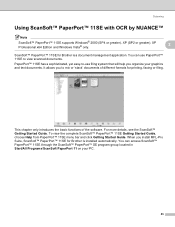
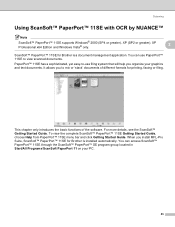
... faxing or filing. It allows you to view scanned documents. For more details, see the ScanSoft™ Getting Started Guide. You can use filing system that will help you install MFL-Pro Suite, ScanSoft™ PaperPort™ 11SE for Brother is a document management application.... program group located in Start/All Programs/ScanSoft PaperPort 11 on your graphics and text documents.
Software Users Manual - English - Page 67


... the settings available to configure your device. (5) f You can choose which machine ControlCenter3 will connect with from the Model drop-down list. (6) g You can also open the configuration window for each function and a link to the
Brother Solutions Center by the DCP-8080DN and MFC-8480DN.
3
• Duplex Scan is not available for legal size...
Software Users Manual - English - Page 76
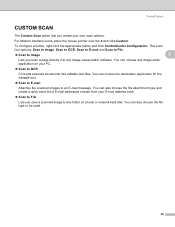
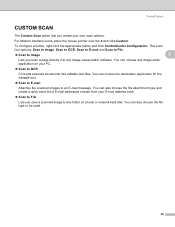
... choose the file type to OCR
Converts scanned documents into any folder on your own scan options.
There are
four options: Scan to Image, Scan to OCR, Scan to E-mail and Scan to File.
„ Scan to Image
3
Lets you create your PC.
„ Scan to be used.
68 ControlCenter3
CUSTOM SCAN 3
The Custom Scan option lets you scan a page directly into editable text files. You can...
Software Users Manual - English - Page 96
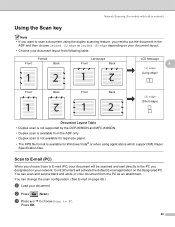
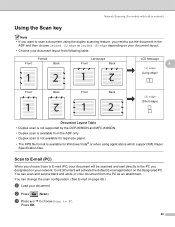
... DCP-8080DN and MFC-8480DN. • Duplex scan is available for Windows Vista® or when using the duplex scanning feature, you designated on the designated PC.
You can scan and send a black and white or color document from the ADF only. • Duplex scan is not available for legal size paper. • The XPS file format is...
Software Users Manual - English - Page 101


... black and white in ControlCenter3. b Press
(Scan). Press OK. The machine starts the scanning process. If your document. e Press a or b to change the default file size, choose your network. If you to step f. Press OK. f Press a or b to choose the destination PC you have configured in scan type on the Device Button tab of the ControlCenter3 configuration...
Software Users Manual - English - Page 103
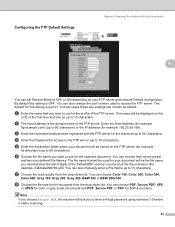
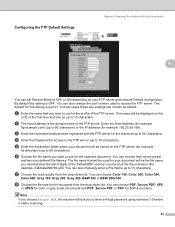
... 300,
Color 600, Gray 100, Gray 200, Gray 300, B&W 200 or B&W 200x100. h Choose the file type for this setting is OFF. You can also manually enter a File Name up to 15 characters. You can be up to 16 characters). The default for the document from the drop-down list. This name will be the...
Software Users Manual - English - Page 106
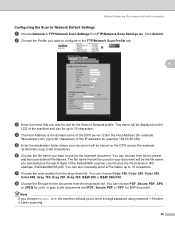
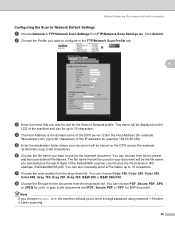
... the drop-down list. h Choose the file type for example
ftp.example.com) (up to 15 characters. This name will be up to 60 characters). e Enter the destination folder where your document will be stored on the
LCD of the CIFS server. You can choose from FTP/Network Scan Settings tab.
b Choose the Profile...
Software Users Manual - English - Page 178


...
Front
Back
(S)edge (Short edge)
Document Layout Table • Duplex scan is not supported by
(Scan) follows the configuration on
the Device Button tab. (See SCAN on page 182.) For details about how to configure the ControlCenter2
buttons to a folder on page 180. Scanning by the DCP-8080DN and MFC-8480DN. • Duplex scan is available from the included...
Software Users Manual - English - Page 218
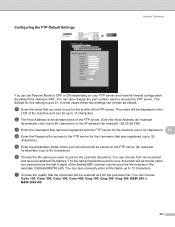
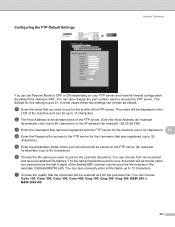
....
210 e Enter the destination folder where your document will be the file name you want to use for the scanned document. The file name that you want to use for the profile...file name you selected plus the last 6 digits of the FTP server. Configuring the FTP Default Settings
Network Scanning
11
You can set Passive Mode to OFF or ON depending on the FTP server (for example
/brother...
Software Users Manual - English - Page 222


... that you want to configure in FTP/Network Scan Settings from seven preset
and two user defined File Names.
g Choose the quality that the document will be displayed on the CIFS server (for the scanned document.
f Choose the file name you want to use for example
/brother/abc/) (up to 15 characters. You can choose from FTP...
Users Manual - English - Page 20
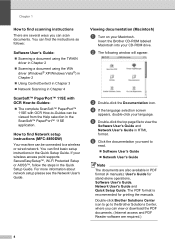
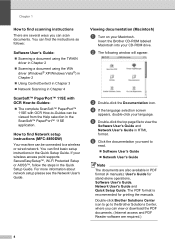
...Double-click Brother Solutions Center icon to go to the Brother Solutions Center, where you can scan documents. You ...file to find Network setup
instructions (MFC-8890DW)
1
Your machine can be viewed from the Help selection in the ScanSoft™ PaperPort™ 11SE application. Chapter 1
How to find scanning instructions 1
There are several ways you can view or download the PDF documents...
Similar Questions
Brother Mfc-7860dw How To Scan As Word File
(Posted by ycasizradeb 10 years ago)
Is Brothers Mfc8480dn Able To Scan To Network
(Posted by manrobfu 10 years ago)
How To Set Up A Brother Mfc8480dn To Scan To E-mail?
(Posted by Laponaaa 10 years ago)
How To Scan Documents Using A Brother 8480dn Then Email
(Posted by gfpu 10 years ago)
Scan Document In Word On Windows 8
Scanned documents are automatically written in PDF. Would like to scan in word
Scanned documents are automatically written in PDF. Would like to scan in word
(Posted by tvermeulen 10 years ago)

