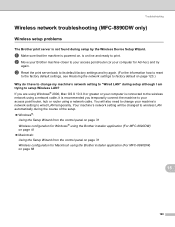Brother International MFC-8480DN Support Question
Find answers below for this question about Brother International MFC-8480DN - B/W Laser - All-in-One.Need a Brother International MFC-8480DN manual? We have 4 online manuals for this item!
Question posted by madmrocke on January 25th, 2014
Brother Mfc 8480 Drum Won't Reset
The person who posted this question about this Brother International product did not include a detailed explanation. Please use the "Request More Information" button to the right if more details would help you to answer this question.
Current Answers
Related Brother International MFC-8480DN Manual Pages
Similar Questions
How To Reset Drum Life On Brother Mfc 8480
(Posted by fifiadm 9 years ago)
How To Reset A Drum For A Brother Mfc-8480
(Posted by barrySch 9 years ago)
How To Reset Drum Life On Brother Mfc 8480 Printer
(Posted by moemMadi 10 years ago)
Mfc Brother 9840 Cdw Drum How To Reset
(Posted by Brigcyky 10 years ago)
Brother Mfc 8480 How Do You Reset Toner Error Message
(Posted by BANAfr 10 years ago)