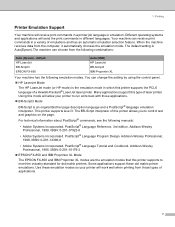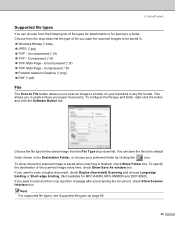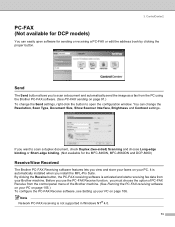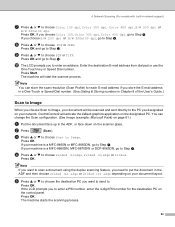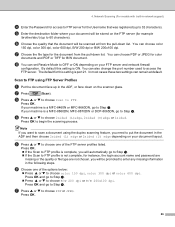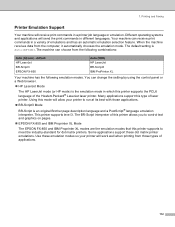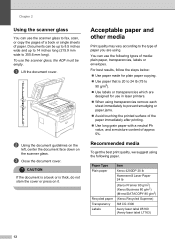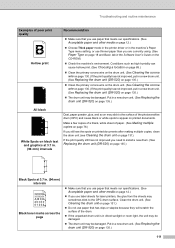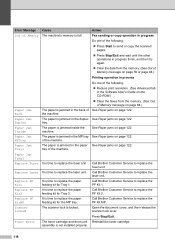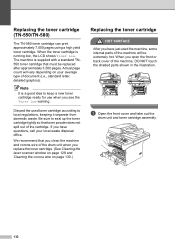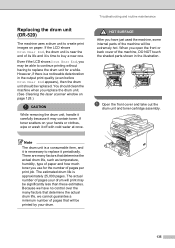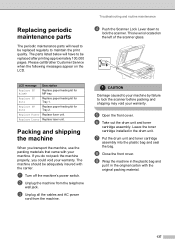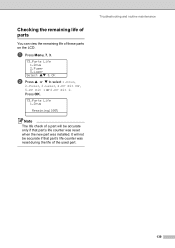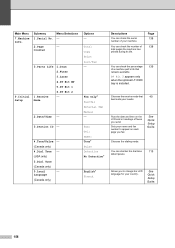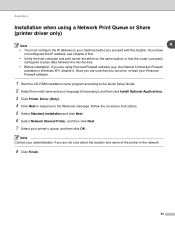Brother International MFC-8460n Support Question
Find answers below for this question about Brother International MFC-8460n - Network All-in-One Laser Printer.Need a Brother International MFC-8460n manual? We have 4 online manuals for this item!
Question posted by sqbori on February 26th, 2014
How To Replace The Pf Kit 1 (mfc-8460n)
The person who posted this question about this Brother International product did not include a detailed explanation. Please use the "Request More Information" button to the right if more details would help you to answer this question.
Current Answers
Related Brother International MFC-8460n Manual Pages
Similar Questions
Brother Mfc-8460n How To Replace Pf Kit
(Posted by 12marga 9 years ago)
Who To Replace Pf Kit In Mfc-9320cw
(Posted by camidjez 9 years ago)
How To Replacing Pf Kit Brother Mfc-8860dn
(Posted by veonpham 9 years ago)
How To Replace Pf Kit1 Brother Mfc 8460n
(Posted by Wimp3davidh 9 years ago)
How To Replace Pf Kit 1 Mfc 8460n
(Posted by CabCh 10 years ago)