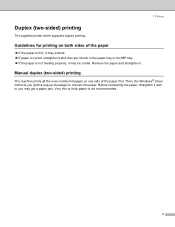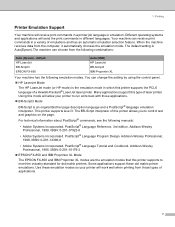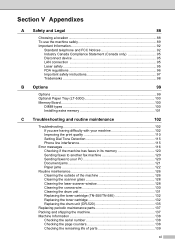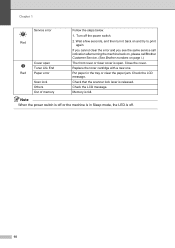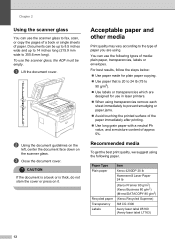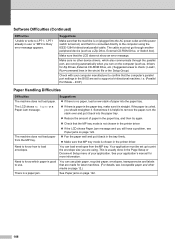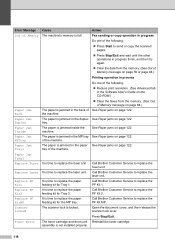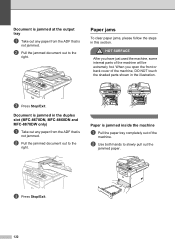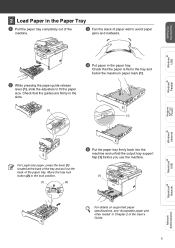Brother International MFC-8460n Support Question
Find answers below for this question about Brother International MFC-8460n - Network All-in-One Laser Printer.Need a Brother International MFC-8460n manual? We have 4 online manuals for this item!
Question posted by garyLLHi on July 26th, 2014
How To Clear A Paper Jam Brother Mfc 8460
The person who posted this question about this Brother International product did not include a detailed explanation. Please use the "Request More Information" button to the right if more details would help you to answer this question.
Current Answers
Answer #1: Posted by bengirlxD on July 26th, 2014 5:51 AM
Here is the link to the instructions on how to clear a paper jam:
http://support.brother.com/g/b/faqend.aspx?c=us&lang=en&prod=mfc8460n_all&faqid=faq00000694_006
Feel free to resubmit the question if you didn't find it useful.
Related Brother International MFC-8460n Manual Pages
Similar Questions
Where Is The Mp Tray On A Brother Mfc 8460 Printer
(Posted by tennatj 9 years ago)
How To Replace Fuser On Brother Mfc 8460
(Posted by ExilJames 9 years ago)
How To Clear Paper Jam Brother Mfc 8440
(Posted by jimbeppeo 10 years ago)
How To Reset Paper Jam Brother Mfc J435w
(Posted by blahte 10 years ago)
Brother Mfc-8460 Not Printing With Mac Os X 10.6
I have uninstalled and installed the softwares and drivers a few times already. Still, the printer c...
I have uninstalled and installed the softwares and drivers a few times already. Still, the printer c...
(Posted by wukyk2005 11 years ago)