Brother International MFC 845CW Support Question
Find answers below for this question about Brother International MFC 845CW - Color Inkjet - All-in-One.Need a Brother International MFC 845CW manual? We have 4 online manuals for this item!
Current Answers
There are currently no answers that have been posted for this question.
Be the first to post an answer! Remember that you can earn up to 1,100 points for every answer you submit. The better the quality of your answer, the better chance it has to be accepted.
Be the first to post an answer! Remember that you can earn up to 1,100 points for every answer you submit. The better the quality of your answer, the better chance it has to be accepted.
Related Brother International MFC 845CW Manual Pages
Software & Network Users Manual - English - Page 2


... ...8 Improve Pattern Printing (Windows® 2000/XP only 10 Paper Size ...10 Page Layout ...11 Orientation ...11 Copies ...12 Paper Source (MFC-5860CN only 12 Advanced tab...13 Color ...14 Scaling ...16 Watermark ...17 Device Options ...19 Support tab ...21
2 Scanning
Scanning a document using the TWAIN driver 22 TWAIN compliant...22 Accessing the Scanner...23...
Software & Network Users Manual - English - Page 3


... Turning the AutoLoad feature off...46 SCAN...47 CUSTOM SCAN ...47 PHOTOCAPTURE (USB only) (Not available for MFC-3360C 47 COPY ...48 PC-FAX (MFC models only) ...48 DEVICE SETTING...48
SCAN...49 Image (example: Microsoft® Paint)...49 OCR (Word Processing program) ...51 E-mail ...52 File attachments ...52 File ...53
CUSTOM SCAN ...54 Customizing a user-defined button...55...
Software & Network Users Manual - English - Page 5


... Scan to File...115 Scan to Card (Not available for MFC-240C and MFC-3360C 115
Using Presto!® PageManager® ...119 Features ...119 System requirements for Presto!® PageManager 119 Technical support ...120
10 ControlCenter2
Using ControlCenter2 ...122 Turning the AutoLoad feature off...123 SCAN...123 CUSTOM SCAN ...124 COPY / PC-FAX ...124 DEVICE SETTINGS ...124
SCAN...125...
Software & Network Users Manual - English - Page 6


Scan to Image ...131 Scan to OCR ...132 Scan to E-mail ...133 Scan to File...134 COPY / PC-FAX (PC-FAX is not available for DCP models 135 DEVICE SETTINGS ...136 Remote Setup (Not available for DCP models and MFC-240C 136 Quick-Dial (Not available for DCP models and MFC-240C 137 Ink Level ...137
11 Network Scanning (For...
Software & Network Users Manual - English - Page 13


...Fast
600 × 150 dpi. Use for printing large volume documents or documents for printing photographs. As ...Specifications in bold.
• For DCP-130C and MFC-240C, the Highest Print Quality selection is not available...Paper Inkjet Paper Brother Premium Glossy Photo Paper or Other Photo Paper Transparencies
Color/Grayscale Color/Grayscale Color/Grayscale Color/Grayscale
Color/Grayscale
...
Software & Network Users Manual - English - Page 42


... the Device Button tab of ControlCenter3. (See File on page 53.)
2
a Load your document. You can change between color and black and white scanning, choose color or black and white in the Scan to File configuration
screen of the ControlCenter3 configuration screen. (See File on page 53.)
Scan to Card (Not available for MFC-240C and MFC-3360C) 2
You can scan black...
Software & Network Users Manual - English - Page 43
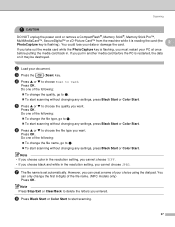
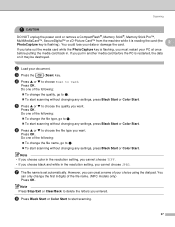
... Press Stop/Exit or Clear/Back to g.
„ To start scanning without changing any settings, press Black Start or Color Start.
d Press a or b to choose Scan to start scanning without changing any settings, press Black Start or Color Start.
Do one of the file name. (MFC models only) Press OK. You
can creat a name of the following...
Software & Network Users Manual - English - Page 44


...0.Scan to choose 2.PhotoCapture.
f Press Stop/Exit.
c Press a or b to choose 0.Scan to choose TIFF or PDF.
Changing the default black & white file format
2
(For MFC-...Scanning
Changing the default quality
2
(For MFC-5460CN and 5860CN)
2
a Press Menu, 4, 9, 1.
Press OK.
e Press a or b to choose B/W 200x100 dpi, B/W 200 dpi, Color 150 dpi, Color 300 dpi or 2
Color...
Software & Network Users Manual - English - Page 121


... the folder you want the scanned data in color, choose color in the scan type on the current date. The file type and specific folder are based on the Device Button tab of the ControlCenter2 configuration. c Press a or b to choose Scan to File.
Note
If you have chosen in the scan type on the Device Button tab of the Brother...
Cordless Handset Users Manual - English - Page 16
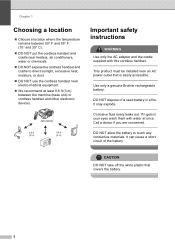
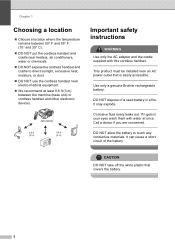
Chapter 1
Choosing a location 1
„ Choose a location where the temperature remains between the machine (base unit) or cordless handset and other electronic devices.
(MFC-885CW)
9.8 ft (3 m)
9.8 ft (3 m)
Important safety instructions
1
WARNING
Use only the AC adapter and the cradle supplied with water at least 9.8 ft (3 m) between 50° F and ...
Users Manual - English - Page 24
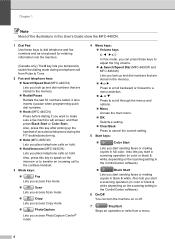
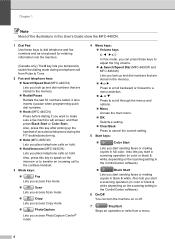
... Selects a setting. „ Clear/Back Press to cancel the current setting.
5 Start keys:
„
Color Start
Lets you place telephone calls on hold . „ Hold/Intercom (MFC-845CW)
Lets you start a scanning operation (in color or black & white depending on the scanning setting in the ControlCenter software).
6 On/Off You can press these keys to dial...
Users Manual - English - Page 60
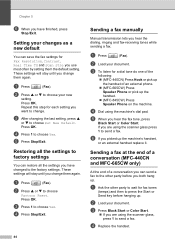
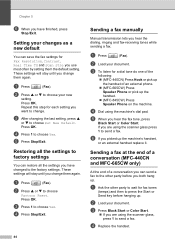
...MFC-845CW) Press Speaker Phone on the machine. d Replace the handset. b Press a or b to choose Yes.
Restoring all the settings to factory settings
5
You can save the fax settings for Fax Resolution, Contrast, Real Time TX and Scan... the default setting.
c Press Black Start or Color Start.
„ If you hear the fax tone, press
Black Start or Color Start.
Chapter 5
f When you want to...
Users Manual - English - Page 64


... external answering device manage your machine. The F/T ring is a fax your receive mode setting. To set up the line. To receive a fax in manual mode press Black Start or Color Start when ... an external TAD with the MFC-665CW or the MFC-845CW. You may want to your original setting. (See Message Center mode on page 49. Message Center (MC) (MFC-665CW and MFC-845CW only)
6
Message Center (MC...
Users Manual - English - Page 154


...MFC-845CW only) Disconnect the machine from the power for several minutes, then reconnect it. (The machine can turn off Advanced Fax Operation. (See Turning off Advanced Fax Operations on page 81.)
„ Print the faxes that are in the memory. (See Printing a fax from the PictBridge port,
broken device...to Init.
Unable to Scan XX
The machine has ... Black Start or Color Start.
To gain extra...
Users Manual - English - Page 194
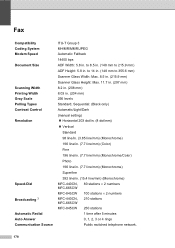
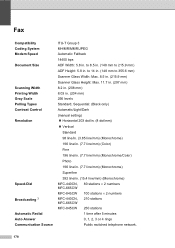
.... (15.4 line/mm) (Monochrome) MFC-440CN, 80 stations × 2 numbers MFC-665CW MFC-845CW 100 stations × 2 numbers MFC-440CN, 210 stations MFC-665CW MFC-845CW 250 stations
1 time after 5 minutes ...Color) Fine 196 line/in. (7.7 line/mm) (Monochrome/Color) Photo 196 line/in. (7.7 line/mm) (Monochrome) Superfine 392 line/in . Fax D
Compatibility Coding System Modem Speed Document Size
Scanning...
Users Manual - English - Page 199


Specifications
Copy D
Color/Black Document Size
Copy Speed
Multiple Copies Enlarge/Reduce Resolution
MFC-440CN
MFC-665CW, MFC-845CW
Yes/Yes ADF Width: 5.8 in . to 8.5 in. (148 mm to ...pages 25% to 400% (in increments of 1%) (Black & White) „ Scans up to 600×1200 dpi „ Prints up to 1200×1200 dpi (Color) „ Scans up to 600×1200 dpi „ Prints up to 215.9 mm) ADF...
Users Manual - English - Page 200
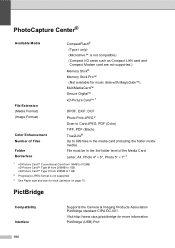
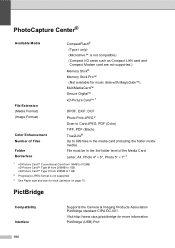
...PictBridge standard CIPA DC-001. PhotoCapture Center® D
Available Media
File Extension (Media Format) (Image Format) Color Enhancement Number of Files Folder Borderless
CompactFlash® (Type I /O cards such as Compact...Photo Print:JPEG 2 Scan to Card:JPEG, PDF (Color) TIFF, PDF (Black) True2Life® Up to 999 files in the media card (including the folder inside media) File must be in the...
Users Manual - English - Page 209
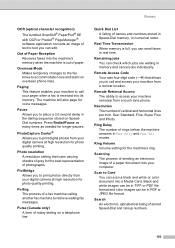
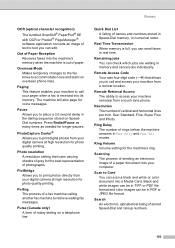
...Ring Volume Volume setting for voice messages. Scan to Card You can scan a black and white or color document into its memory. Search An ...Scanning The process of sending an electronic image of a paper document into the machine's memory when the machine is full, you to place a 3.5 second delay in Fax Only and Fax/Tel modes. Black and white images can be in TIFF or PDF file format and color...
Quick Setup Guide - English - Page 51
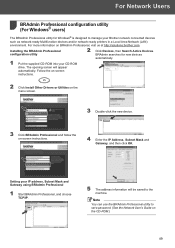
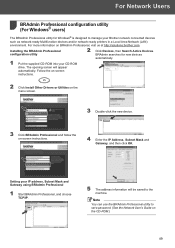
...
instructions.
2 Click Install Other Drivers or Utilities on the menu screen.
3 Double-click the new device.
3 Click BRAdmin Professional and follow the on the CD-ROM.)
49
Setting your Brother network connected devices
such as network-ready Multifunction devices and/or network-ready printers in a Local Area Network (LAN)
environment. Note You can use...
Quick Setup Guide - English - Page 52


... on Brother's network ready printers and multifunction devices. For more information on your IP address, Subnet Mask and Gateway using the BRAdmin Light software, you install the MFL-Pro Suite. Please refer to do the following operation. Setting your desktop.
3 Double-click the BRAdmin Light.jar file.
Make sure that is installed on...
Similar Questions
How Do I Print In Color With The Brother Mfc-8460n
how do I print color copies with the brother mfc-8460n
how do I print color copies with the brother mfc-8460n
(Posted by whiggins245 8 years ago)
Brother Mfc-845cw How To Setup Wireless
(Posted by izlogit 10 years ago)
Have A Brother Mfc-845cw Printer Ans When It Ask To Add Printer I Cant Add It
(Posted by KGXnicol 10 years ago)
Solution.brother.com Mfc-845cw. Unable To Print 50
(Posted by Lobinudlnhs 10 years ago)
Can I Install Brother Mfc-j430w Color Inkjet Printer Without Cd
(Posted by gracebrid 10 years ago)

