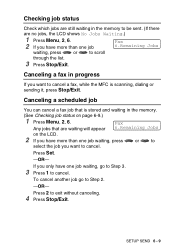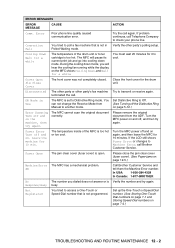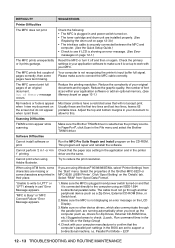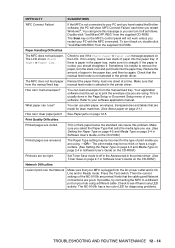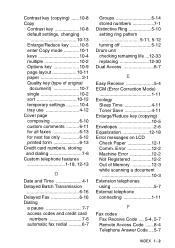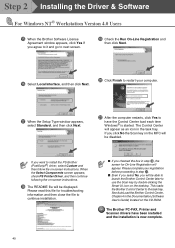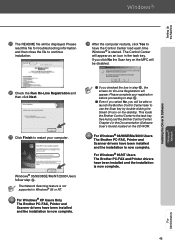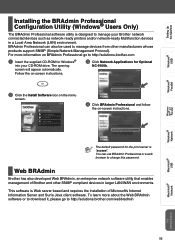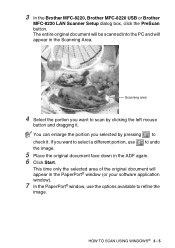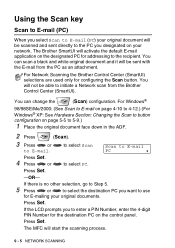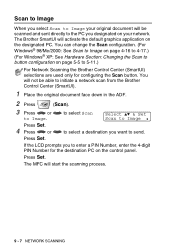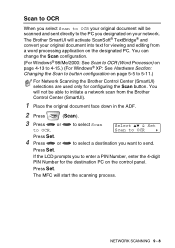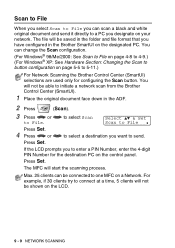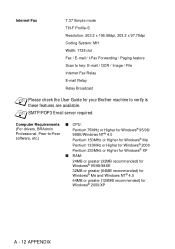Brother International MFC-8220 Support Question
Find answers below for this question about Brother International MFC-8220 - B/W Laser - All-in-One.Need a Brother International MFC-8220 manual? We have 4 online manuals for this item!
Question posted by prc5555 on August 4th, 2012
Scanning Checks And Depositing To Bank
I don't understand how to scan checks on my new Brother 8220 and deposit them online to my bank while I am at my bank's website. I know the bank's procedure, as I have done this many times before with my old HP unit. Thanks, Joe
Current Answers
Related Brother International MFC-8220 Manual Pages
Similar Questions
How To Scan From A Brother Printer 7860
(Posted by deddeli 10 years ago)
How To Scan From A Brother 8220 To A Computer
(Posted by SqeWynfor 10 years ago)
How To Scan In A Brother Printer Mfc-j430w It Says Check Connection
(Posted by kimwazopy 10 years ago)
How Do I Scan With This Machine
(Posted by Anonymous-86110 11 years ago)
Scan To Pdf
can i scan a document into PDF format using the MFC-8220?
can i scan a document into PDF format using the MFC-8220?
(Posted by tsmith83353 12 years ago)