Brother International MFC-790CW Support Question
Find answers below for this question about Brother International MFC-790CW.Need a Brother International MFC-790CW manual? We have 8 online manuals for this item!
Question posted by sepkiry on July 17th, 2014
Brother Printer Mfc-790cw Won't Print Wireless
The person who posted this question about this Brother International product did not include a detailed explanation. Please use the "Request More Information" button to the right if more details would help you to answer this question.
Current Answers
There are currently no answers that have been posted for this question.
Be the first to post an answer! Remember that you can earn up to 1,100 points for every answer you submit. The better the quality of your answer, the better chance it has to be accepted.
Be the first to post an answer! Remember that you can earn up to 1,100 points for every answer you submit. The better the quality of your answer, the better chance it has to be accepted.
Related Brother International MFC-790CW Manual Pages
Network Users Manual - English - Page 7


... application on the CD-ROM to configure your machine
for a wireless network...37
4 Wireless configuration for Windows® using the Brother installer application
(Not available for MFC-5490CN and MFC-5890CN)
38
Configuration in Infrastructure mode ...38 Before configuring the wireless settings 38 Configure the wireless settings...39
Configuration using the SES/WPS/AOSS control panel menu...
Network Users Manual - English - Page 18


...brother.com. FTP client (For MFC-5890CN, MFC-6490CW and MFC-6890CDW)
1
The File Transfer Protocol (FTP) allows the Brother machine to scan black and white or color documents directly to install the Brother printer...Introduction
TELNET
The Brother print server supports TELNET server for China. IPv6 (For MFC-5490CN, MFC-5890CN, MFC-6490CW, DCP-6690CW and MFC-6890CDW) 1
Your brother machine is ...
Network Users Manual - English - Page 29
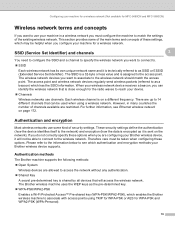
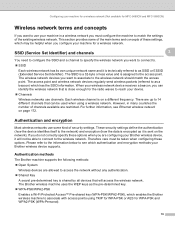
... in many countries the number of security settings. The Brother wireless machine uses the WEP keys as a beacon) which enables the Brother wireless machine to as it will access the wireless network. The access point and wireless network devices regularly send wireless packets (referred to the wireless network. The wireless network devices you want to use channels. Therefore care must...
Network Users Manual - English - Page 144


...;
9
Overview 9
This chapter explains how to print from a Macintosh®, visit the Brother Solutions Center at: http://solutions.brother.com. For updated information on printing from a Macintosh® on a Network using the Simple Network Configuration capabilities on the machine by plugging in the power cord.
d Double-click the Printer Setup Utility Icon. (Mac OS®...
Software Users Manual - English - Page 3


Table of Contents
Section I Windows®
1 Printing
2
Using the Brother printer driver...2 Features ...2 Choosing the right type of paper...3 Simultaneous printing, scanning and faxing 3 Clearing data from the memory ...3 Status Monitor...4
Monitoring the machine's status ...4 Turning off the Status Monitor ...5 Printer driver settings...6 Accessing the printer driver settings...6 Basic tab ...
Software Users Manual - English - Page 10


... are using any other features. If you did not install from the Brother Solutions Center at up to 1200 × 6000 dpi on your
operating system. • If your machine communicate with other wireless devices using the IEEE802.11b/g wireless standard in 1, Watermark printing, Color Enhancement technology and many features you may vary depending on...
Software Users Manual - English - Page 43
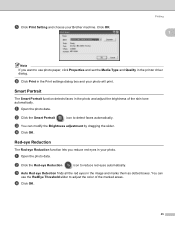
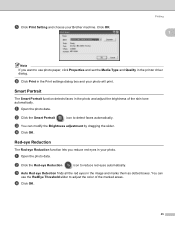
...reduce red eyes in your photo.
d Click OK.
e Click Print Setting and choose your photo will print.
Red-eye Reduction 1
The Red-eye Reduction function lets you... Click OK.
35 f Click Print in the printer driver dialog. c You can
use photo paper, click Properties and set the Media Type and Quality in the Print settings dialog box and your Brother machine. c Auto Red eye ...
Software Users Manual - English - Page 96
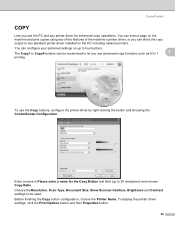
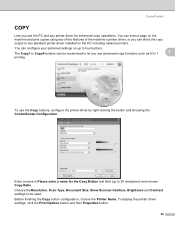
... buttons. Before finishing the Copy button configuration, choose the Printer Name.
You can scan a page on the machine and print copies using any standard printer driver installed on up to 30 characters) and choose Copy Ratio. To display the printer driver settings, click the Print Options button and then Properties button.
88 The Copy1 to...
Software Users Manual - English - Page 255
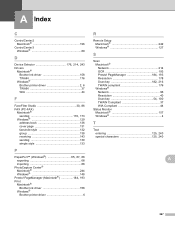
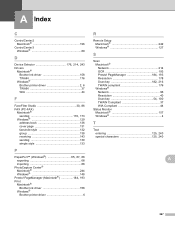
... 240
A
247 PageManager (Macintosh 184, 193
Print Macintosh® Brother Ink driver 158 Windows® Brother printer driver 6
R
Remote Setup Macintosh 242 Windows 127
S
Scan Macintosh® Network 214 OCR 193
Presto! A Index
C
ControlCenter2 Macintosh 196
ControlCenter3 Windows 69
D
Device Selector 176, 214, 243
Drivers Macintosh® Brother Ink driver 158 TWAIN 176 Windows®...
Users Manual - English - Page 9
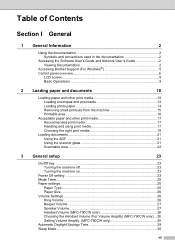
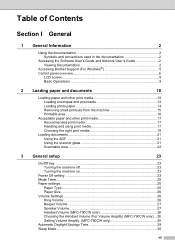
... Documentation 2
Accessing Brother Support (For Windows 5 Control panel overview 6
LCD screen...8 Basic Operations 9
2 Loading paper and documents
10
Loading paper and other print media 10 Loading ...Speaker Volume 27 Handset Volume (MFC-790CW only 28 Choosing the Handset Volume (For Volume Amplify) (MFC-790CW only) ...28 Setting Volume Amplify (MFC-790CW only 29 Automatic Daylight Savings...
Users Manual - English - Page 11
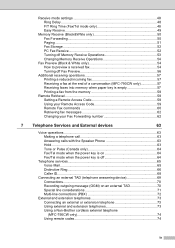
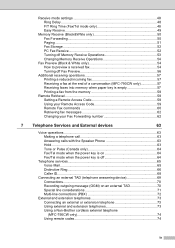
... TAD (telephone answering device 69 Connections 70 Recording outgoing message (OGM) on an external TAD 70 Special line considerations 71 Multi-line connections (PBX 72
External and extension telephones 73 Connecting an external or extension telephone 73 Using external and extension telephones 73 Using a Non-Brother cordless external telephone (MFC-790CW only 74 Using...
Users Manual - English - Page 14
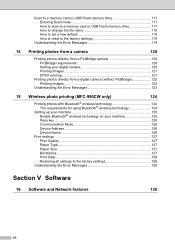
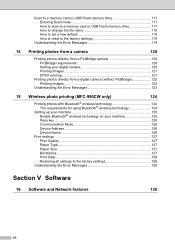
... 123
15 Wireless photo printing (MFC-990CW only)
124
Printing photos with Bluetooth® wireless technology 124 The requirements for using Bluetooth® wireless technology 124
Setting up your machine 125 Enable Bluetooth® wireless technology on your machine 125 Pass key ...125 Communication Mode 126 Device Address 126 Device Name 126
Print settings ...127 Print Quality 127...
Users Manual - English - Page 15
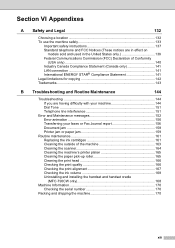
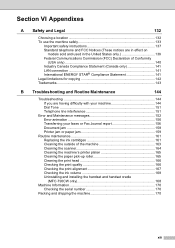
... Transferring your faxes or Fax Journal report 156 Document jam 158 Printer jam or paper jam 159
Routine maintenance 161 Replacing the ink ...printer platen 165 Cleaning the paper pick-up roller 165 Cleaning the print head 166 Checking the print quality 166 Checking the print alignment 167 Checking the ink volume 168 Uninstalling and installing the handset and handset cradle (MFC-790CW...
Users Manual - English - Page 140


... wireless technology
15
Your Brother machine supports Bluetooth® wireless technology for printing photos. Bluetooth® wireless technology enables short range wireless communication between 0 to 33 feet. You can print photos only when the indicator is between your machine on your machine and Bluetooth® wireless technology enabled devices for printing photos. You cannot print...
Users Manual - English - Page 162
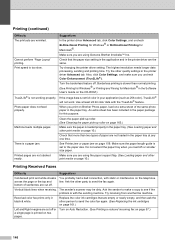
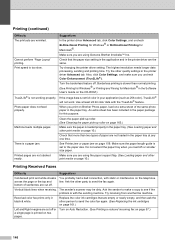
.... Clean the paper pick-up roller.
(See Cleaning the paper pick-up roller on page 159. See Printer jam or paper jam on page 165.)
Machine feeds multiple pages.
Make sure you print on Brother Photo paper, load one time. Ask the other quality settings in your application (such as 256 color), True2Life...
Users Manual - English - Page 168
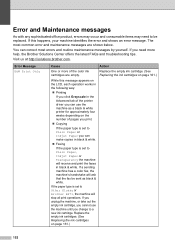
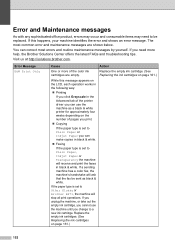
...brother.com.
Replace the empty ink cartridges. (See Replacing the ink cartridges on the LCD, each operation works in the following way: „ Printing
If you print. „ Copying
If the paper type is set to be sent as a black & white printer... or Transparency the machine will receive and print the faxes in the Advanced tab of the printer driver you can correct most common error and...
Users Manual - English - Page 188


... (1) to Brother as shown in the illustration.
Do not pack the used ink cartridges in the bag. j Pack the machine and the printed
materials in the original carton with your machine to release the
lock. Gently push the scanner cover support down (2) and close the scanner cover (3) using both hands.
1
2
3
(MFC-790CW) (MFC-990CW)
i Wrap...
Users Manual - English - Page 212
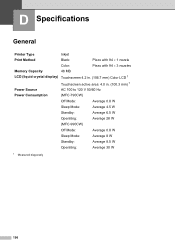
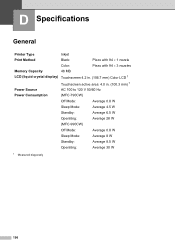
D Specifications
D
General D
Printer Type
Inkjet
Print Method
Black:
Piezo with 94 × 1 nozzle
Color:
Piezo with 94 × 3 nozzles
Memory Capacity
48 MB
LCD (liquid crystal display) Touchscreen 4.2 in. (106.7 mm) Color LCD 1
Touchscreen active area: 4.0 in. (100.3 mm) 1
Power Source
AC 100 to 120 V 50/60 Hz
Power Consumption
(MFC-790CW)
Off Mode:
Average...
Users Manual - English - Page 222


Receiving File File Extension (Image Format)
ver 2.0 + EDR BIP, opp 2.4 - 2.485 GHz ver 2.0 + EDR : Maximum 3 Mbps Up to 3 MB JPG, VNT
Bluetooth enabled devices can print from other devices, such as cameras, phones and PDAs in JPG or VNT format.
206 Bluetooth® wireless technology (MFC-990CW only)
D
Standard Support Profile Frequency Communication Speed Max.
Quick Setup Guide - English - Page 32
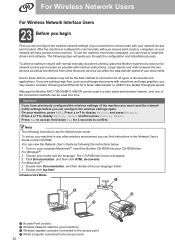
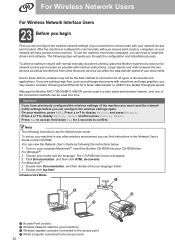
... for 2 seconds to accept. The following instructions are printing large files, such as interference from these factors, wireless may want to the network access point (router) as close to consider choosing wired Ethernet for a faster data transfer or USB for infrastructure mode.
Although the Brother MFC-790CW/MFC-990CW can view the Network User's Guide by...
Similar Questions
Brother Printer Black Ink Won't Print Mfc 790cw
(Posted by cenBig 9 years ago)
How Do I Find My Ip On Brother Printer Mfc-j415w. I Cannot Print From My Ipad
(Posted by evansjane42 10 years ago)
My Brother Printer Mfc-j430w Isn't Printing Black What Can It Be?
(Posted by ripleycobb 11 years ago)

