Brother International MFC-7860DW Support Question
Find answers below for this question about Brother International MFC-7860DW.Need a Brother International MFC-7860DW manual? We have 5 online manuals for this item!
Question posted by Kahlie on August 1st, 2012
Where Is The Automatic Wireless Mode?
I am trying to install it to the computer but I can't find this button.
Current Answers
There are currently no answers that have been posted for this question.
Be the first to post an answer! Remember that you can earn up to 1,100 points for every answer you submit. The better the quality of your answer, the better chance it has to be accepted.
Be the first to post an answer! Remember that you can earn up to 1,100 points for every answer you submit. The better the quality of your answer, the better chance it has to be accepted.
Related Brother International MFC-7860DW Manual Pages
Network Users Manual - English - Page 3


... machine for a wireless network
(For HL-2280DW, DCP-7070DW and MFC-7860DW)
8
Overview...8 Step by step chart for wireless network configuration 9
For Infrastructure mode ...9 For Ad-hoc mode...10 Confirm your... wireless network (Push Button Configuration) (Infrastructure mode only 12
Configuration using the Brother installer application on the CD-ROM to configure your machine for a wireless ...
Network Users Manual - English - Page 18


... you are able to configure your Brother wireless network machine. You must know your wireless network settings before you can also use the Brother installer application on the CD-ROM to use your machine for a wireless network (For HL-2280DW, DCP-7070DW and MFC-7860DW)
Configuration using the Brother installer application on the CD-ROM we have...
Network Users Manual - English - Page 20


... (For HL-2280DW, DCP-7070DW and MFC-7860DW)
Configuration using the PIN Method of Wi-Fi Protected Setup to configure your machine for a wireless network (Infrastructure mode only)
3
If your WLAN access point/router (A) supports Wi-Fi Protected Setup, you can also configure using the PIN Method of Wi-Fi Protected Setup.
&#...
Network Users Manual - English - Page 21


...automatically. Press Menu, a or b to accept the change. Press 1 to reset and then press 1 to choose Network, press OK. Configuring your machine for a wireless network (For HL-2280DW, DCP-7070DW and MFC-7860DW)
Configuring your machine for a wireless network (For Infrastructure mode and Ad-hoc mode...prior to installation. See the Quick Setup Guide for a wireless network (Push Button Configuration)...
Network Users Manual - English - Page 24


...a or b. If you chose No, go to continue installing drivers and software necessary for a wireless network (For HL-2280DW, DCP-7070DW and MFC-7860DW)
l Enter the WEP key you would like to step...step o. (For information how to continue installing drivers and software necessary for operating your wireless device is connected successfully, the display shows Connected. To cancel, choose ...
Network Users Manual - English - Page 25


... on how to access the Wi-Fi Protected Setup mode. b Press a or b to choose WPS w/...developed by an Enrollee (your machine) to the Registrar (a device that support Wi-Fi Protected Setup have a symbol as shown...wireless LAN), you can setup the WLAN network and security settings. Configuring your machine for a wireless network (For HL-2280DW, DCP-7070DW and MFC-7860DW)
Using the Brother installer...
Network Users Manual - English - Page 26


...-7070DW and MFC-7860DW)
Windows Vista®/Windows® 7 3
If you are using your computer as a Registrar, follow the
steps in the Quick Setup Guide for installation.
1 (Windows Vista®)
Click the button and then Network. (Windows® 7) Click the button and then Devices and Printers.
2 (Windows Vista®)
Click Add a wireless device. (Windows® 7) Click Add a device.
3 Choose...
Network Users Manual - English - Page 27


...you can configure the wireless settings again. You will
need to choose Network Reset, press OK.
The machine will restart automatically.
• If...wireless network settings. 4 Wireless configuration using the Brother installer application (For HL-2280DW, DCP-7070DW and MFC-7860DW) 4
Before configuring the wireless settings 4
IMPORTANT
4
• The following instructions will install...
Network Users Manual - English - Page 28


... screen will appear.
Wireless configuration using the Brother installer application (For HL-2280DW, DCP-7070DW and MFC-7860DW)
b Put the supplied CD-ROM into your language.
2 The CD-ROM main menu will appear automatically. If the model name screen appears, choose your computer.
(Windows Vista® and Windows® 7)
1 Click the
button and then Control Panel...
Network Users Manual - English - Page 29


...the Wireless Network Connection status. Wireless configuration using the Brother installer application (For HL-2280DW, DCP-7070DW and MFC-7860DW)
3 Click Connect to a network.
4 You can see the SSID of the wireless machine...you would like to continue installing drivers and software necessary for operating your device, please choose Install MFL-Pro Suite from
0.0.0.0 to the 169.254...
Network Users Manual - English - Page 33


...5
This field displays the current wireless network communication mode.
28
Control panel setup
Status (For DCP-7065DN, MFC-7360N, MFC-7460DN and MFC-7860DN)/Wired Status (For HL-2280DW, DCP-7070DW and MFC-7860DW)
5
This field displays the current wired network status. Signal 5
This field displays the current wireless network signal strength.
Setup Wizard (wireless network only) 5
The Setup...
Network Users Manual - English - Page 77


... the WLAN report (For HL-2280DW, DCP-7070DW and MFC-7860DW) on page 37.) If there is Link OK.
wireless
Print the WLAN report to confirm the state of the ...?
Is the Brother machine connecting to the wireless network?
How can I want to check my network devices are set correctly. Interface Solution
wired/ The following : wireless on page 69.
Question
Interface Solution
Is ...
Users Manual - English - Page 102


.... (See Using the automatic document feeder (ADF) on page 22 or Using the scanner glass on page 64.)
Check that COPY
is illuminated. (See How to copy on Fax mode. Make sure that Use Printer Offline is not illuminated, press it to turn on page 48.)
(For MFC-7860DW) Contact your administrator...
Users Manual - English - Page 147
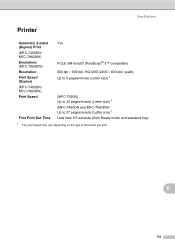
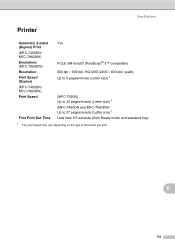
...D
Automatic 2-sided (Duplex) Print (MFC-7460DN/ MFC-7860DW) Emulations (MFC-7860DW) Resolution Print Speed (Duplex) (MFC-7460DN / MFC-7860DW) Print Speed
First Print Out Time
Yes
PCL6, BR-Script3 (PostScript® 3™ compatible) 600 dpi 600 dpi, HQ1200 (2400 600 dpi) quality Up to 5 pages/minute (Letter size) 1
(MFC-7360N) Up to 24 pages/minute (Letter size) 1 (MFC-7460DN...
Advanced Users Manual - English - Page 9


... the machine is enabled, the machine does not enter Deep Sleep mode. When the machine is
idle before it were turned off. a Press Menu, 1, 4, 1.
When you press a key on the control panel.
(For MFC-7860DW) If a wireless network is in Sleep mode and does not 1
receive any jobs for printing Photo or Gray Scale images...
Quick Setup Guide - English - Page 23


... and walls between the two devices as well as possible with your machine to install the drivers and software. Due to these computers, you may not be the best method of connection for the fastest throughput speed.
• Although the Brother MFC-7860DW can be used in both a wired and wireless network, only one of...
Quick Setup Guide - English - Page 25


... router manufacturer, your system administrator, or internet provider. You should see the documentation provided with your wireless access point/router supports automatic wireless (one-push) setup (Wi-Fi Protected
Setup or AOSS™)
Windows® Macintosh Wireless Network
Now go to
page 30
25 If you do not contact Brother Customer Service for assistance...
Quick Setup Guide - English - Page 28


... page 36.
p Disconnect the USB cable between the computer and the machine. To install MFL-Pro Suite, continue to
page 36
28 For Wireless Network Users
n Click Next.
Now go to step f on the LCD. Note
...
• If you want to your access point/router.
The settings will show the wireless signal strength of your machine's LCD will be sent to manually enter the IP address settings of your network....
Quick Setup Guide - English - Page 29


... machine closer to the access point and try to connect to your machine when the SSID is displayed, use the a or b key to not broadcast the SSID you have entered, press Clear. For details, see Entering Text for Wireless Settings on page 24 using the automatic wireless mode, press 1 to choose Yes. (If you choose...
Quick Setup Guide - English - Page 30
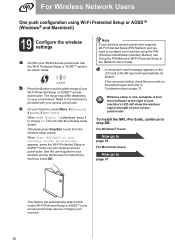
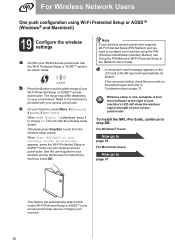
... appears on page 31. c On your wireless access point/router. appears, press the Wi-Fi Protected Setup or AOSS™ button on your environment.
This will automatically be printed. When Start WPS/AOSS on ...install the MFL-Pro Suite, continue to exit from the wireless setup wizard. b Place the Brother machine within range of your machine's LCD will automatically detect which mode...
Similar Questions
How To Setup A Mfc-7860dw To Aumatic Wireless Mode
(Posted by ramepna 9 years ago)
How To Set Up Automatic Wireless Mode In Brother Mfc-440cn
(Posted by Velvele 10 years ago)
How To Set Brother Mfc-7860dw To Automatic Wireless Mode
(Posted by swamnewb 10 years ago)
How Do I Set The Automatic Wireless Mode On My Brother Mfc-j430w Printer
(Posted by serjay 10 years ago)
How To Setup Wireless Connection With Brother Mfc-7860dw
(Posted by andrtom 10 years ago)

