Brother International MFC-7860DW Support Question
Find answers below for this question about Brother International MFC-7860DW.Need a Brother International MFC-7860DW manual? We have 5 online manuals for this item!
Question posted by andrtom on January 12th, 2014
How To Setup Wireless Connection With Brother Mfc-7860dw
The person who posted this question about this Brother International product did not include a detailed explanation. Please use the "Request More Information" button to the right if more details would help you to answer this question.
Current Answers
There are currently no answers that have been posted for this question.
Be the first to post an answer! Remember that you can earn up to 1,100 points for every answer you submit. The better the quality of your answer, the better chance it has to be accepted.
Be the first to post an answer! Remember that you can earn up to 1,100 points for every answer you submit. The better the quality of your answer, the better chance it has to be accepted.
Related Brother International MFC-7860DW Manual Pages
Network Users Manual - English - Page 3


...(Windows®) ...7 BRPrint Auditor (Windows®)...7
3 Configuring your machine for a wireless network
(For HL-2280DW, DCP-7070DW and MFC-7860DW)
8
Overview...8 Step by step chart for wireless network configuration 9
For Infrastructure mode ...9 For Ad-hoc mode...10 Confirm your network environment...11 Connected to a computer with a WLAN access point/router in the network (Infrastructure...
Network Users Manual - English - Page 13


... other electronic devices can be the best method of connection for all types of your documents. Please read this method, you can easily connect your machine to your wireless network. By using WPS or AOSS™ (Push Button Configuration). 3 Configuring your machine for a wireless network (For HL-2280DW, DCP-7070DW and MFC-7860DW) 3
Overview 3
To connect your machine...
Network Users Manual - English - Page 14


... your machine for a wireless network (For HL-2280DW, DCP-7070DW and MFC-7860DW)
Step by step chart for a wireless network. See page 11.
Infrastructure mode
Ad-hoc mode See page 10
Connected to a computer with a WLAN access or point/router
Connected to a wireless capable computer without a WLAN access point/router
3
3
b Confirm your wireless network setup method.
Network Users Manual - English - Page 15


...; Infrastructure mode See page 9
or
Connected to a computer with a WLAN access point/router
3
b Confirm your machine for a wireless network (For HL-2280DW, DCP-7070DW and MFC-7860DW)
For Ad-hoc mode 3
a Confirm your network environment. See page 16
See page 22
Installing drivers and software (See the Quick Setup Guide)
Wireless configuration and installing the printer...
Network Users Manual - English - Page 16


... directly with each other. When the Brother wireless machine (your machine) 2 Wireless capable computer
Note We do not guarantee the wireless network connection with Windows Server® products in Ad-hoc mode.
11 Configuring your machine for a wireless network (For HL-2280DW, DCP-7070DW and MFC-7860DW)
Confirm your network environment
Connected to a computer with a WLAN access point...
Network Users Manual - English - Page 17


...7070DW and MFC-7860DW)
Confirm your wireless network setup method 3
There are four methods to configure your machine for a wireless network ...wireless network (Recommended)
3
You can use WPS or AOSS™ from the control panel menu, the Brother installer application on your network environment.
3 Configuration using the control panel Setup Wizard function, you can easily connect your Brother...
Network Users Manual - English - Page 21


... Protected Setup (PIN Method), see Configuring your machine when the SSID is located in the Network menu on the machine's control panel. If you are going to connect your Brother machine to installation. Press a or b to choose Network, press OK.
Configuring your machine for a wireless network (For HL-2280DW, DCP-7070DW and MFC-7860DW)
Configuring...
Network Users Manual - English - Page 24


... MFC-7860DW)
l Enter the WEP key you wrote down in step a. Go to step o. (For information how to step p.
The machine will print the WLAN Report. If you chose No, go to enter
text, see the Quick Setup Guide.)
Network Key
m Choose the Encryption type, TKIP or AES using a or b. q If your wireless device is connected...
Network Users Manual - English - Page 25


...Using the PIN Method of the connection methods
developed by an Enrollee (your machine) to the Registrar (a device that manages the wireless LAN), you can setup the WLAN network and security ... WLAN access point/router.
Configuring your machine for a wireless network (For HL-2280DW, DCP-7070DW and MFC-7860DW)
Using the Brother installer application on the CD-ROM to configure your WLAN...
Network Users Manual - English - Page 29


... 169.254.x.x IP address to be shown on screen (where x.x. Wireless configuration using the Brother installer application (For HL-2280DW, DCP-7070DW and MFC-7860DW)
3 Click Connect to a network.
4 You can see the SSID of the wireless machine on the list.
You have completed the wireless network setup. Choose SETUP and click Connect.
6 Check the Wireless Network Connection status.
Network Users Manual - English - Page 42
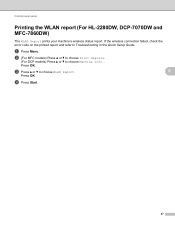
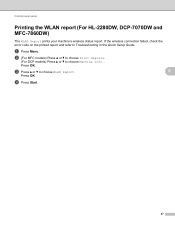
....
Press OK. d Press Start.
37
If the wireless connection failed, check the error code on the printed report and refer to choose Machine Info.. c Press a or b to choose WLAN Report.
5
Press OK. a Press Menu. Control panel setup
Printing the WLAN report (For HL-2280DW, DCP-7070DW and MFC-7860DW)
5
The WLAN Report prints your machine...
Network Users Manual - English - Page 76


... job is still in the Quick Setup Guide.
See The Brother machine is an error code on page 68.
Troubleshooting
The Brother machine cannot print or scan over the network. Question
Did you choose to print, see Printing the WLAN report (For HL-2280DW,
9
DCP-7070DW and MFC-7860DW) on page 37.)
If there...
Network Users Manual - English - Page 77


... Confirm the IP address and the Subnet Mask in the Quick Setup Guide.
72 Is the Brother machine connecting to print, see Printing the WLAN report (For HL-2280DW, DCP-7070DW and MFC-7860DW) on how to know the necessary port number for Brother network features: wireless Network scanning i Port number 54925 / Protocol UDP
PC...
Software Users Manual - English - Page 131


..., when the machine is chosen in memory, or while scanning a document into the computer. Make sure Brother
MFC-XXXX (where XXXX is your computer while sending or receiving a fax in the Format for Paper Size,...click OK.
8
b From an application such as Apple TextEdit, click File, then Page Setup.
Choosing page setup options 8
You can change the settings for pop-up menu. You can set the ...
Users Manual - English - Page 102


...Setup Receive and Setup Send menus. Suggestions
Make sure that the machine is plugged in copies. Right-click Brother MFC-XXXX Printer. Right-click Brother MFC-XXXX Printer.
Suggestions
Check that COPY
is illuminated. (See How to copy on page 48.)
(For MFC-7860DW...the interface cable connection on both the machine and your computer. (See the Quick Setup Guide.)
&#...
Users Manual - English - Page 106
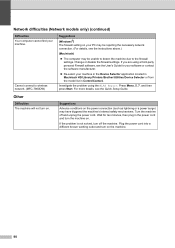
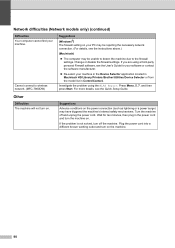
...rejecting the necessary network connection. (For details, see the Quick Setup Guide. and then press...wireless network. (MFC-7860DW)
Suggestions
(Windows®) The firewall setting on . Network difficulties (Network models only) (continued)
Difficulties Your computer cannot find your machine in the Device Selector application located in Macintosh HD/Library/Printers/Brother/Utilities/Device...
Users Manual - English - Page 152
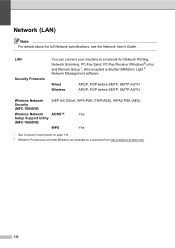
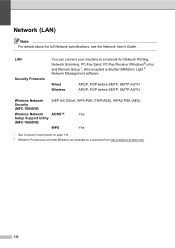
... (AES)
Wireless Network
AOSS™
Yes
Setup Support Utility
(MFC-7860DW)
WPS
Yes
1 See Computer requirements on page 133. 2 BRAdmin Professional and Web BRAdmin are available as a download from http://solutions.brother.com/.
136
Network (LAN) D
Note
For details about the full Network specifications, see the Network User's Guide. LAN Security Protocols
You can connect your...
Quick Setup Guide - English - Page 1
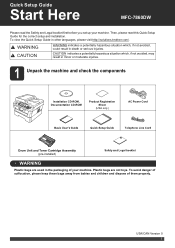
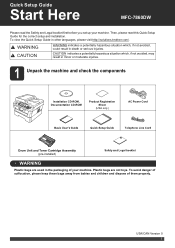
... booklet
WARNING
Plastic bags are not toys.
Quick Setup Guide
Start Here
MFC-7860DW
Please read this Quick Setup Guide for the correct setup and installation. CAUTION indicates a potentially hazardous situation ...before you set up your machine. To view the Quick Setup Guide in other languages, please visit http://solutions.brother.com/. To avoid danger of suffocation, please keep these bags...
Quick Setup Guide - English - Page 23


... the wireless settings of the connection methods can configure the wireless settings again.
1.
IMPORTANT
• If you proceed with minimal obstructions.
Large objects and walls between the two devices as ...be the best method of connection for the fastest throughput speed.
• Although the Brother MFC-7860DW can be used in both a wired and wireless network, only one of the...
Quick Setup Guide - English - Page 36


..., see Network menu in Start/All Programs/Brother/MFC-XXXX LAN (where MFC-XXXX is your model name).
22 Install ... 21 on -screen instructions until this screen appears. Go to complete setup.
Finish The installation is case sensitive. f Follow the on page 35...your network
connection, add UDP port 137. Wireless Network
Windows®
If you are using WEP and the LCD displayed 'Connected' but ...
Similar Questions
How To Connect Brother Mfc-7860dw Wirelessly To Mac
(Posted by zacskill 10 years ago)
How To Setup Wireless For Brother Mfc-j430w
(Posted by Pozrafi 10 years ago)
How To Configure Wireless Connection On Mfc 7860dw
(Posted by Chreav 10 years ago)
How To Setup Wireless Printer Brother Mfc-7360n
(Posted by wrickobr 10 years ago)
How To Setup Scanner On Brother Mfc-7860dw
(Posted by fwaiw 10 years ago)

