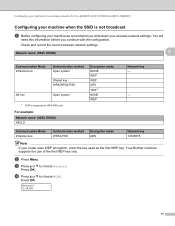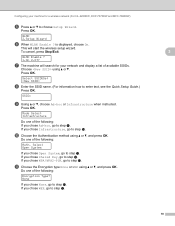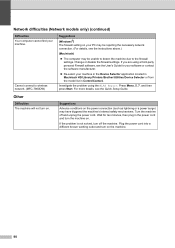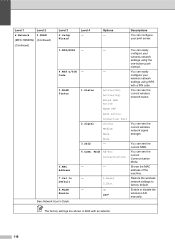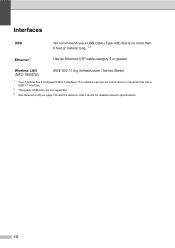Brother International MFC-7860DW Support Question
Find answers below for this question about Brother International MFC-7860DW.Need a Brother International MFC-7860DW manual? We have 5 online manuals for this item!
Question posted by kongAndy86 on January 10th, 2014
Where Is The Wireless Button On Mfc-7860dw
The person who posted this question about this Brother International product did not include a detailed explanation. Please use the "Request More Information" button to the right if more details would help you to answer this question.
Current Answers
Related Brother International MFC-7860DW Manual Pages
Similar Questions
How To Configure Wireless Brother Mfc-7860dw
(Posted by LorEzer 9 years ago)
How To Install Brother Wireless Printer Mfc-7860dw
(Posted by sinnwalk 10 years ago)
How To Set Up Brothers Wireless Laser Mfc-7860dw In Windows 7
(Posted by adrovics 10 years ago)
How To Set Up A Wireless Brother Mfc-7860dw Printer Without Cd-rom
(Posted by dflsumi 10 years ago)
How To Set Up Wireless For Mfc-7860dw In Mac Os 10.7
(Posted by mrflyaw 10 years ago)