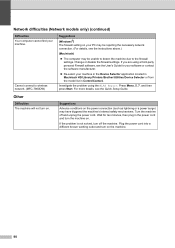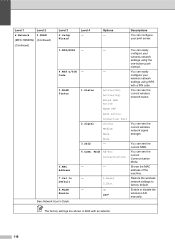Brother International MFC-7860DW Support Question
Find answers below for this question about Brother International MFC-7860DW.Need a Brother International MFC-7860DW manual? We have 5 online manuals for this item!
Question posted by frrox6 on May 4th, 2014
How To Set Up Mfc-7860dw Printer Wireless With Mac
The person who posted this question about this Brother International product did not include a detailed explanation. Please use the "Request More Information" button to the right if more details would help you to answer this question.
Current Answers
Related Brother International MFC-7860DW Manual Pages
Similar Questions
Can I Override A Drum Replacement Warning On My Mfc-7860dw Printer?
Can I Override A Drum Replacement Warning On My Mfc-7860dw Printer
Can I Override A Drum Replacement Warning On My Mfc-7860dw Printer
(Posted by lcguillot 9 years ago)
How To Set Up Brother Printer Wireless Mfc-j435w To My Labtop
(Posted by myps 10 years ago)
How To Set Up Brother 7860dw Printer On Mac Wireless
(Posted by brvlas 10 years ago)
How To Set Up A Wireless Brother Mfc-7860dw Printer Without Cd-rom
(Posted by dflsumi 10 years ago)
How Do I Connect The Mfc-j835dw Printer To Mac Osx Version 10.7.3?
I've completed set up of printer, plugged in, ink is in, test print ok,downloaded the driver for the...
I've completed set up of printer, plugged in, ink is in, test print ok,downloaded the driver for the...
(Posted by marthanugent 11 years ago)