Brother International MFC-7860DW Support Question
Find answers below for this question about Brother International MFC-7860DW.Need a Brother International MFC-7860DW manual? We have 5 online manuals for this item!
Question posted by miashix on April 25th, 2014
How To Scan On Both Sides Of Paper Mfc 7860dw
The person who posted this question about this Brother International product did not include a detailed explanation. Please use the "Request More Information" button to the right if more details would help you to answer this question.
Current Answers
There are currently no answers that have been posted for this question.
Be the first to post an answer! Remember that you can earn up to 1,100 points for every answer you submit. The better the quality of your answer, the better chance it has to be accepted.
Be the first to post an answer! Remember that you can earn up to 1,100 points for every answer you submit. The better the quality of your answer, the better chance it has to be accepted.
Related Brother International MFC-7860DW Manual Pages
Software Users Manual - English - Page 2


... HL-2280DW and MFC-7860DW 4 Test Print (For HL-2280DW and MFC-7860DW 4 Duplex Print (For HL-2280DW and MFC-7860DW 4 Restoring default printer settings (For HL-2280DW and MFC-7860DW 5
Using the scan keys...6
Section II Windows®
2 Printing
8
Using the Brother printer driver...8 Printing a document...9 Duplex printing...10
Guidelines for printing on both sides of the paper 10 Automatic...
Software Users Manual - English - Page 6


......122
Guidelines for printing on both sides of the paper 122 Automatic duplex printing (Not available for MFC-7360N 122 Manual duplex printing ...122 Simultaneous scanning, printing and faxing 123 Choosing page setup options ...123 Choosing printing options ...125 Cover Page...125 Layout ...126 Secure Print (For MFC-7460DN and MFC-7860DW 127 Print Settings ...128 Removing...
Software Users Manual - English - Page 12


...User's Guide.
1
1
1
Duplex Print (For HL-2280DW and MFC-7860DW) 1
You can choose whether you can print a list of the paper. b Press a or b to choose Configuration. f Press Stop/Exit. Press OK. e (For MFC-7860DW) Press Start. Press OK.
a Press Menu. Press OK.
Using... driver will take priority over the setting made on both sides of current printer settings. Press OK.
4
Software Users Manual - English - Page 79


... Dial.
a Select the Device Settings tab. b Click Device Scan Settings. For Address Book configuration, see Remote Setup (MFC
models only) on page 89.
4
Configuring Scan button settings 4
The Device Scan Settings button lets you open the Address Book window in the Remote Setup Program. You can change the Quick Dial numbers from your machine's Scan key settings. You...
Software Users Manual - English - Page 198


... ControlCenter4 on page 195. If you installed the MFL-Pro Suite from the
(SCAN)
button follows the configuration of the Device Scan Settings screen of ControlCenter4 or Device Button tab
of your computer. Before you can use the SCAN key when connected to scan documents into your word processing, graphics or
E-mail applications or a folder on...
Software Users Manual - English - Page 209


... depends on the settings of the Device Scan Settings screen of ControlCenter4 or Device
Button tab of the ControlCenter2 configuration screen. • If you want to use this function, please download the necessary software from the machine. Scan to E-mail (E-mail Server) (For MFC-7460DN and MFC-7860DW) 13
MFC-7460DN and MFC-7860DW can scan a black and white or color...
Users Manual - English - Page 13
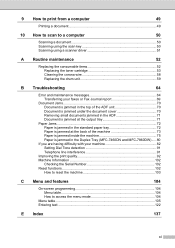
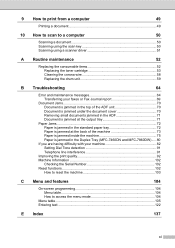
...computer
49
Printing a document 49
10 How to scan to a computer
50
Scanning a document 50 Scanning using the scan key 50 Scanning using a scanner driver 51
A Routine maintenance
...Paper Jams...72 Paper is jammed in the standard paper tray 72 Paper is jammed at the back of the machine 73 Paper is jammed inside the machine 75 Paper is jammed in the Duplex Tray (MFC-7460DN and MFC-7860DW...
Users Manual - English - Page 15
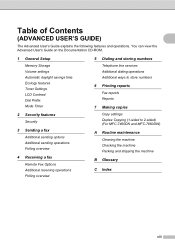
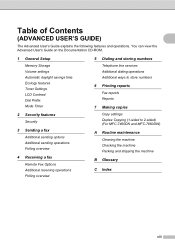
... and storing numbers
Telephone line services Additional dialing operations Additional ways to store numbers
6 Printing reports
Fax reports Reports
7 Making copies
Copy settings Duplex Copying (1-sided to 2-sided) (For MFC-7460DN and MFC-7860DW)
A Routine maintenance
Cleaning the machine Checking the machine Packing and shipping the machine
B Glossary
C Index
xiii
Users Manual - English - Page 24


...Lets you access One Touch numbers 5 to copy on both sides of the paper.
4 PRINT keys: Secure (For MFC-7460DN and MFC-7860DW) You can print data saved in the memory when you...dial numbers or when dialing a number manually.
OK Lets you store your machine.
8
(MFC-7860DW) In FAX mode and SCAN mode a four level indicator shows the current wireless signal strength if you are using Secure ...
Users Manual - English - Page 81


...not inserted or fed properly, or the document scanned from Manual to another mode.
See
time. Leave the machine for 15 minutes with the power on.
(For MFC-7860DW) Turn the power switch off ,
wait a... on the power.
Close the fuser cover of the machine.
Make sure paper is not closed completely.
You cannot change the Receive Mode from the ADF was jammed in the...
Users Manual - English - Page 84


...MFC-7860DW) Disconnect the machine from the power for automatic duplex automatic duplex printing, and then press
printing. The paper in
Chapter 1 of paper in the tray is not a
Load either Letter, Legal or Folio paper... the toner cartridge on page 127.)
The paper in the tray, and re-set the ...machine so you have set the "Paper Size" (Menu, 1, 2, 2). (See Paper Size on page 53.)
If ...
Users Manual - English - Page 85


Troubleshooting
Transferring your faxes or Fax Journal report
B
If the LCD shows:
Init Unable XX
Print Unable XX
Scan Unable XX
(MFC-7360N and MFC-7460DN) If it is necessary to disconnect the machine from the AC power outlet, we recommend transferring your faxes to another fax machine or to ...
Users Manual - English - Page 103


...
Difficulties Cannot install software or print.
Cannot scan.
(For MFC-7860DW) Contact your machine.
Your computer is printed. B
(Macintosh users) Make sure you connected the interface cable correctly. (See the Quick Setup Guide.)
There is Duplex. The machine does not print on both sides of the paper even though the printer driver setting is...
Users Manual - English - Page 124
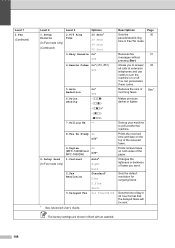
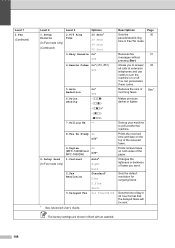
... on both sides of faxes you... delayed faxes will be sent.
Changes the lightness or darkness of the paper. Sets the default resolution for outgoing faxes.
Prints the received time and...+ -onnnn+ -
8.Fax Rx Stamp On Off*
2.Setup Send (In Fax mode only)
9.Duplex (MFC-7460DN and MFC-7860DW) 1.Contrast
2.Fax Resolution
3.Delayed Fax
On Off*
Auto* Light Dark Standard* Fine S.Fine Photo Set ...
Users Manual - English - Page 131


...
Enter the IP address. [000-255]. [000-255]
3.Subnet Mask
[000-255]. [000-255]. Restore all network settings to send the scanned data via FTP.
Level 1
Level 2
6.Network
1.Wired LAN
(MFC-7860DW)
Level 3 1.TCP/IP
See Network User's Guide. BOOTP
DHCP
2.IP Address [000-255]. [000-255]. Reset
See Network User's Guide.
Menu...
Users Manual - English - Page 144


... D
Compatibility
Modem Speed
2-sided (Duplex) Print Receiving (MFC-7460DN and MFC-7860DW) Scanning Width Printing Width Gray Scale Resolution
One Touch Dial Speed Dial Groups Broadcasting Automatic Redial Memory Transmission
Out of Paper Reception
(MFC-7360N and MFC-7460DN) Group 3 (MFC-7860DW) Super Group 3
Automatic Fallback:
(MFC-7360N and MFC-7460DN) 14,400 bps (MFC-7860DW) 33,600 bps
Yes...
Advanced Users Manual - English - Page 4
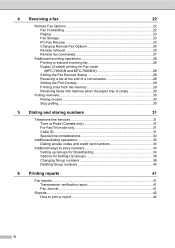
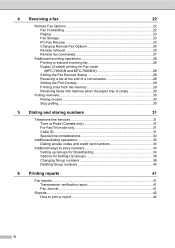
...receiving operations 28 Printing a reduced incoming fax 28 Duplex (2-sided) printing for Fax mode (MFC-7460DN and MFC-7860DW 28 Setting the Fax Receive Stamp 28 Receiving a fax... at the end of a conversation 28 Setting the Print Density 29 Printing a fax from the memory 29 Receiving faxes into memory when the paper...
Advanced Users Manual - English - Page 5
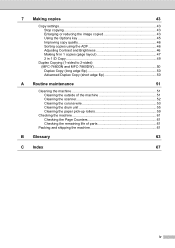
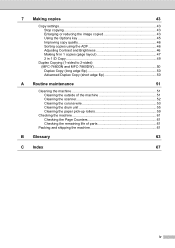
... Copy 49
Duplex Copying (1-sided to 2-sided) (MFC-7460DN and MFC-7860DW 50 Duplex Copy (long ...edge flip 50 Advanced Duplex Copy (short edge flip 50
A Routine maintenance
51
Cleaning the machine 51 Cleaning the outside of the machine 51 Cleaning the scanner 52 Cleaning the corona wire 53 Cleaning the drum unit 55 Cleaning the paper...
Advanced Users Manual - English - Page 17


...: Mode Timer Paper Volume Ecology LCD Contrast Security Document Scan Address Book Dial...Scan to FTP 2, Scan to E-mail 2)
Receive Mode Date&Time Station ID Tone/Pulse (Canada only) Dial Tone Dial Prefix Reset
1 For MFC-7860DW 2 For MFC-7460DN and MFC-7860DW...
Advanced Users Manual - English - Page 34
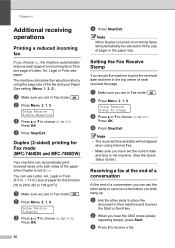
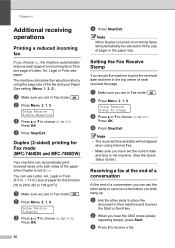
...at the end of a conversation
4
At the end of paper for Fax mode (MFC-7460DN and MFC-7860DW)
4
Your machine can set to 105 g/m2)]
a ...Make sure you are in Fax mode
.
You can ask the other party to print the received date and time in the top center of paper in .) size of a conversation you both sides of the paper...
Similar Questions
How To Scan Documents From Mfc 7860dw
(Posted by bonZrot 10 years ago)
Can't Scan Documents From Mfc 7860dw To Windows 7
(Posted by cminganto 10 years ago)
When I Try To Scan With Brother Mfc 7860dw I Get Error Can Not Be Found
(Posted by scotkh 10 years ago)
How To Scan With Brother Mfc-7860dw
(Posted by lucdehgh 10 years ago)

