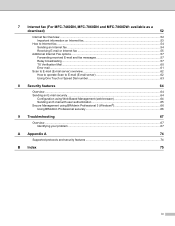Brother International MFC-7860DW Support Question
Find answers below for this question about Brother International MFC-7860DW.Need a Brother International MFC-7860DW manual? We have 5 online manuals for this item!
Question posted by niagno on October 2nd, 2013
How To Scan Multipage On Mfc-7860dw
The person who posted this question about this Brother International product did not include a detailed explanation. Please use the "Request More Information" button to the right if more details would help you to answer this question.
Current Answers
Related Brother International MFC-7860DW Manual Pages
Similar Questions
I Can't Scan On Mfc 440cn On Windows 8
(Posted by xi1hgtvu 9 years ago)
How To Set Up Wireless Scanning Brother Mfc 7860dw
(Posted by nilmattw 10 years ago)
How To Scan On Brother 7860dw Remotely
(Posted by thierbrig 10 years ago)
Is Software Available To Duplex Scan On Mfc-9460cdn
I have just purchased a Brother MFC-9460CDN. I have now noticed that it does not have provision fo...
I have just purchased a Brother MFC-9460CDN. I have now noticed that it does not have provision fo...
(Posted by L0renz0 12 years ago)