Brother International MFC-7860DW Support Question
Find answers below for this question about Brother International MFC-7860DW.Need a Brother International MFC-7860DW manual? We have 5 online manuals for this item!
Question posted by PopeMsBe on December 30th, 2013
Why Cant I Scan When Brother Mfc-7860dw Toner Is Low
The person who posted this question about this Brother International product did not include a detailed explanation. Please use the "Request More Information" button to the right if more details would help you to answer this question.
Current Answers
There are currently no answers that have been posted for this question.
Be the first to post an answer! Remember that you can earn up to 1,100 points for every answer you submit. The better the quality of your answer, the better chance it has to be accepted.
Be the first to post an answer! Remember that you can earn up to 1,100 points for every answer you submit. The better the quality of your answer, the better chance it has to be accepted.
Related Brother International MFC-7860DW Manual Pages
Software Users Manual - English - Page 2


... and MFC-7860DW 4 Test Print (For HL-2280DW and MFC-7860DW 4 Duplex Print (For HL-2280DW and MFC-7860DW 4 Restoring default printer settings (For HL-2280DW and MFC-7860DW 5
Using the scan keys...6
Section II Windows®
2 Printing
8
Using the Brother printer ......21 Watermark Settings ...21 Header-Footer Print...23 Toner Save Mode ...23 Secure Print (For MFC-7460DN and MFC-7860DW 23
i
Software Users Manual - English - Page 21


... Printers and Faxes.
(For Windows Vista®)
Click the
button, Control Panel, Hardware and Sound, and then Printers.
(For Windows® 7)
Click the
button and Devices and Printers.
2
2
b Right-click the Brother MFC-XXXX Printer icon (where XXXX is your model name) and select
Properties (Printer properties).
Software Users Manual - English - Page 42


The screens on your operating system.
Printing
Features in the BR-Script 3 printer driver (For MFC-7860DW) (PostScript® 3™ language emulation)
2
Note
2
The screens in the General tab of the Brother MFC-XXXX BR-Script3 Properties dialog box.
Layout tab You can access the Printing Preferences dialog box by choosing the settings for...
Software Users Manual - English - Page 47


... Monitor on startup during installation, you to the taskbar. Then drag the icon to get immediate notification of one or more devices,
allowing you will appear in Start/All Programs/Brother/MFC-XXXX on your taskbar, click the button.
The Status Monitor icon will find the button or Status Monitor icon on the...
Software Users Manual - English - Page 56


... software applications. If you want to scan a document.
d Click Select button. Scanning
Scanning a document using the WIA driver (Windows® XP/Windows Vista®/Windows® 7)
3
WIA compliant 3
For Windows® XP/Windows Vista®/Windows® 7 you can scan a whole page. Note Choose WIA: Brother MFC-XXXX or WIA: Brother MFC-XXXX LAN. f Check the Display scanner...
Software Users Manual - English - Page 59


... PaperPort™ 12SE window (or your application window). This time only the chosen area of the scanned picture (3).
You can run the utility by choosing the Scanner Utility located in the Start/All Programs/Brother/MFC-XXXX (where XXXX is used for configuring the WIA scanner driver for resolutions greater than 1200 dpi...
Software Users Manual - English - Page 131


... printing operation, and then continues printing when copying or fax receiving has finished. Make sure Brother
MFC-XXXX (where XXXX is your computer while sending or receiving a fax in the Format for...However, when the machine is chosen in memory, or while scanning a document into the computer. Printing and Faxing
Simultaneous scanning, printing and faxing 8
Your machine can set the Paper Size...
Software Users Manual - English - Page 176


.... You can choose the destination application, such as a download from http://nj.newsoft.com.tw/download/brother/PM9SEinstaller_BR_multilang.dmg
E-mail (Default: your default E-mail software)
Lets you the ability to configure the hardware SCAN key on your Macintosh. To configure the
10
Software button in ControlCenter2, choose the Software Button tab...
Software Users Manual - English - Page 198


... panel, you have to install the Brother MFL-Pro Suite and
connect the machine to your computer. Before you installed the MFL-Pro Suite from the
(SCAN)
button follows the configuration of the Device Scan Settings screen of ControlCenter4 or Device Button tab
of your computer. You can use the SCAN key when connected to a network...
Software Users Manual - English - Page 204


...; 7)
Click the
button, All Programs, Brother, MFC-XXXX LAN, Scanner Settings, then Scanners
and Cameras.
13
b Do one that was originally registered to your Brother machine from the list and click Properties. (Windows® XP) Right-click the Scanner Device icon and choose Properties. Network Scanning
Configuring Network Scanning (Windows®) 13
If you are...
Software Users Manual - English - Page 208


... follows the configuration of the Device Scan Settings screen of ControlCenter4 or Device Button tab
of your choice using on page 166.
(SCAN), see Configuring Scan button settings on page 71 for Home Mode or Configuring Scan button settings on page 84 for Advanced Mode. ControlCenter4 or ControlCenter2 will be scanned and sent directly to the computer...
Users Manual - English - Page 4
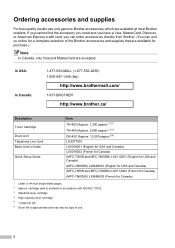
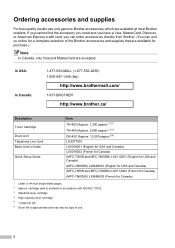
...-BROTHER
http://www.brother.ca/
Description Toner ...Cartridge
Drum Unit Telephone Line Cord Basic User's Guide
Quick Setup Guide
Item TN-420 (Approx. 1,200 pages) 1 2 3
TN-450 (Approx. 2,600 pages) 1 2 4 DR-420 (Approx. 12,000 pages) 5 6 LG3077001 LX5016001 (English for USA and Canada) LX5016002 (French for Canada) (MFC-7360N and MFC-7460DN) LX5112001 (English for USA and Canada) (MFC-7860DW...
Users Manual - English - Page 69
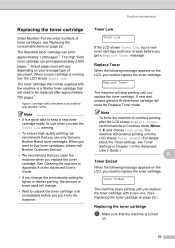
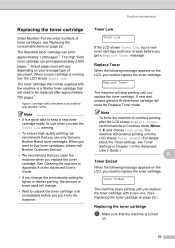
...; It is turned
on.
53
The
machine will stop printing until the
LCD shows Toner Ended. (For details
about the Toner settings, see Toner
Settings in accordance with ISO/IEC 19752.
Toner Low A Toner Low
If the LCD shows Toner Low, buy toner cartridges, please call Brother Customer Service.
• We recommend that comes supplied with a new one. (See Replacing the...
Users Manual - English - Page 84


... page 53.)
If you have set the Toner setting to Stop, replace the toner cartridge with a new one. (See Replacing the toner cartridge on page 17.)
Replace the toner cartridge with a new and unused original Brother toner cartridge. Error Message Replace Toner
Scan Unable XX
Size Error DX Size mismatch Toner Ended Toner Low
Cause
Action
The machine will continue to...
Users Manual - English - Page 102


....
Check that the toner cartridge and drum unit are blank.
Right-click Brother MFC-XXXX Printer. Make sure that the machine is unchecked.
(For MFC-7860DW) Contact your Secure Function Lock...Brother MFC-XXXX Printer. Vertical black line appears in and the power switch is online: (Windows® 7 and Windows Server® 2008 R2) Click the Start button and Devices...
Users Manual - English - Page 103


... same.
87 Press Job Cancel. OCR does not work . Try increasing the scanning resolution. Cannot scan.
(For MFC-7860DW) Contact your administrator to check your document to make sure it is Duplex.
...an unprintable area on the screen but they do not show up to make sure that the Brother TWAIN driver is not recognizing the machine's input buffer's full signal. B
(Macintosh users)...
Users Manual - English - Page 135


... network settings to send the scanned data via FTP. The factory settings are shown in Bold with an asterisk. Total Fax/List Copy Print -
1 See Advanced User's Guide. The factory settings are shown in Bold with an asterisk. C
119
Menu and features
Level 1
Level 2
6.Network
3.Scan To
(MFC-7860DW) FTP
(Continued)
Level 3 - Level 4 -
0.Network...
Users Manual - English - Page 153
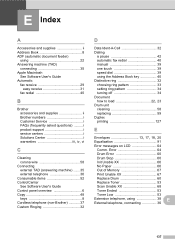
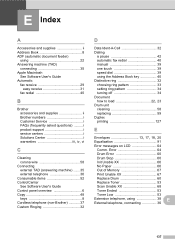
...Out of Memory 67 Print Unable XX 67 Replace Drum 60 Replace Toner 53 Scan Unable XX 68 Toner Ended 53 Toner Low 53
Extension telephone, using the Address Book key 40 Distinctive ring... ControlCenter
See Software User's Guide Control panel overview 6 Copy 48
keys 8 Cordless telephone (non-Brother 37 Custom Ringing 32
D
Data Ident-A-Call 32 Dialing
a pause 42 automatic fax redial 40 ...
Quick Setup Guide - English - Page 19


... the screens during the software installation, run the Installation Diagnostics located in Start/All Programs/Brother/MFC-XXXX LAN (where MFC-XXXX is not found over the network, confirm your settings by following network ports. For network scanning, add UDP port 54925. For network PC-Fax receiving, add UDP port
54926. ...
Quick Setup Guide - English - Page 23


... the wireless settings again.
1. Large objects and walls between the two devices as well as multi-page documents with mixed text and large graphics, you may not be the best method of connection for the fastest throughput speed.
• Although the Brother MFC-7860DW can be used in both a wired and wireless network, only...
Similar Questions
How To Set Up Wireless Scanning Brother Mfc 7860dw
(Posted by nilmattw 10 years ago)
How To Reset Brother Mfc 7860dw Toner Low
(Posted by brusSi 10 years ago)
Brother Mfc-7860dw Toner Low Won't Scan
(Posted by Lilnarmon 10 years ago)
How To Reset Brother Mfc 7860dw Toner Low Alert
(Posted by toktudo 10 years ago)
Brother Mfc-7360n Toner Low Cannot Scan
(Posted by TWOTmicro 10 years ago)

