Brother International MFC-7860DW Support Question
Find answers below for this question about Brother International MFC-7860DW.Need a Brother International MFC-7860DW manual? We have 5 online manuals for this item!
Question posted by kengins09 on November 25th, 2012
Pages Ipad Word Document Print Problem.
I just purchased Pages (Apple program for iPad) and when I tried to print a document the program did not recognize my Brother MFC-7860DW printer. Can someone help?
Current Answers
There are currently no answers that have been posted for this question.
Be the first to post an answer! Remember that you can earn up to 1,100 points for every answer you submit. The better the quality of your answer, the better chance it has to be accepted.
Be the first to post an answer! Remember that you can earn up to 1,100 points for every answer you submit. The better the quality of your answer, the better chance it has to be accepted.
Related Brother International MFC-7860DW Manual Pages
Network Users Manual - English - Page 11


... window that you are using Web Based Management (web browser) on page 46.)
BRAdmin Professional 3 utility (Windows®) 2
BRAdmin Professional 3 is "BRNxxxxxxxxxxxx" for a wired network or "BRWxxxxxxxxxxxx" for Brother products on your network and view the device status from
http://solutions.brother.com/. Once you can be used to change your network settings using...
Network Users Manual - English - Page 13


... optimum results with normal everyday document printing, place the Brother machine as close
to follow the steps in both a wired and wireless network, only one connection method can affect the data transfer speed of documents and applications. 3 Configuring your machine for a wireless network (For HL-2280DW, DCP-7070DW and MFC-7860DW) 3
Overview 3
To connect your machine...
Network Users Manual - English - Page 76


...
Did you connecting the Brother machine to print, see Printing the WLAN report (For HL-2280DW,
9
DCP-7070DW and MFC-7860DW) on page 37.)
If there is an error code on the printed WLAN report, see the instructions of above, however the Brother machine does not print/scan. Is there anything else I have checked and tried all of your computer...
Software Users Manual - English - Page 20
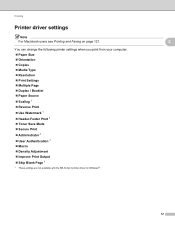
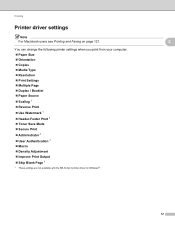
...
Note For Macintosh users see Printing and Faxing on page 121. You can change the following printer settings when you print from your computer: Paper Size Orientation Copies Media Type Resolution Print Settings Multiple Page Duplex / Booklet Paper Source Scaling 1 Reverse Print Use Watermark...
Software Users Manual - English - Page 21


... the
button, Control Panel, Hardware and Sound, and then Printers.
(For Windows® 7)
Click the
button and Devices and Printers.
2
2
b Right-click the Brother MFC-XXXX Printer icon (where XXXX is your model name) and select
Properties (Printer properties). c Choose the General tab and then click Printing Preferences... (Preferences...).
13
The printer properties dialog box appears.
Software Users Manual - English - Page 39


... is your model name) and select Properties to save your document.
31 Printing
Tray Settings 2
Note
From the Start menu, select Printers and Faxes 1. Highlight the paper source you to choose the default paper source that matches your setting. Right-click the Brother MFC-XXXX Printer icon
2
(where XXXX is used for the tray and manual...
Software Users Manual - English - Page 43


... Paper Source.
• Paper Source You can reduce the image size of paper. Back to Back prints the
document so that page 1 is on one sheet of a page by allowing multiple pages to be printed. Also, you can print a document in the printer driver.
35 Tray1 This setting will pull paper from the manual feed slot. Front to Front...
Software Users Manual - English - Page 70


For more details on each function, click Help.
4
1 Scan directly to a file, E-mail, word processor or graphics application of your choice. 2 Access the PC-FAX applications available for your device. 3 Access the settings available to configure your device. 4 Link to Brother Solutions Center, Brother CreativeCenter and the Help file. 5 You can select which machine ControlCenter4 will connect with...
Software Users Manual - English - Page 74


... editing.
e The Save dialog will appear. Printing the scanned image 4
You can scan a page on your hard disk in one of ControlCenter4 supported by your Brother machine's printer driver. b Configure the settings in the image...
The Save button lets you scan an image to a folder on the machine and print copies using any of the features of the file types shown in the file attachment list...
Software Users Manual - English - Page 82


... on each function, click Help.
4
1 Scan directly to a file, E-mail, word processor or graphics application of your choice. 2 Access the PC-Copy feature available via your PC. 3 Access the PC-FAX applications available for your device. 4 Access the settings available to configure your device. 5 Link to Brother Solutions Center, Brother CreativeCenter and the Help file. 6 You can...
Software Users Manual - English - Page 88
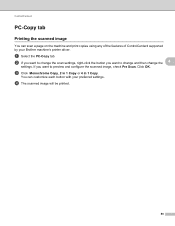
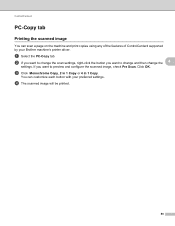
... change and then change the 4
settings. ControlCenter4
PC-Copy tab 4
Printing the scanned image 4
You can customize each button with your Brother machine's printer driver. c Click Monochrome Copy, 2 in 1 Copy or 4 in 1 Copy.
Click OK.
You can scan a page on the machine and print copies using any of the features of ControlCenter4 supported by your...
Software Users Manual - English - Page 133


... Faxing
Choosing printing options 8
To control special printing features, choose Print Settings from the Print dialog box.
Cover Page
You can make the following cover page settings:
8
8
Print Cover Page If you want to add a cover page to your document, use this function.
Cover Page Type Choose a template for the cover page.
Billing Info If you want to add...
Software Users Manual - English - Page 190
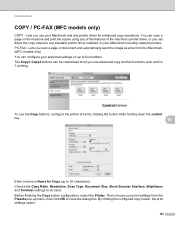
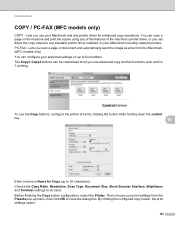
... copies using any of the features of the machine's printer driver, or you scan a page or document and automatically send the image as N in Name for enhanced copy operations. The Copy1-Copy4 buttons can configure your print settings from the Macintosh. (MFC models only) You can be used. To use advanced copy and fax functions...
Users Manual - English - Page 65
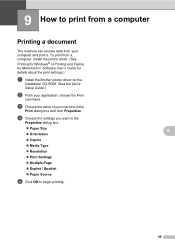
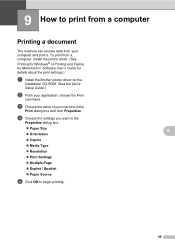
... Settings
Multiple Page Duplex / Booklet Paper Source
e Click OK to print from a computer 9
Printing a document 9
The machine can receive data from a computer, install the printer driver. (See
Printing for Windows® or Printing and Faxing for Macintosh in Software User's Guide for details about the print settings.)
a Install the Brother printer driver on the...
Users Manual - English - Page 101


...Guide.)
(For MFC-7860DW) Contact your administrator to check your machine is more sensitive to Fine or S.Fine. When your resolution to sounds. It may create a problem sending or ...line. Brother's ECM feature should help overcome this problem by turning Easy Receive to your machine, it may mistakenly interpret certain voices or music on a single line. Suggestions
Try changing ...
Users Manual - English - Page 102


... Start button and Devices and Printers.
Suggestions
Make sure that COPY
is illuminated. (See How to copy on page 48.)
(For MFC-7860DW) Contact your administrator to see if the LCD is showing an error message. (See Error and maintenance messages on page 23.)
Printing difficulties
Difficulties No printout. Right-click Brother MFC-XXXX Printer. Make sure that...
Users Manual - English - Page 104
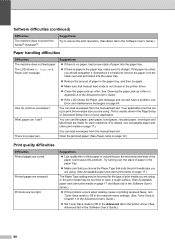
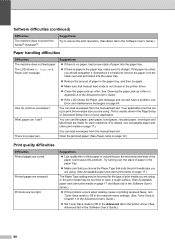
...; Low quality thin or thick paper or not printing on page 17 and Basic tab in the Software User's Guide.)
If this problem. The LCD shows No Paper or a Paper Jam message.
Printouts are smeared. Suggestions Try to Off in the Advanced tab in the printer driver. (See Advanced tab in Appendix A of the...
Users Manual - English - Page 109
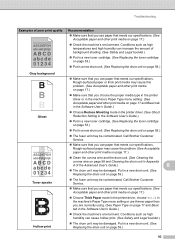
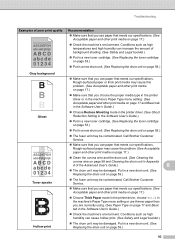
....)
Check the machine's environment. Rough-surfaced paper or thick print media may cause this problem. (See Acceptable paper and other print media on page 17 and Basic tab in the Software User's Guide.)
Choose Reduce Ghosting mode in the printer driver. (See Ghost Reduction Setting in the Software User's Guide.)
Put in...
Users Manual - English - Page 128


...Report for your machine.
The factory settings are shown in numerical or alphabetical order. Page See 1.
Level 1
Level 2
Level 3
Options
4.Print Report 1.Transmission 1.View on LCD -
(MFC-7360N and MFC-7460DN)
2.Print Report -
5.Print Report
(MFC-7860DW)
2.Help List
-
-
3.Tel Index List
1.Numeric
-
2.Alphabetic -
1 See Advanced User's Guide. 2 See Quick Setup...
Advanced Users Manual - English - Page 74


...
N in 1 (page layout 47
P
Page layout (N in 1 47 Paging 23
programming your cell number 23 programming your pager number .........22 Polling polled transmit 20 polling receive 30 Power failure 1 Print fax from memory 29
... 26
Reports 41, 42 Fax Journal 41, 42
journal period 41 Help List 42 how to print 42 Network Configuration 42 Tel Index List 42 Transmission Verification 41 User ...
Similar Questions
What Is The Solution Of Print Unable 72 Code On Brother Dcp 7065 Printer.
(Posted by shivendrapratapsinha 9 years ago)
Brother 490cw Won't Print From Word Document After I Changed Ink Jet Cartridges
(Posted by Mihard 10 years ago)
How To Print An Envelope In A Brother Mfc 7860dw
(Posted by jwSp 10 years ago)
How Do I Print Envelopes On A Brother Mfc-7860dw Printer
(Posted by maruchant 10 years ago)
Can My Brother Mfc 7680dw Printer Airprint For Ipad
(Posted by ectecbeh 10 years ago)

