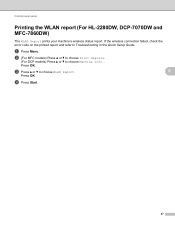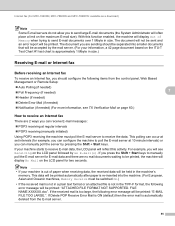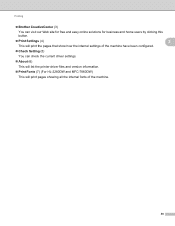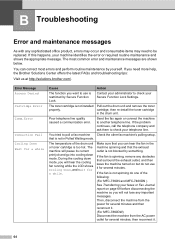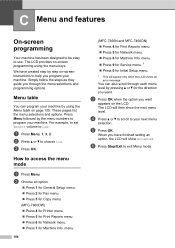Brother International MFC-7860DW Support Question
Find answers below for this question about Brother International MFC-7860DW.Need a Brother International MFC-7860DW manual? We have 5 online manuals for this item!
Question posted by bltim on June 22nd, 2014
Mfc-7860dw Shows Error On Print Queue Won't Print
The person who posted this question about this Brother International product did not include a detailed explanation. Please use the "Request More Information" button to the right if more details would help you to answer this question.
Current Answers
Related Brother International MFC-7860DW Manual Pages
Similar Questions
Why My Brother Mfc 7360 Show Unable Print 72
(Posted by Jamreece1 10 years ago)
How To Setup Mfc-7860dw For Remote Printing
(Posted by dinudro 10 years ago)
Why Is My Brother Mfc-7860dw Showing Offline To Scan To My Mac Wireless Problem
(Posted by motowe 10 years ago)
Brother Mfc-7860dw How To Print Envelopes
(Posted by mrRoads 10 years ago)
How 2 Get Rid Of Error-printing 4 Mfc-9970cdw After Replacing The Black Cartridg
I replaced the old toner black cartirdge with a new one but the printer will not print any documents...
I replaced the old toner black cartirdge with a new one but the printer will not print any documents...
(Posted by sojiadesina 11 years ago)