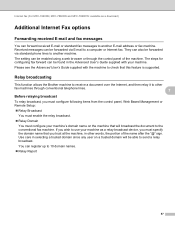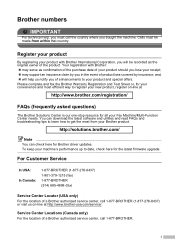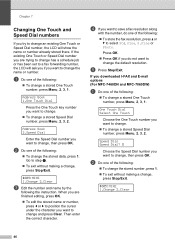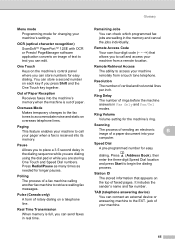Brother International MFC-7860DW Support Question
Find answers below for this question about Brother International MFC-7860DW.Need a Brother International MFC-7860DW manual? We have 5 online manuals for this item!
Question posted by toathir on January 7th, 2014
Which Jack Is The Fax Port On The Brother Mfc7860dw
The person who posted this question about this Brother International product did not include a detailed explanation. Please use the "Request More Information" button to the right if more details would help you to answer this question.
Current Answers
Related Brother International MFC-7860DW Manual Pages
Similar Questions
How Do You Erase The Fax Memory On A Brother Mfc7860dw
(Posted by viveBP 9 years ago)
I Installed Cc4 To My Computer To Receive Faxes From Brothers Mfc 7860. i
can view the faxes but I cannot delete the received fax. How do I delete the received fax?
can view the faxes but I cannot delete the received fax. How do I delete the received fax?
(Posted by newviewopto 10 years ago)
How Do I Get Fax Confirmations On My Brother Mfc7860dw
(Posted by vozeb 10 years ago)
How To Work The Fax From Brother All In One Mfc- J435w To Computer
(Posted by dmad5mil 10 years ago)
How Do I Turn Off The Fax On My Brother Mfc7860dw?
(Posted by aungrgeor 10 years ago)