Brother International MFC-7860DW Support Question
Find answers below for this question about Brother International MFC-7860DW.Need a Brother International MFC-7860DW manual? We have 5 online manuals for this item!
Question posted by Bopegase on August 11th, 2014
What Graphic Settings To Use Brother Mfc 7860 Color
The person who posted this question about this Brother International product did not include a detailed explanation. Please use the "Request More Information" button to the right if more details would help you to answer this question.
Current Answers
There are currently no answers that have been posted for this question.
Be the first to post an answer! Remember that you can earn up to 1,100 points for every answer you submit. The better the quality of your answer, the better chance it has to be accepted.
Be the first to post an answer! Remember that you can earn up to 1,100 points for every answer you submit. The better the quality of your answer, the better chance it has to be accepted.
Related Brother International MFC-7860DW Manual Pages
Network Users Manual - English - Page 4


... using the Brother installer application
(For HL-2280DW, DCP-7070DW and MFC-7860DW)
22
Before configuring the wireless settings 22 Configure the wireless settings...22
5 Control panel setup
25
Network menu...25 TCP/IP ...25 Ethernet (wired network only)...27 Status (For DCP-7065DN, MFC-7360N, MFC-7460DN and MFC-7860DN)/Wired Status (For HL-2280DW, DCP-7070DW and MFC-7860DW...
Network Users Manual - English - Page 11


...settings using a firewall function of anti-spyware or antivirus applications, temporarily disable them.
You can search for Brother products on your network and view the device status from an easy to update device... network and device settings along with the ability to read Explorer style window that changes color identifying the status of network connected Brother devices. This utility...
Network Users Manual - English - Page 18


... (For HL-2280DW, DCP-7070DW and MFC-7860DW)
Configuration using the Brother installer application on the CD-ROM we have provided with this installation.
A
1 Push Button Configuration
13
Configuring your machine for a wireless network
3
You can configure the machine easily without knowing your wireless network settings using the Brother installer application. You must know your...
Network Users Manual - English - Page 21


...Press a or b to choose Network, press OK. Using WPS or AOSS™ from the control panel 3
You can configure your Brother machine by using the SSID and Network Key (if required), see the...SSID is set to installation. Using the Setup Wizard from the control panel menu to accept the change. Configuring your machine for a wireless network (For HL-2280DW, DCP-7070DW and MFC-7860DW)
Configuring...
Network Users Manual - English - Page 53


...Brother helps you can use them to restrict in the Print box or the Others box. box. You can configure and change the following Secure Function Lock 2.0 settings using Web Based Management (web browser)
6
Basic configuration 6
a Click Administrator Settings...). Web Based Management
Secure Function Lock 2.0 (For MFC-7860DN and MFC-7860DW)
6
Secure Function Lock 2.0 from Function Lock.
Note...
Software Users Manual - English - Page 4


... (MFC models only) ...68 Sending an image file from your computer 69 Sending a scanned image ...69 Viewing and printing received PC-FAX data 69
Device Settings tab...70 Configuring Remote Setup ...70 Accessing Quick Dial...71 Configuring Scan button settings...71 Launching the BRAdmin utility...72
Support tab ...73 Opening ControlCenter Help ...73 Using Brother Solutions...
Software Users Manual - English - Page 39


... your model name) and select Properties to save your document.
31 The Auto Select setting will be printed from the drop-down list. Choose the Default Source from . Right-click the Brother MFC-XXXX Printer icon
2
(where XXXX is used for Windows® 2000 users. Highlight the paper source you to choose the default...
Software Users Manual - English - Page 47


... one or more devices,
allowing you will appear in Start/All Programs/Brother/MFC-XXXX on your ...taskbar, click the button. The Status Monitor icon will find the button or Status Monitor icon on the taskbar.To show the Status Monitor icon on Brother genuine supplies.
Note • For more information on your PC.
Note (For Windows® 7) If you have set...
Software Users Manual - English - Page 50


Note Choose TWAIN: TW-Brother MFC-XXXX or TWAIN: TW-Brother MFC-XXXX LAN.
When ...area further by clicking the left mouse button and dragging it. The Scanner Setup dialog box appears. h Adjust the following settings, if needed, in the Scanner Setup dialog box:
Scan (Image Type) (1) Resolution (2) &#...you select a document size, you are using from the Available Scanners list.
Software Users Manual - English - Page 54
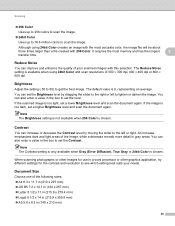
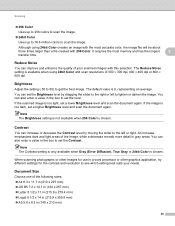
... the image is available when using 24bit Color creates an image with the most memory and has the longest
3
transfer time.
You can increase or decrease the Contrast level by dragging the slider to the right or left or right. When scanning photographs or other graphics application, try different settings for the contrast and...
Software Users Manual - English - Page 56


... PC 3
There are two ways in the Desktop ribbon. h Adjust the following settings, if needed, in this Guide are using from the machine.
Note Choose WIA: Brother MFC-XXXX or WIA: Brother MFC-XXXX LAN. The Scanner Setup dialog box appears. Scanning
Scanning a document using the WIA driver (Windows® XP/Windows Vista®/Windows® 7)
3
WIA...
Software Users Manual - English - Page 59


... the left mouse button and drag it over the portion you want to set Legal size as the default size, use this utility to change the setting. g Click the Scan button in the Start/All Programs/Brother/MFC-XXXX (where XXXX is used for configuring the WIA scanner driver for resolutions greater than 1200 dpi and...
Software Users Manual - English - Page 71


PC-FAX (See PC-FAX tab (MFC models only) on page 68.) See Sending a scanned image on page 69. See Sending an image file from your computer on page 69. See Viewing and printing received PC-FAX data on page 72. Device Settings (See Device Settings tab on page 70.) See Configuring...
Software Users Manual - English - Page 83


... See Using Brother Solutions Center on page 86. See Opening ControlCenter Help on page 86. See Accessing the Brother CreativeCenter ...MFC models only) on page 81.) See Sending an image file from your computer on page 81. See Sending a scanned image on page 81. See Viewing and printing received PC-FAX data on page 85. Device Settings (See Device Settings...
Software Users Manual - English - Page 97


...a Network, you can use BRAdmin Light or Web Based Management to change this application, the settings on your machine will ...settings from a Windows® application. 5 Remote Setup (MFC models only)
5
Remote Setup 5
The Remote Setup program lets you exit the Remote Setup application without uploading data to the machine.
89
Click the Start button, All Programs, Brother, MFC-XXXX (or MFC...
Software Users Manual - English - Page 99


... dialog box by clicking the
icon.
(See Sending a file as a PC-FAX using the Facsimile style user interface on page 94.)
a Click the Start button, All Programs, Brother, MFC-XXXX (or MFC-XXXX LAN), PC-FAX Sending,
then PC-FAX Setup. Setting up the receiving parties as members or groups in your PC as a standard...
Software Users Manual - English - Page 204


... are using a different machine than the one of MFL-Pro Suite software (see the Quick Setup Guide), follow the steps below. a (Windows® 2000)
Click the Start button, Settings, Control...Sound, then Scanners and Cameras.
(Windows® 7)
Click the
button, All Programs, Brother, MFC-XXXX LAN, Scanner Settings, then Scanners
and Cameras.
13
b Do one that was originally registered to your PC...
Users Manual - English - Page 100


.... If you are using a telephone answering machine (External TAD mode) on the same line as the Brother machine, make sure your answering machine is set your answering machine to answer within 4 rings.
If you are having problems receiving faxes or voice messages, set up correctly. (See Connecting an external TAD (telephone answering device) on page...
Users Manual - English - Page 102


... that COPY
is illuminated. (See How to copy on Fax mode.
Make sure that Use Printer Offline is unchecked.
(For MFC-7860DW) Contact your administrator to check your Secure Function Lock settings.
86 Right-click Brother MFC-XXXX Printer. Right-click Brother MFC-XXXX Printer. Menu access difficulties
Difficulties
The machine beeps when you are installed properly...
Quick Setup Guide - English - Page 23


... large files, such as multi-page documents with mixed text and large graphics, you may not be used in both a wired and wireless network, only one of the connection methods...the fastest throughput speed.
• Although the Brother MFC-7860DW can be used at a time. To use the machine from other electronic devices can configure the wireless settings again.
1. Press 0 to accept the change...
Similar Questions
How To Use Brother Mfc 7860 Copy Collate
(Posted by tkigereg 10 years ago)
How To Set Up Brother Mfc 7860 Wireless On Mac
(Posted by leCB 10 years ago)
How Do I Change To Sort Setting On Brother Mfc-9970cdw
(Posted by g4sarkron 10 years ago)
How To Set Up Brother Mfc 7860dw Multifunction
(Posted by Jessipedr 10 years ago)
Using Brother Mfc -j430w Printer To Mac
how do you scan using brother MFC - J430W
how do you scan using brother MFC - J430W
(Posted by hnatiw 11 years ago)

