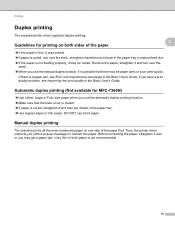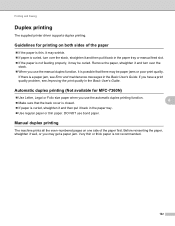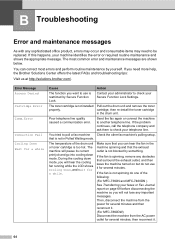Brother International MFC-7860DW Support Question
Find answers below for this question about Brother International MFC-7860DW.Need a Brother International MFC-7860DW manual? We have 5 online manuals for this item!
Question posted by jsu77 on October 19th, 2012
Error Message
Getting this error message
Operation could ot be completed (error 0x00000709) double check the printer name and make sure printer is connected to the network.
I can print from some devices, but not others
Current Answers
Answer #1: Posted by Odin on October 19th, 2012 12:12 PM
Follow the instructions at:
Hope this is useful. Please don't forget to click the Accept This Answer button if you do accept it. My aim is to provide reliable helpful answers, not just a lot of them. See https://www.helpowl.com/profile/Odin.
Related Brother International MFC-7860DW Manual Pages
Similar Questions
How To Clear Error Message Toner Ended : Brother Mfc 7860dw
(Posted by cjc73velju 9 years ago)
Mfc 7860dw Toner Keeps On Saying Replace Toner. I Cannot Use The Printer
(Posted by jeroAnth 10 years ago)
Brother Mfc-9460cdn Getting Toner Message When Toner Is Fine
(Posted by Pentli 10 years ago)
How To Clear Document Jam Error Message On Brother Mfc-7860dw
(Posted by hellun 10 years ago)
How To Remove Toner Low Error?
I just installed a new genuine Brother tn-450 toner cartridge. The LCD display is reading Toner Low ...
I just installed a new genuine Brother tn-450 toner cartridge. The LCD display is reading Toner Low ...
(Posted by agmark 11 years ago)