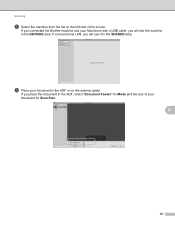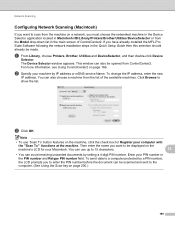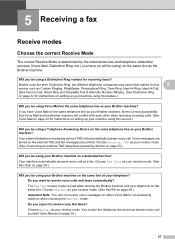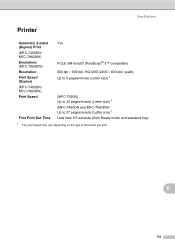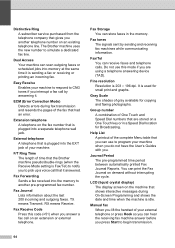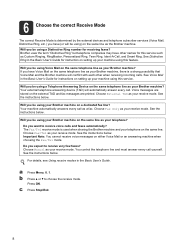Brother International MFC-7860DW Support Question
Find answers below for this question about Brother International MFC-7860DW.Need a Brother International MFC-7860DW manual? We have 5 online manuals for this item!
Question posted by Jerrypawnpr on January 23rd, 2014
Does Brother 7860dw Scan Double Sided
The person who posted this question about this Brother International product did not include a detailed explanation. Please use the "Request More Information" button to the right if more details would help you to answer this question.
Current Answers
Related Brother International MFC-7860DW Manual Pages
Similar Questions
How To Scan Double Side Pages
In CC4 selecting scan option, from what I see in documentation and searches on internet there should...
In CC4 selecting scan option, from what I see in documentation and searches on internet there should...
(Posted by wan2fly991 6 months ago)
How Do I Copy Double Sided On My Mfc 7860dw
(Posted by ogibysakio 9 years ago)
Can You Scan Double Sided Documents Into Mfc-8480dn
(Posted by Dandeteti 10 years ago)
Can I Scan Both Side With A Mfc 7860dw
(Posted by natinas 10 years ago)
Brother 7860dw Scan Button Does Not Find Pc
(Posted by twarsh 10 years ago)