Brother International MFC-7860DW Support Question
Find answers below for this question about Brother International MFC-7860DW.Need a Brother International MFC-7860DW manual? We have 5 online manuals for this item!
Question posted by ogibysakio on July 21st, 2014
How Do I Copy Double Sided On My Mfc 7860dw
The person who posted this question about this Brother International product did not include a detailed explanation. Please use the "Request More Information" button to the right if more details would help you to answer this question.
Current Answers
There are currently no answers that have been posted for this question.
Be the first to post an answer! Remember that you can earn up to 1,100 points for every answer you submit. The better the quality of your answer, the better chance it has to be accepted.
Be the first to post an answer! Remember that you can earn up to 1,100 points for every answer you submit. The better the quality of your answer, the better chance it has to be accepted.
Related Brother International MFC-7860DW Manual Pages
Network Users Manual - English - Page 20


... machine for a wireless network (For HL-2280DW, DCP-7070DW and MFC-7860DW)
Configuration using the PIN Method of Wi-Fi Protected Setup to configure... Setup.
Connection when the WLAN access point/router (A) doubles as a Registrar 1.
3
A
Connection when another device (C), such as a computer is a device that manages the wireless LAN.
15 A C
1 The Registrar is used as a ...
Network Users Manual - English - Page 28


... Double-click the Utilities icon. 3 Double-click the Wireless Device Setup...Double-click the MFL_PRO Suite icon on your computer.
(Windows Vista® and Windows® 7)
1 Click the
button and then Control Panel.
2 Click Network and Internet and then the Network and Sharing Center icon.
23 Wireless configuration using the Brother installer application (For HL-2280DW, DCP-7070DW and MFC-7860DW...
Network Users Manual - English - Page 53


... Based Management.
PC Print 1
Copy
Page Limit
6
Fax TX
Fax RX
Scan
Page Counter
1 If you register the PC user login names, you want to restrict in the Max. Web Based Management
Secure Function Lock 2.0 (For MFC-7860DN and MFC-7860DW)
6
Secure Function Lock 2.0 from Function Lock.
Network Users Manual - English - Page 76


...security software. wired/ wireless
Uninstall the MFL-Pro Suite and reinstall it .
Double-click the printer icon in the following folder and then choose the Cancel All Documents in...
, Control Panel, Devices and Printers and then Printers and Faxes. Are you connecting the Brother machine to print, see Printing the WLAN report (For HL-2280DW,
9
DCP-7070DW and MFC-7860DW) on page 37.)
...
Software Users Manual - English - Page 2


... HL-2280DW and MFC-7860DW 4 Test Print (For HL-2280DW and MFC-7860DW 4 Duplex Print (For HL-2280DW and MFC-7860DW 4 Restoring default printer settings (For HL-2280DW and MFC-7860DW 5
Using the scan keys...6
Section II Windows®
2 Printing
8
Using the Brother printer driver...8 Printing a document...9 Duplex printing...10
Guidelines for printing on both sides of the paper...
Software Users Manual - English - Page 6


...sides of the paper 122 Automatic duplex printing (Not available for MFC-7360N 122 Manual duplex printing ...122 Simultaneous scanning, printing and faxing 123 Choosing page setup options ...123 Choosing printing options ...125 Cover Page...125 Layout ...126 Secure Print (For MFC-7460DN and MFC-7860DW... the BR-Script 3 printer driver (For MFC-7860DW) (PostScript® 3™ language emulation ...
Software Users Manual - English - Page 7


... ...176 Document Size ...176 User-defined button ...176 Scan to Image ...177 Scan to OCR ...178 Scan to E-mail ...180 Scan to File...181
COPY / PC-FAX (MFC models only) ...182 DEVICE SETTINGS ...184
Remote Setup (MFC models only 185 Quick-Dial (MFC models only)...186 Status Monitor ...186
11 Remote Setup
187
Remote Setup...
Software Users Manual - English - Page 10


... Emulation Support (For HL-2280DW and MFC-7860DW) 1
Your machine will not print secure data until the LCD shows Job Cancel (All). Secure Key (For MFC-7460DN and MFC-7860DW) 1
Secured data is printed, the...in a printer job language or emulation. You can receive print commands in a variety of copies you turn the power switch Off, the secured data saved in the memory.
c Press a...
Software Users Manual - English - Page 12


...Menu.
c Press a or b to choose Configuration. Test Print (For HL-2280DW and MFC-7860DW)
If you are having problems with print quality, you want to automatically print on the control...take priority over the setting made on both sides of current printer settings.
d Press a or b to choose Print Options. Press OK. f Press Stop/Exit. e (For MFC-7860DW) Press Start. Press OK.
4 Press ...
Software Users Manual - English - Page 190
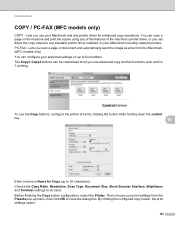
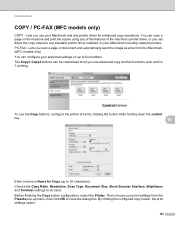
... of the features of the machine's printer driver, or you use advanced copy and fax functions such as a fax from the Presets pop-up to be customized to four buttons. Then choose your print settings from the Macintosh. (MFC models only) You can configure your preferred settings on your Macintosh and any...
Users Manual - English - Page 15
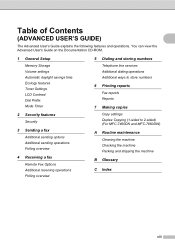
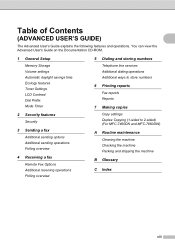
... and storing numbers
Telephone line services Additional dialing operations Additional ways to store numbers
6 Printing reports
Fax reports Reports
7 Making copies
Copy settings Duplex Copying (1-sided to 2-sided) (For MFC-7460DN and MFC-7860DW)
A Routine maintenance
Cleaning the machine Checking the machine Packing and shipping the machine
B Glossary
C Index
xiii Table of Contents
(ADVANCED...
Users Manual - English - Page 24


...double-rings). Enlarge/Reduce Reduces or enlarges copies. OK Lets you press Secure. (See Secure Function Lock 2.0 in Chapter 2 of an external telephone during a telephone call.
9 Start: Lets you enter your settings in Scan mode. Duplex (For MFC-7460DN and MFC-7860DW...the machine. Press to copy on both sides of the paper.
4 PRINT keys: Secure (For MFC-7460DN and MFC-7860DW) You can quickly ...
Users Manual - English - Page 64


a When you want to make a copy, press
(COPY) to copy 8
The following steps show the basic copy operation. Copy settings 8
Press the temporary Copy keys. You can change the following to 2-sided) 1
1 For MFC-7460DN and MFC-7860DW
48 You can change the amount of time that the machine stays in Copy mode after the last copy operation. (See Mode Timer in Chapter...
Users Manual - English - Page 101


If the copy quality is not good, clean the scanner. (See Cleaning the scanner in Appendix A of the Advanced User's Guide.)
There is common to all devices that send and receive information...(see Checking and canceling waiting jobs in Appendix A of the Advanced User's Guide.)
(For MFC-7860DW) Contact your administrator to Call Waiting or some other custom feature on an external or extension ...
Users Manual - English - Page 102


...copies. Right-click Brother MFC-XXXX Printer.
Vertical black line appears in Appendix A of the Advanced User's Guide and Cleaning the corona wire on page 48.)
(For MFC-7860DW... then Printers. Copy difficulties
Difficulties Cannot make a copy.
Make sure that COPY
is online: (Windows® 7 and Windows Server® 2008 R2) Click the Start button and Devices and Printers. ...
Users Manual - English - Page 124
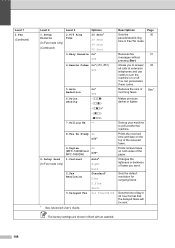
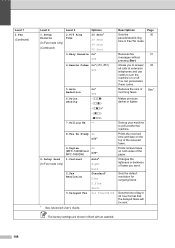
... codes.
Descriptions
Page
Sets the
30
pseudo/double-ring
time in Bold with an asterisk.
108 Reduces the ...paper. Prints the received time and date on both sides of incoming faxes.
31 38
See 1.
Changes ...+ -
8.Fax Rx Stamp On Off*
2.Setup Send (In Fax mode only)
9.Duplex (MFC-7460DN and MFC-7860DW) 1.Contrast
2.Fax Resolution
3.Delayed Fax
On Off*
Auto* Light Dark Standard* Fine S.Fine...
Advanced Users Manual - English - Page 5
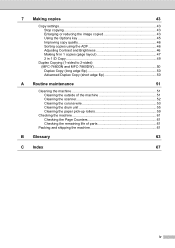
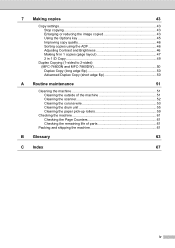
... Making copies
43
Copy settings ...43 Stop copying 43 Enlarging or reducing the image copied 43 Using the Options key 45 Improving copy quality 46 Sorting copies using the ADF 46 Adjusting Contrast and Brightness 46 Making N in 1 copies (page layout 47 2 in 1 ID Copy 49
Duplex Copying (1-sided to 2-sided) (MFC-7460DN and MFC-7860DW 50 Duplex Copy (long edge flip 50 Advanced Duplex Copy...
Advanced Users Manual - English - Page 53


...)
7
You can reduce the amount of an ID card onto one page.
Copy 2.Brightness
b Press c to make a lighter copy or press
d to make a darker copy. c Use the dial pad to enter the number of
copies (up to copy both sides of paper used when copying by using the scanner glass, go to step g. Press OK.
Next Page...
Advanced Users Manual - English - Page 55


... the quality to Photo and the contrast to the extent permitted under applicable laws. Note
You can copy both sides of your identification card onto one page, keeping the original card size.
Note
When 2 in 1 ID Copy is placed in the ADF, the machine scans the data from the scanner glass. d Press a or...
Advanced Users Manual - English - Page 56


...2
11 2
a Make sure you are in Copy mode
. d Press Duplex and a or b to select
1sidedi2sided L.
b Load your document. b Load your document.
Duplex 1sidedi2sided S e
Press OK.
Chapter 7
Duplex Copying (1-sided to 2-sided) (MFC-7460DN and MFC-7860DW)
7
If you want to copy the document.
50
e Press Start to use the duplex copy feature, load your document in the ADF.
Similar Questions
How To Make Double Sided Copy Brother Printers Mfc 7860dw Manual
(Posted by RogoEdw 9 years ago)
How Make Duplex Copies With Brother Mfc 7860dw
(Posted by witrajit1 9 years ago)
How To Copy Double Sided Brother Mfc 7360 On
(Posted by heSCopl 10 years ago)

