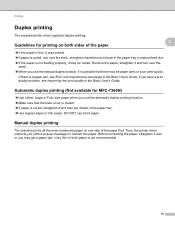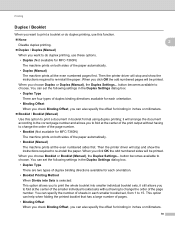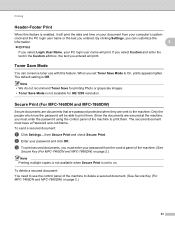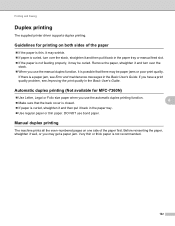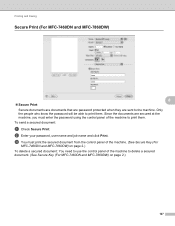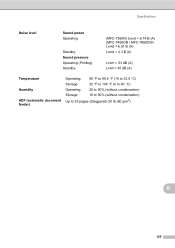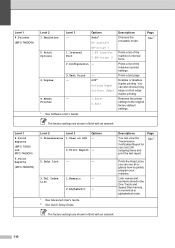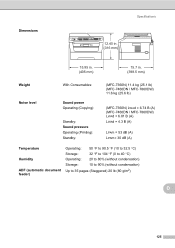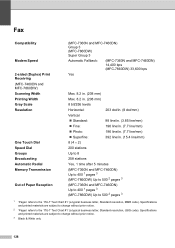Brother International MFC-7360N Support Question
Find answers below for this question about Brother International MFC-7360N.Need a Brother International MFC-7360N manual? We have 6 online manuals for this item!
Question posted by parosol on February 21st, 2014
How To Print Double Side Mfc-7360n
The person who posted this question about this Brother International product did not include a detailed explanation. Please use the "Request More Information" button to the right if more details would help you to answer this question.
Current Answers
Related Brother International MFC-7360N Manual Pages
Similar Questions
How To Double Side Print On Mfc 7360n
(Posted by JENSalla 10 years ago)
Brother Printer Does Not Send To Print Que Mfc-7360n Windows 7
(Posted by audAshlei 10 years ago)
How Do I Print Faxes Mfc-7360n Low Toner
(Posted by bigrrm 10 years ago)
How Do I Avoid The Printing Report After Every Printed ? ( Brother Mfc-j430w )
how do i avoid the printing report after every printed ? ( brother mfc - 430w)
how do i avoid the printing report after every printed ? ( brother mfc - 430w)
(Posted by tgsamsung1 11 years ago)