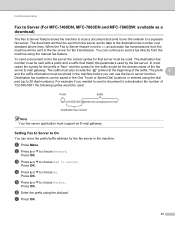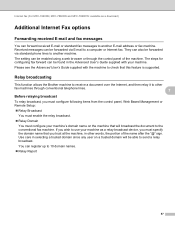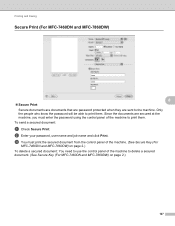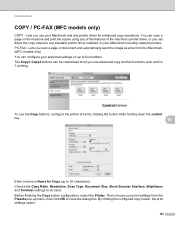Brother International MFC-7860DW Support Question
Find answers below for this question about Brother International MFC-7860DW.Need a Brother International MFC-7860DW manual? We have 5 online manuals for this item!
Question posted by Sjcshatl on May 4th, 2014
How To Cancel A Fax In Progress
The person who posted this question about this Brother International product did not include a detailed explanation. Please use the "Request More Information" button to the right if more details would help you to answer this question.
Current Answers
Related Brother International MFC-7860DW Manual Pages
Similar Questions
How To Send A Fax With A Brother Printer 7860dw
(Posted by Frmcint 9 years ago)
How To Fax From Mac With Brother 7860dw
(Posted by bobbymspoo 10 years ago)
How To Cancel Fax On Brother Mfc 9320cw
(Posted by Sharbilli 10 years ago)
How Do I Clear Fax Memory On My Mfc-7860dw
(Posted by miDavi 10 years ago)
Steps To Fax From A Brother Mfc-cw Printer
What are the step by step directions to fax from a Brother MFC-cw printer?
What are the step by step directions to fax from a Brother MFC-cw printer?
(Posted by vernondavis91 13 years ago)