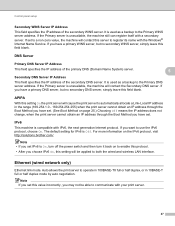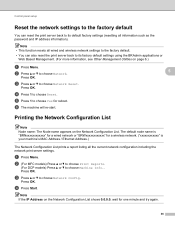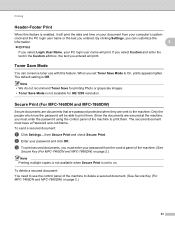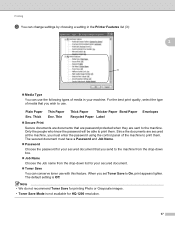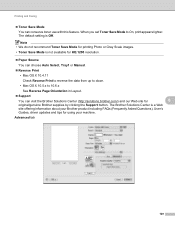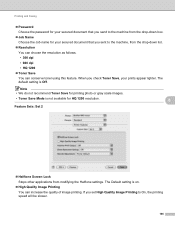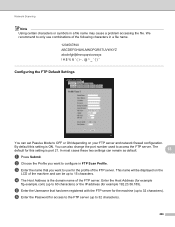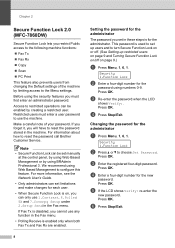Brother International MFC-7860DW Support Question
Find answers below for this question about Brother International MFC-7860DW.Need a Brother International MFC-7860DW manual? We have 5 online manuals for this item!
Question posted by gritu on June 9th, 2014
Brother Mfc7860dw Will Restoring The Default Setting Reset The Password
The person who posted this question about this Brother International product did not include a detailed explanation. Please use the "Request More Information" button to the right if more details would help you to answer this question.
Current Answers
Related Brother International MFC-7860DW Manual Pages
Similar Questions
How To Reset Brother Mfc 7340 To Default Settings
(Posted by emmpoo 10 years ago)
How To Reset The Factory Default Settings On Brother 8510dn
I would like the print settings to default to the "saving toner" settings instead of the middle of t...
I would like the print settings to default to the "saving toner" settings instead of the middle of t...
(Posted by hoswelcomes 10 years ago)
How To Set Up Brother Mfc7860dw Printer To To Scan Multiple In Paperport
(Posted by cosoahma 10 years ago)
How To Configure The Default Email For Brother Mfc7860dw
(Posted by sfitzjh 10 years ago)
How To Reset Toner Count On Brother Mfc7860dw
(Posted by mrbeala 10 years ago)