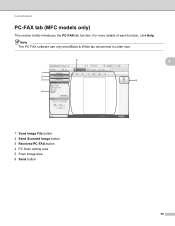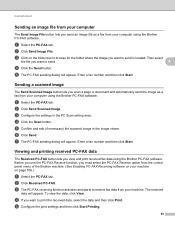Brother International MFC-7860DW Support Question
Find answers below for this question about Brother International MFC-7860DW.Need a Brother International MFC-7860DW manual? We have 5 online manuals for this item!
Question posted by rbMa on February 27th, 2014
Brother Mfc 7860dn Is Connected Directly To My Pc Cannot Scan
The person who posted this question about this Brother International product did not include a detailed explanation. Please use the "Request More Information" button to the right if more details would help you to answer this question.
Current Answers
Related Brother International MFC-7860DW Manual Pages
Similar Questions
Change Brother Mfc-7860dw Font Size 8
Brother Mfc-7860dw Prints Only In Font Size 8. How To Select Different Font
Brother Mfc-7860dw Prints Only In Font Size 8. How To Select Different Font
(Posted by faithharrak 9 years ago)
Brother Mfc-j435w Connecting To Pc But Won't Scan
(Posted by drin2winmar 9 years ago)
How To Find The Mac Address On A Brother Mfc-7860dw
(Posted by Lukenicodiok 9 years ago)
Brother 8480dn Wont Connect To Pc When Scanning
(Posted by flaryan 10 years ago)
I Need Drivers Printer Brother Mfc-7360n For Mac Osx 10.8.2
[email protected]
[email protected]
(Posted by teofilocastro 11 years ago)