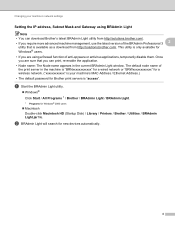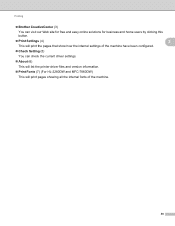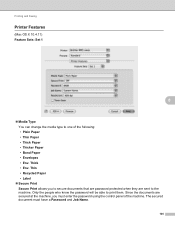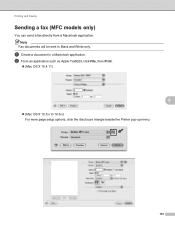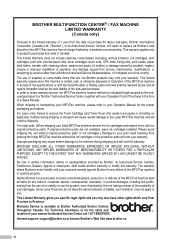Brother International MFC-7860DW Support Question
Find answers below for this question about Brother International MFC-7860DW.Need a Brother International MFC-7860DW manual? We have 5 online manuals for this item!
Question posted by smitama on March 28th, 2014
How To Air Print With A Brother Mfc6490cw Printer
The person who posted this question about this Brother International product did not include a detailed explanation. Please use the "Request More Information" button to the right if more details would help you to answer this question.
Current Answers
Related Brother International MFC-7860DW Manual Pages
Similar Questions
How To Install Brother Wireless Printer Mfc-7860dw
(Posted by sinnwalk 10 years ago)
Brother Mfc6490cw Printer How To Extend Life Of Cartridge
(Posted by SCGrand 10 years ago)
How To Enable Quick Print Brother Mfcj435w Printer In Macbook
(Posted by chilysex 10 years ago)
How To Print Mirror Image On Brother Laser Printer Mfc 7860dw
(Posted by syoung4LOURS 10 years ago)
How To Reset The Drum On A Brother 7860wd Printer?
HOW TO RESET THE DRUM ON A BROTHER 7860WD PRINTER?
HOW TO RESET THE DRUM ON A BROTHER 7860WD PRINTER?
(Posted by ginettebourque 11 years ago)