Brother International MFC-7860DW Support Question
Find answers below for this question about Brother International MFC-7860DW.Need a Brother International MFC-7860DW manual? We have 5 online manuals for this item!
Question posted by Yohar on March 31st, 2014
How To Add A User To Scan To A Mfc-7860dw
The person who posted this question about this Brother International product did not include a detailed explanation. Please use the "Request More Information" button to the right if more details would help you to answer this question.
Current Answers
There are currently no answers that have been posted for this question.
Be the first to post an answer! Remember that you can earn up to 1,100 points for every answer you submit. The better the quality of your answer, the better chance it has to be accepted.
Be the first to post an answer! Remember that you can earn up to 1,100 points for every answer you submit. The better the quality of your answer, the better chance it has to be accepted.
Related Brother International MFC-7860DW Manual Pages
Network Users Manual - English - Page 5
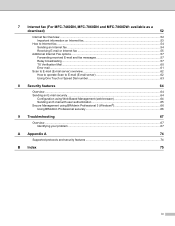
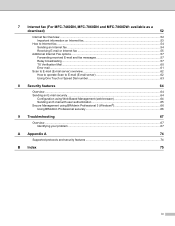
7 Internet fax (For MFC-7460DN, MFC-7860DN and MFC-7860DW: available as a
download)
52
Internet fax Overview...52 Important information on ...operate Scan to E-mail (E-mail server 62 Using One Touch or Speed Dial number 63
8 Security features
64
Overview...64 Sending an E-mail securely ...64
Configuration using Web Based Management (web browser 64 Sending an E-mail with user authentication ...
Network Users Manual - English - Page 37


... to E-mail (E-mail server), see Internet fax (For MFC-7460DN, MFC-7860DN and MFC-7860DW: available as a Relay Station for all Relay Broadcasts.
How to set a new default for Scan to E-mail (E-mail server) (MFC-7460DN, MFC-7860DN and MFC-7860DW (if you must assign the relay domain in the Software User's Guide.)
32 Control panel setup
5
Relay Domain
You...
Network Users Manual - English - Page 53


...
Page Limit
6
Fax TX
Fax RX
Scan
Page Counter
1 If you register the PC user login names, you can use them to enter the Administrator Password (four digit number... PC print without the user entering a password.
Web Based Management
Secure Function Lock 2.0 (For MFC-7860DN and MFC-7860DW)
6
Secure Function Lock 2.0 from Function Lock.
Network Users Manual - English - Page 56


... an FTP Server Profile in addition
to the seven preset file names in Create a User Defined File Name.
By default this setting is available when FTP server profiles are configured using a web browser (For MFC-7460DN, MFC-7860DN and MFC-7860DW)
6
Scan to FTP allows you can choose what profile numbers (1 to 10) to use for...
Network Users Manual - English - Page 59


.../Exit key during scanning. If you have...User's Guide). After the document is scanned, it is not supported for Internet fax). You can cancel the send operation by loading the document into the "alphabet" dialing mode. You must configure your Brother machine to the recipient Internet fax machine automatically via your SMTP server.
Internet fax (For MFC-7460DN, MFC-7860DN and MFC-7860DW...
Network Users Manual - English - Page 67


... dpi or Gray 300 dpi, go to step f. b Press
(SCAN). Press OK.
Note If you choose Secure PDF, the machine will...Scan to choose PDF, Secure PDF, JPEG or XPS. Note Scan to E-mail (E-mail Server) requires SMTP/POP3 mail server support. (See Sending an E-mail with user authentication on the scanner glass.
Press OK. Internet fax (For MFC-7460DN, MFC-7860DN and MFC-7860DW: available as the scan...
Software Users Manual - English - Page 71


...MFC models only) on page 68.) See Sending a scanned ...Device Settings (See Device Settings tab on page 70.) See Configuring Remote Setup on page 70. See Accessing Quick Dial on page 71. See Configuring Scan button settings on page 71. See Launching the BRAdmin utility on page 67. ControlCenter4
ControlCenter4 Features for Home Mode users
Scan (See Scan...
Software Users Manual - English - Page 79


... can then easily register or change settings of each Scan button function. a Select the Device Settings tab.
b Click Quick Dial. c The Device Scan Settings dialog will appear. d Click OK.
71 For Address Book configuration, see Remote Setup (MFC
models only) on page 89.
4
Configuring Scan button settings 4
The Device Scan Settings button lets you open the Address Book...
Software Users Manual - English - Page 83


... for Advanced Mode users
Scan (See Scan tab on page 76.) See Opening the scanned image in an application on page 78. See Using the OCR feature on page 78. See Attaching the scanned data to E-mail on page 78. See Saving the scanned image on page 85. Device Settings (See Device Settings tab...
Software Users Manual - English - Page 100


... function menu will be ignored.
Include header To add the header information you entered in the User Information tab to the top of your sent faxes, check the Include header box. (See Setting up user information on page 91.)
Network PC-FAX (For MFC-7860DW) Check Enable when sending a fax to an e-mail...
Software Users Manual - English - Page 199


... waiting to PC.
b Press
(SCAN). c Press a or b to choose Scan to be addressed.
Note • Scan type depends on the settings of the Device Scan Settings screen of ControlCenter4 or Device
Button tab of the ControlCenter2 configuration screen.
12
191 Press OK. e Press Start. a Load your document.
Press OK.
Scanning (For USB cable users)
Scan to change the default...
Software Users Manual - English - Page 200


.... The machine starts the scanning process. c Press a or b to choose Scan to choose Image.
e Press Start. Press OK.
b Press
(SCAN). Scanning (For USB cable users)
Scan to change between color and black and white scanning, choose color or black and white in the scan type option on the Device Scan Settings screen of ControlCenter4 or Device Button tab of the ControlCenter2...
Software Users Manual - English - Page 201


Scanning (For USB cable users)
Scan to OCR 12
If your original document is available for the OCR feature to work from the
SCAN key or ControlCenter2. (See Using Presto! a Load your PC.
(Macintosh)
• 12
You must be edited in the scan type option on the Device Scan Settings screen of ControlCenter4. (See Configuring Scan button settings...
Software Users Manual - English - Page 202


... section on the Device Scan Settings screen of ControlCenter4 or Device Button tab of the ControlCenter2 configuration screen.
• If you have chosen in a folder of your choice.
e Press Start.
b Press
(SCAN).
The machine starts the scanning process. Press OK. For Macintosh, see SCAN on page 168.)
a Load your document. Scanning (For USB cable users)
Scan to change the...
Software Users Manual - English - Page 213


...-configure and store the details in one of the user defined name fields.
13
205 To use Scan to FTP can configure or change the settings in FTP Scan Profile in Web Based Management. Network Scanning
Scan to FTP (For MFC-7460DN and MFC-7860DW) 13
When you choose Scan to FTP, you can be used , make sure that...
Users Manual - English - Page 24


... quick dial numbers or when dialing a number manually. Press to program your machine.
8
(MFC-7860DW) In FAX mode and SCAN mode a four level indicator shows the current wireless signal strength if you are using a wireless... User's Guide.) Job Cancel Cancels a programmed print job and clears it from Pulse to copy on both sides of the paper.
4 PRINT keys: Secure (For MFC-7460DN and MFC-7860DW)...
Users Manual - English - Page 42


...fax number, the time and date of transmission, duration of transmission, number of the Advanced User's Guide.)
• If your faxes will appear next to cancel the fax. Press OK....is set the scan glass size to Off. (See Real Time Transmission in Chapter 3 of pages sent, and whether or not the transmission was successful. b (MFC-7360N)
Press Menu, 1, 7. (MFC-7460DN and MFC-7860DW) Press Menu...
Users Manual - English - Page 66


...; Image
FTP 2
1 (Macintosh users) This function is available after you want to send
the data to scan a page of a book or one of documents.
b Choose the scan mode you download and install Presto! PageManager from http://nj.newsoft.com.tw/download/brother/ PM9SEInstaller_BR_multilang.dmg
2 For MFC-7460DN and MFC-7860DW
c Choose the computer you want...
Users Manual - English - Page 83


... the memory in Chapter 4 of the Advanced User's Guide and Fax Storage in Chapter 4 of the Advanced User's Guide.)
Print operation in process
Do one of...scanned pages.
Press Stop/Exit and wait until the other operations in the memory to restore the memory to replace the drum unit. Then, disconnect
the machine from the power for several
minutes and then reconnect it.
(For MFC-7860DW...
Users Manual - English - Page 123


...-
- Stops unauthorized users from changing the machine's current settings.
Options 00 01 02 03 04*
Descriptions
Page
Sets the number of the document. Menu and features
Level 1
1.General Setup
(Continued)
Level 2 6.Security (Continued)
Level 3
1.Function Lock
(MFC-7860DW)
Level 4 -
ScanSize
(MFC-7360N)
7.Document Scan
(MFC-7460DN and MFC-7860DW)
1.Glass ScanSize
2.File...
Similar Questions
How To Add Users To Scan To Mail On Brother Mfc 8480
(Posted by wartbadamc 10 years ago)
How To Add A Brother Mfc-7860dw On Mac Osx 8
(Posted by JDALYerik 10 years ago)
How To Add Network Scanning Ability To Brother Mfc 7860dw
(Posted by sttara 10 years ago)

