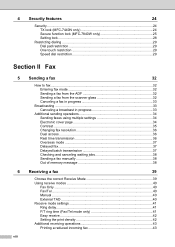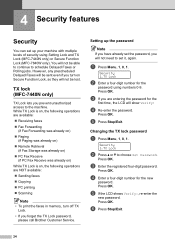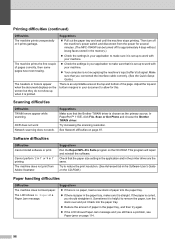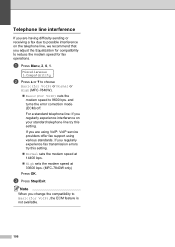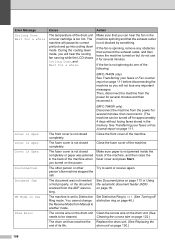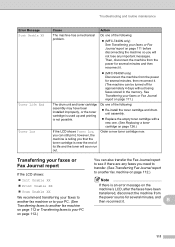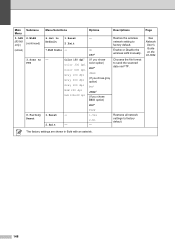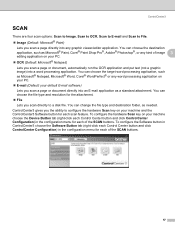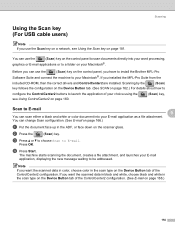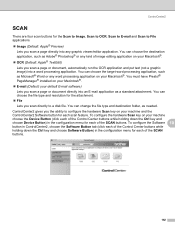Brother International MFC7840W Support Question
Find answers below for this question about Brother International MFC7840W - B/W Laser - All-in-One.Need a Brother International MFC7840W manual? We have 5 online manuals for this item!
Question posted by glincolln8227 on August 17th, 2017
Mfc-7840w Will No Longer Scan To Email. How Do I Correct?
See above.
Current Answers
Answer #1: Posted by waelsaidani1 on August 17th, 2017 12:56 PM
Try and re-setup scan to email function; Instructions here: http://support.brother.com/g/b/faqend.aspx?c=us&lang=en&prod=mfc8510dn_us&faqid=faq00003062_004
Related Brother International MFC7840W Manual Pages
Similar Questions
How To Scan Pdf From Printer To Pc On Brother Mfc7840w
(Posted by cdolan 9 years ago)
How To Brother Mfc J430w Scan Email
(Posted by jjapppaol 10 years ago)
Why Is Mfc-7840w Offline?
(Posted by 01bp 10 years ago)
Brother 7360n Does Not Scan To Correct Folder
(Posted by prokh3902 10 years ago)
Mfc-7840w Can Scan But Won't Print
(Posted by deeangel1 10 years ago)