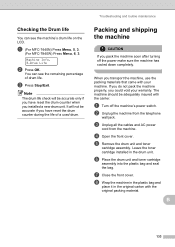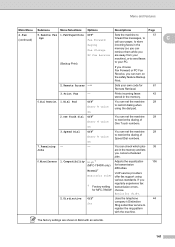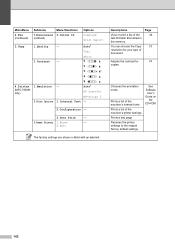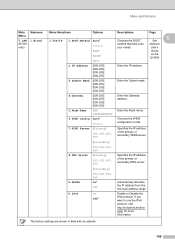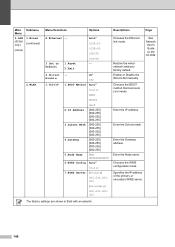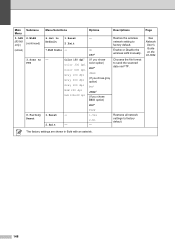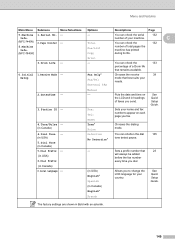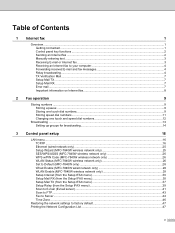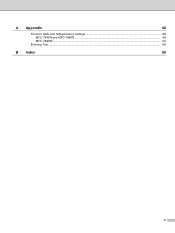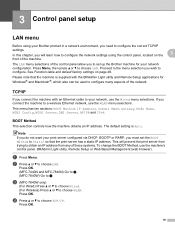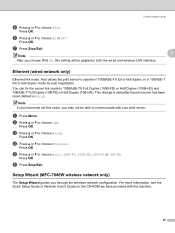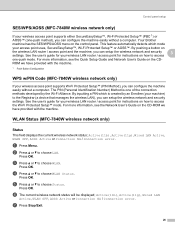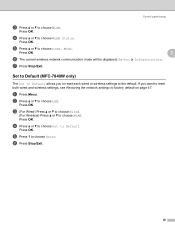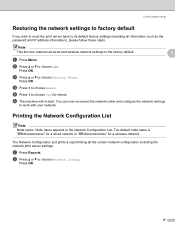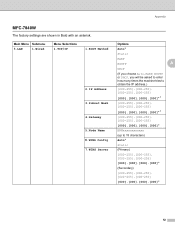Brother International MFC7840W Support Question
Find answers below for this question about Brother International MFC7840W - B/W Laser - All-in-One.Need a Brother International MFC7840W manual? We have 5 online manuals for this item!
Question posted by stken on May 16th, 2014
Mfc7840w How To Factory Reset
The person who posted this question about this Brother International product did not include a detailed explanation. Please use the "Request More Information" button to the right if more details would help you to answer this question.
Current Answers
Related Brother International MFC7840W Manual Pages
Similar Questions
How To Reset Drum End Soon Error On Brother Mfc 7840w
(Posted by SquHenri 9 years ago)
How Do I Reset The Replace Toner In A Brother Mfc 7840w
(Posted by ada4filipo 10 years ago)
How Do You Reset The Drum Count On A Brother Mfc 7840w
(Posted by trueatres 10 years ago)
How To Reset A Phone Number On A Brother Mfc 7840w Fax Machine
(Posted by jrmidd 10 years ago)
How To Reset The Drum Life On A Brother Mfc-7840w Printer
(Posted by jimmh 10 years ago)