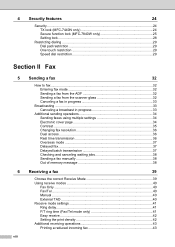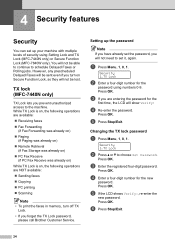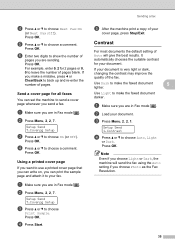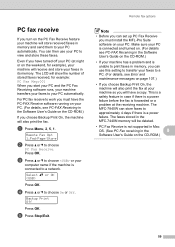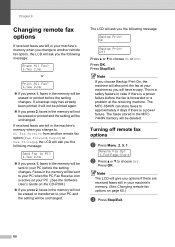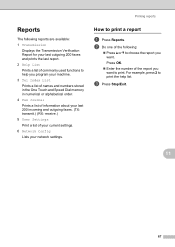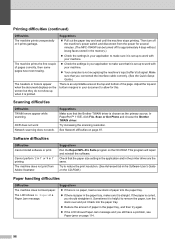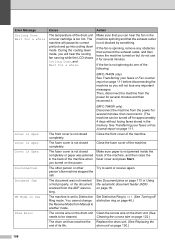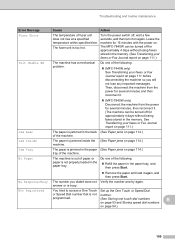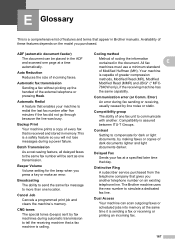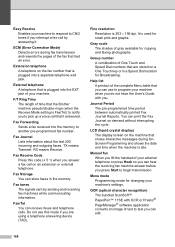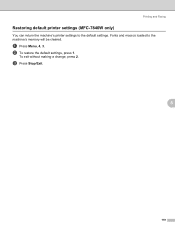Brother International MFC7840W Support Question
Find answers below for this question about Brother International MFC7840W - B/W Laser - All-in-One.Need a Brother International MFC7840W manual? We have 5 online manuals for this item!
Question posted by martinsgnuno on July 29th, 2014
How To Clear Fax Memory?
I have all these faxes in memory that would like to delete but I have no idea how, they just keep printing, its endless, please help.
Current Answers
Answer #1: Posted by bengirlxD on July 29th, 2014 6:18 PM
Here is the link to the instructions on how to clear the memory
http://support.brother.com/g/b/faqend.aspx?c=us&lang=en&prod=mfc7840w_all&faqid=faq00000195_026
Feel free to resubmit the question if you didn't find it useful.
Related Brother International MFC7840W Manual Pages
Similar Questions
How Do I Clear Memory On Mfc-7840w
(Posted by 234is 9 years ago)
Mfc 7840w How To Clear Memory
(Posted by sreesze 10 years ago)
How To Clear Fax Memory On Brother Mfc-8480dn
(Posted by SabitPaul 10 years ago)
How To Clear Fax Memory Of Brother 8480
(Posted by golrap 10 years ago)
How Do I Clear The Memory On Fax Machine Mfc-7840w
(Posted by rickjmoney 10 years ago)