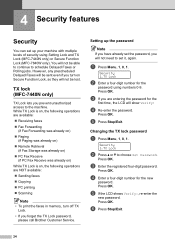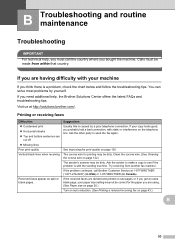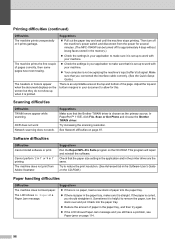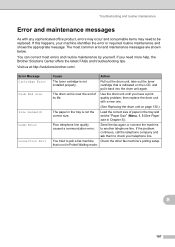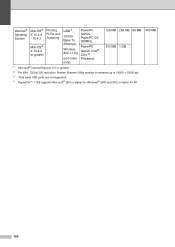Brother International MFC7840W Support Question
Find answers below for this question about Brother International MFC7840W - B/W Laser - All-in-One.Need a Brother International MFC7840W manual? We have 5 online manuals for this item!
Question posted by vifakta on October 24th, 2014
Brother Mfc-7840w Won't Print Envelopes Blank Troubleshooting
The person who posted this question about this Brother International product did not include a detailed explanation. Please use the "Request More Information" button to the right if more details would help you to answer this question.
Current Answers
Related Brother International MFC7840W Manual Pages
Similar Questions
Error In Brother Mfc 9840cdw: Display Unable Print 2a
Unable print 2A
Unable print 2A
(Posted by mikhailkohen 9 years ago)
Brother Mfc-7840w How To Print Wirelessly
(Posted by kamatic 9 years ago)
How To Reset Brother Mfc 7840w Toner Messgae
(Posted by nicgyte 10 years ago)
My Brother Mfc 7840w Won't Print
(Posted by cinra 10 years ago)
Brother Mfc-7840w Won't Print
(Posted by rensjackn 10 years ago)