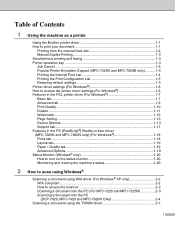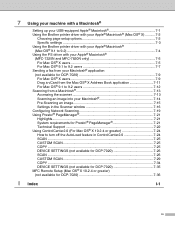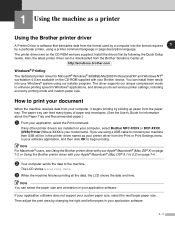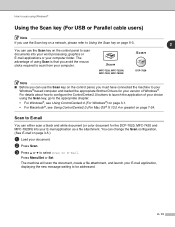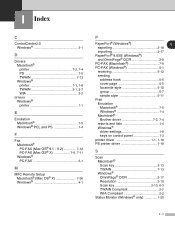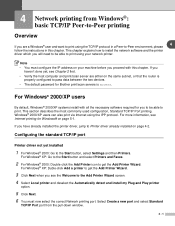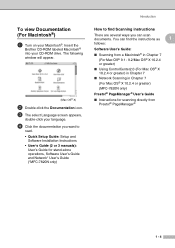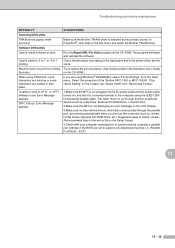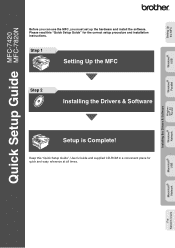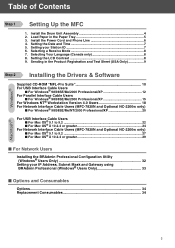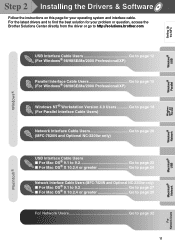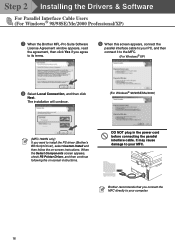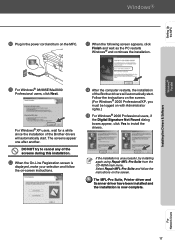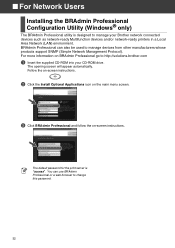Brother International MFC 7820N Support Question
Find answers below for this question about Brother International MFC 7820N - Network Monochrome Laser Multifunction Center.Need a Brother International MFC 7820N manual? We have 6 online manuals for this item!
Question posted by dkotaxella on June 2nd, 2014
Mfc 7820n Drivers For Windows 7 Won't Install
The person who posted this question about this Brother International product did not include a detailed explanation. Please use the "Request More Information" button to the right if more details would help you to answer this question.
Current Answers
Related Brother International MFC 7820N Manual Pages
Similar Questions
Brother Mfc-j430w Driver For Mac Can't Install Security
(Posted by cdwarju 9 years ago)
How Mfc 7820n Scan With No Wire Driver
(Posted by Berlima 9 years ago)
How Large Is Download Brother Mfc 7420 Driver Windows 7
(Posted by scudmbi0h 10 years ago)
Brother Printer Mfc 7820n How To Fix Jam Paper
(Posted by rbjejha 10 years ago)