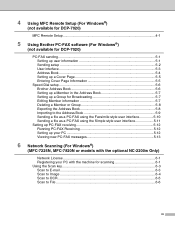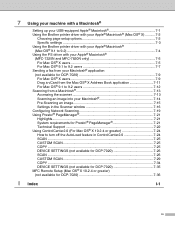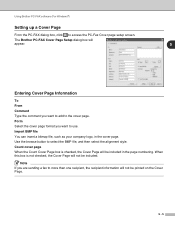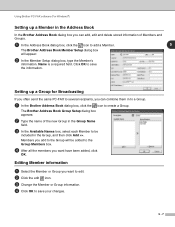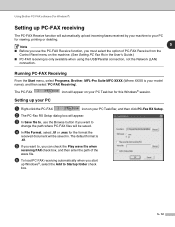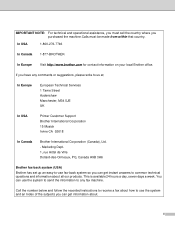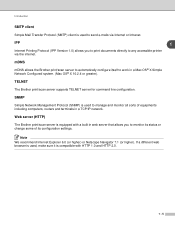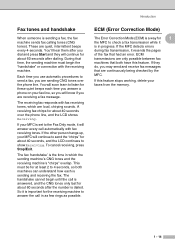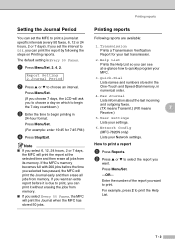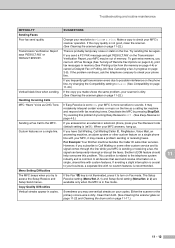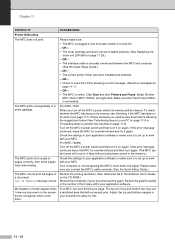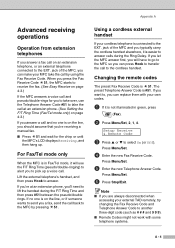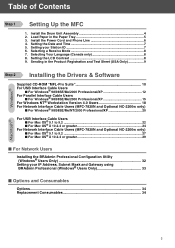Brother International MFC 7820N Support Question
Find answers below for this question about Brother International MFC 7820N - Network Monochrome Laser Multifunction Center.Need a Brother International MFC 7820N manual? We have 6 online manuals for this item!
Question posted by tochin on July 31st, 2014
Can You Hook Up Two Faxes On One Line Brother 7820n Settings
The person who posted this question about this Brother International product did not include a detailed explanation. Please use the "Request More Information" button to the right if more details would help you to answer this question.
Current Answers
Related Brother International MFC 7820N Manual Pages
Similar Questions
How To Set Up Faxing On Brother 7360n With Dialing Outside Line
(Posted by jamesrcmo 10 years ago)
Brother 7820n Does Not Turn On
(Posted by alDstayl 10 years ago)
Reset Brother Fax 8070p To Factory Settings
Hello, We are concerned about avoiding the possibility of disclosure of confidential data when disp...
Hello, We are concerned about avoiding the possibility of disclosure of confidential data when disp...
(Posted by LoneTech 11 years ago)
Is This A Twain Compliant Scanner The Brother 7820n
(Posted by kimberlypfisher 12 years ago)