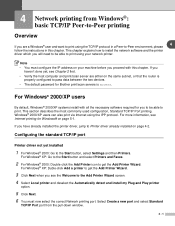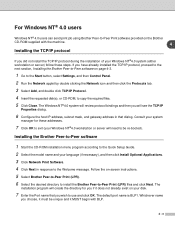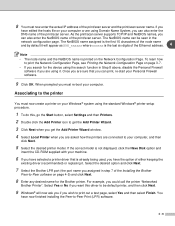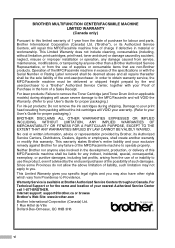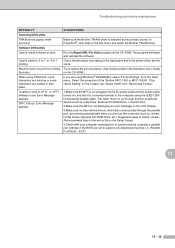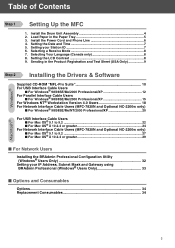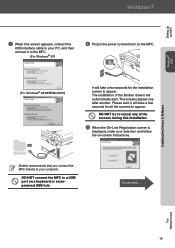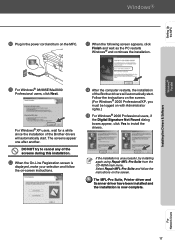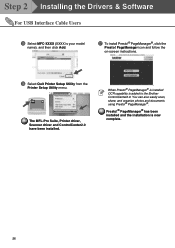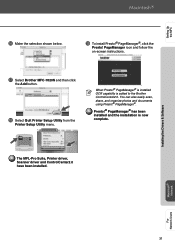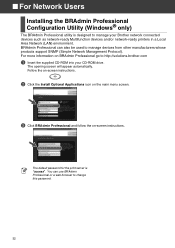Brother International MFC 7820N Support Question
Find answers below for this question about Brother International MFC 7820N - Network Monochrome Laser Multifunction Center.Need a Brother International MFC 7820N manual? We have 6 online manuals for this item!
Question posted by kp1 on February 1st, 2012
7820n With Cc2 And Added Mfc07860dw. I Would Like To Use The Cc2 For Both?
Can the MFC-7820n and the MFC-7860DW use the CC2.0 using the pull-down selection window. Didn't want to install CC4. Brother installs CC2 when the 7860DW is installed on a MAC. Don't know how to get CC2 to recognize the 7860DW.
Current Answers
Related Brother International MFC 7820N Manual Pages
Similar Questions
Change Brother Mfc-7860dw Font Size 8
Brother Mfc-7860dw Prints Only In Font Size 8. How To Select Different Font
Brother Mfc-7860dw Prints Only In Font Size 8. How To Select Different Font
(Posted by faithharrak 9 years ago)
Mfc 7820n Drivers For Windows 7 Won't Install
(Posted by dkotaxella 10 years ago)
How To Find The Mac Address On A Brother Mfc-7860dw
(Posted by Lukenicodiok 10 years ago)