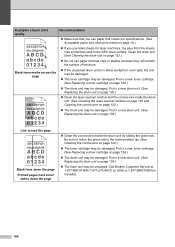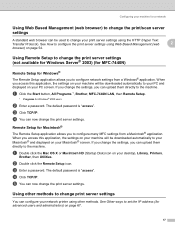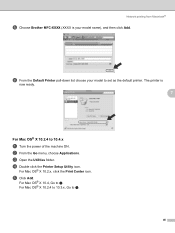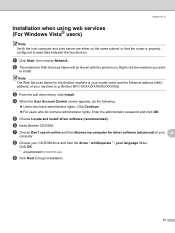Brother International MFC 7440N Support Question
Find answers below for this question about Brother International MFC 7440N - B/W Laser - All-in-One.Need a Brother International MFC 7440N manual? We have 9 online manuals for this item!
Question posted by barapaga on September 6th, 2014
How Do You Reset The Drum On A Brother Mfc 7440 Printer
The person who posted this question about this Brother International product did not include a detailed explanation. Please use the "Request More Information" button to the right if more details would help you to answer this question.
Current Answers
Answer #1: Posted by bengirlxD on September 6th, 2014 7:08 AM
HEre is the link to the drum reset instructions:
Feel free to resubmit the question if you didn't find it useful.
Related Brother International MFC 7440N Manual Pages
Similar Questions
How To Reset The Toner Life On A Brother Mfc-7440n Printer
(Posted by hoarai 10 years ago)
How To Reset Drum On Mfc 7440n
(Posted by falstnexiss 10 years ago)
How To Reset Drum Brother Mfc 8084
(Posted by mcilwaleks32 10 years ago)
How Do I Reset Drum End Soon On Brother Mfc 7440n Printer
(Posted by edw27ETrock 10 years ago)