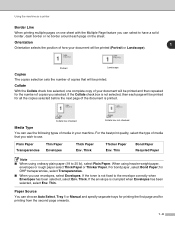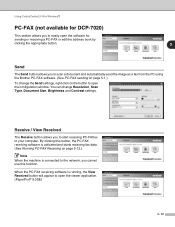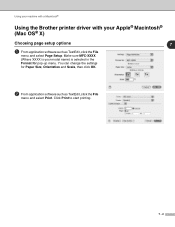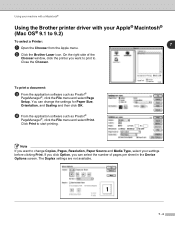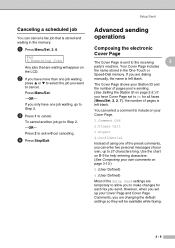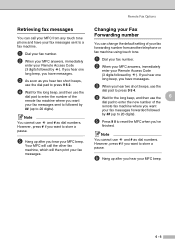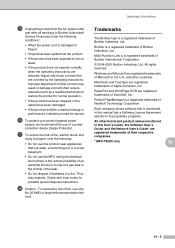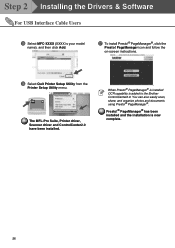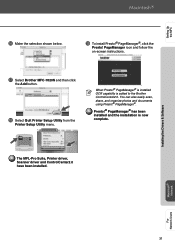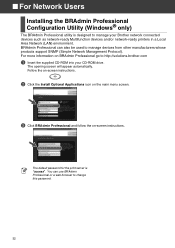Brother International MFC-7420 Support Question
Find answers below for this question about Brother International MFC-7420 - Flatbed Laser Multi-Function Center.Need a Brother International MFC-7420 manual? We have 5 online manuals for this item!
Question posted by jlmirand on June 8th, 2011
How To Change Printer Defaults.
How do I change printer setup from landscape to portrait and size to 100% for defaults?
Current Answers
Related Brother International MFC-7420 Manual Pages
Similar Questions
How To Reinstall Brother 5 In 1 Multi Function Center Cassette #2 Model:
mfc-8500
mfc-8500
(Posted by jcanmin 9 years ago)
Can Brother Model Mfc-j430w Inkjet Multi-function Center Printer Be Installed
without using fax/phone line
without using fax/phone line
(Posted by ulSa 9 years ago)
What Driver In Ubuntu Do I Use For The Brother Mfc 7420 Printer
(Posted by noboddavid 9 years ago)
How To Change The Default Print Resolution For Mfc 7420
(Posted by franpsi 10 years ago)