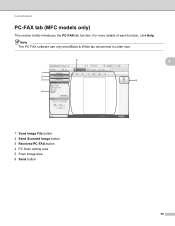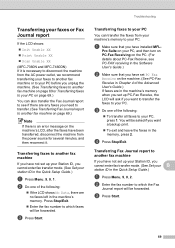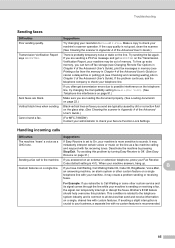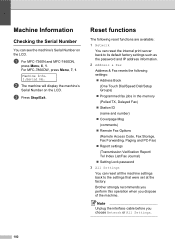Brother International MFC-7360N Support Question
Find answers below for this question about Brother International MFC-7360N.Need a Brother International MFC-7360N manual? We have 6 online manuals for this item!
Question posted by Anonymous-68209 on July 25th, 2012
Pc Faxes
i HAVE NETWORKED MY PRINTER AND i CAN SEND FAXES FROM MY COMPUTER BUT iT WONT RECEIVE FAXES TO MY COMPUTER THEY ARE SITTING ON THE MACHINE AND i CANT GET THEM OFF
Current Answers
Related Brother International MFC-7360N Manual Pages
Similar Questions
Uninstall Brother 7360n Pc-fax
how can I uninstall pc-fax from Widows 8.1? I need to do this for a friend. there is a document that...
how can I uninstall pc-fax from Widows 8.1? I need to do this for a friend. there is a document that...
(Posted by t30657 8 years ago)
How Do I From A Scan Brother Mfc-j6710dw Networked Printer In Ubuntu
(Posted by sujaEMBR 9 years ago)
How Do You Turn Off The Pc Fax Setting On A Brother Mfc 7860dw
(Posted by ocimo 10 years ago)
Does A Brother Mfc 8480dn Network Printer Have A Page Counter
(Posted by erhaawk 10 years ago)
How Do I Turn Off Pc- Fax Mode On Brother Mfc-7360n
(Posted by legjohnra 10 years ago)