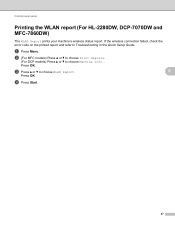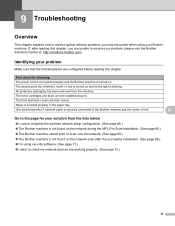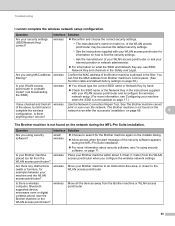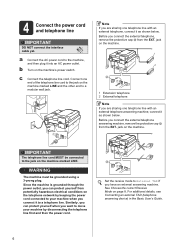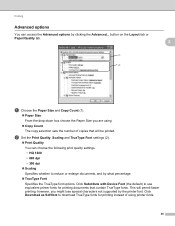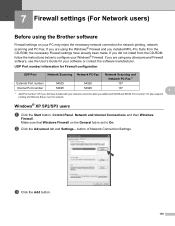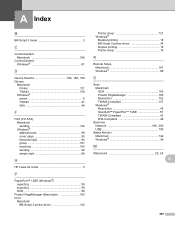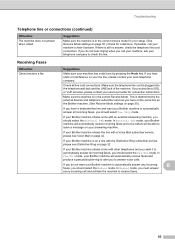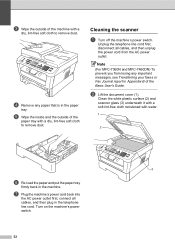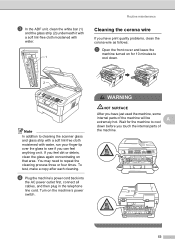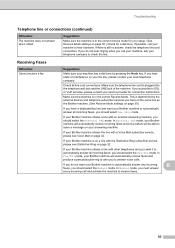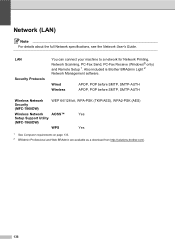Brother International MFC-7360N Support Question
Find answers below for this question about Brother International MFC-7360N.Need a Brother International MFC-7360N manual? We have 6 online manuals for this item!
Question posted by Anonymous-102925 on March 14th, 2013
What To Do When 'not Connected To Computer' Pops Up And Won't Let Me Scan?
Current Answers
Answer #1: Posted by brilliantV on March 14th, 2013 9:57 AM
Most likely it should get connected now. Did you update your Win?...In that case you will need to install new driver for your new Win OS.
If it doesn't connect still then call the customer support center.
Hope this helps!
You can visit my blog
http://thegreatlittleblog.blogspot.in/
It has everything must read articles, humour, info, amazing pics, how to.....
Give it a try coz its worth it!
Related Brother International MFC-7360N Manual Pages
Similar Questions
How can I fix the problem with the scanner which does not connect to pc? Thanks
I have been trying to scan pages to email to my boss, but the printer won't let me because it says t...