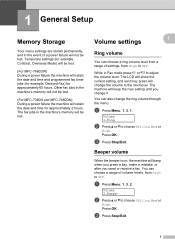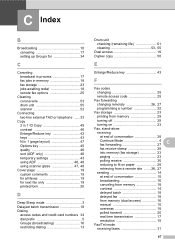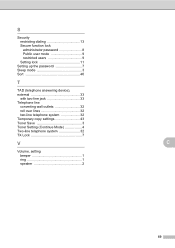Brother International MFC-7360N Support Question
Find answers below for this question about Brother International MFC-7360N.Need a Brother International MFC-7360N manual? We have 6 online manuals for this item!
Question posted by lpkohlh on August 15th, 2014
How To Turn Off Sleep Mode Brother 7860dw
The person who posted this question about this Brother International product did not include a detailed explanation. Please use the "Request More Information" button to the right if more details would help you to answer this question.
Current Answers
Related Brother International MFC-7360N Manual Pages
Similar Questions
Disable Sleep Mode
how do I permanently disable sleep mode on a 4100e? It set on fax only but doesn't awaken when calle...
how do I permanently disable sleep mode on a 4100e? It set on fax only but doesn't awaken when calle...
(Posted by Jcrosen 2 years ago)
How Do I Remove Sleep Mode Brother Mfc
(Posted by bran7anis 9 years ago)
How To Switch Off Sleep Mode Brother Mfc-7360n
(Posted by arisct 10 years ago)
How To Turn Off Sleep Mode Brother Mfc 7360n
(Posted by kamnljolin 10 years ago)