Brother International MFC-7360N Support Question
Find answers below for this question about Brother International MFC-7360N.Need a Brother International MFC-7360N manual? We have 6 online manuals for this item!
Question posted by Jaydaro on September 29th, 2013
How To Setup Scan To Email On Brother Mfc 7360n
The person who posted this question about this Brother International product did not include a detailed explanation. Please use the "Request More Information" button to the right if more details would help you to answer this question.
Current Answers
There are currently no answers that have been posted for this question.
Be the first to post an answer! Remember that you can earn up to 1,100 points for every answer you submit. The better the quality of your answer, the better chance it has to be accepted.
Be the first to post an answer! Remember that you can earn up to 1,100 points for every answer you submit. The better the quality of your answer, the better chance it has to be accepted.
Related Brother International MFC-7360N Manual Pages
Network Users Manual - English - Page 4


4 Wireless configuration using the Brother installer application
(For HL-2280DW, DCP-7070DW and MFC-7860DW)
22
Before configuring the wireless settings 22 Configure the wireless settings...22
5 Control panel setup
25
Network menu...25 TCP/IP ...25 Ethernet (wired network only)...27 Status (For DCP-7065DN, MFC-7360N, MFC-7460DN and MFC-7860DN)/Wired Status (For HL-2280DW...
Quick Setup Guide - English - Page 1
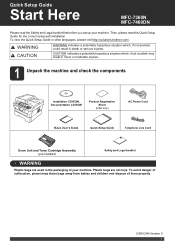
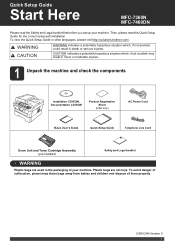
...ROM
Product Registration Sheet
(USA only)
AC Power Cord
Basic User's Guide
Quick Setup Guide
Telephone Line Cord
Drum Unit and Toner Cartridge Assembly (pre-installed)
Safety and...Quick Setup Guide
Start Here
MFC-7360N MFC-7460DN
Please read this Quick Setup Guide for the correct setup and installation. Plastic bags are used in other languages, please visit http://solutions.brother.com/....
Quick Setup Guide - English - Page 19


... Firewall, see Network menu in Start/All Programs/Brother/MFC-XXXX LAN (where MFC-XXXX is your model name).
19 Install MFL-... on your settings by following network ports. For network scanning, add UDP port 54925. For network PC-Fax receiving...use a specified IP Address for information on how to complete setup. IMPORTANT
DO NOT cancel any of the screens during the software...
Software Users Manual - English - Page 5


5 Remote Setup (MFC models only)
89
Remote Setup...89
6 Brother PC-FAX Software (MFC models only)
91
PC-FAX sending ...91 Setting up user information...91 Sending setup...92 Setting up a cover page...93 Entering cover page information...94 Sending a file as a PC-FAX using the Facsimile style user interface 94 Sending a file ...
Software Users Manual - English - Page 47


...; 7) If you have set the Enable Status Monitor on startup during installation, you to get immediate notification of one or more devices,
allowing you will appear in Start/All Programs/Brother/MFC-XXXX on your taskbar, click the button.
Then drag the icon to the taskbar. Click the Visit the Genuine Supplies website...
Software Users Manual - English - Page 50


... by clicking the left mouse button and dragging it.
Note Choose TWAIN: TW-Brother MFC-XXXX or TWAIN: TW-Brother MFC-XXXX LAN. h Adjust the following settings, if needed, in the Scanner Setup dialog box:
Scan (Image Type) (1) Resolution (2) Scan Type (3) Reduce Noise (4) Brightness (5) Contrast (6) Document Size (7)
i Click Start...
Software Users Manual - English - Page 56


... crop a portion of a page after pre-scanning the document, you need to scan a document. c Click the Scan Settings button in which you can scan a whole page.
Note Choose WIA: Brother MFC-XXXX or WIA: Brother MFC-XXXX LAN. Scanning a document into the PaperPort™ 12SE viewer that
Brother included with your document.
The Scanner Setup dialog box appears. Note The instructions...
Software Users Manual - English - Page 78
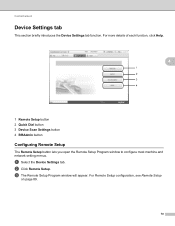
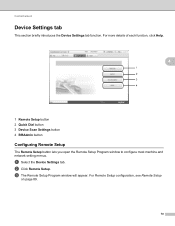
For Remote Setup configuration, see Remote Setup
on page 89.
70 b Click Remote Setup.
a Select the Device Settings tab. For more details of each function, click Help.
4
1 Remote Setup button 2 Quick Dial button 3 Device Scan Settings button 4 BRAdmin button
Configuring Remote Setup 4
The Remote Setup button lets you open the Remote Setup Program window to configure most machine and network ...
Software Users Manual - English - Page 79


...button lets you configure your PC. b Click Quick Dial.
c The Device Scan Settings dialog will appear.
c The Address Book window will appear. b Click Device Scan Settings. d Click OK.
71 For Address Book configuration, see Remote Setup (MFC
models only) on page 89.
4
Configuring Scan button settings 4
The Device Scan Settings button lets you open the Address Book window in...
Software Users Manual - English - Page 80


... ControlCenter 4 will launch BRAdmin Professional 3.
72 The BRAdmin Light utility is designed for Brother products in a TCP/IP environment, view the status and configure basic network settings,...the latest version of the Brother network connected devices.
The BRAdmin Light or BRAdmin Professional 3 utility dialog appears. It can also
search for initial setup of BRAdmin Professional
3 ...
Software Users Manual - English - Page 93


It can also
search for initial setup of BRAdmin Professional 3 utility
that is designed for Brother products in a TCP/IP environment, ...To install BRAdmin Light from http://solutions.brother.com/.
4
a Select the Device Settings tab. If you require more advanced machine management, use the latest version of the Brother network connected devices.
The BRAdmin Light utility is available...
Software Users Manual - English - Page 131


... be stopped during the computer printing.
Choosing page setup options 8
You can set the Paper Size, ...scanning a document into the computer. However, when the machine is your computer while sending or receiving a fax in the Format for Paper Size, Orientation and Scale, then click OK.
8
b From an application such as Apple TextEdit, click File, then Page Setup. Make sure Brother
MFC...
Software Users Manual - English - Page 204


...; 7)
Click the
button, All Programs, Brother, MFC-XXXX LAN, Scanner Settings, then Scanners
and Cameras.
13
b Do one that was originally registered to your Brother machine from the list and click Properties. (Windows® XP) Right-click the Scanner Device icon and choose Properties. Network Scanning
Configuring Network Scanning (Windows®) 13
If you are...
Software Users Manual - English - Page 209


... Home Mode or Configuring Scan button settings on the Device Scan Settings screen of ControlCenter4 or Device Button tab of the ControlCenter2 configuration screen. When you choose Scan to use this function, please download the necessary software from the machine. Scan to E-mail (E-mail Server) (For MFC-7460DN and MFC-7860DW) 13
MFC-7460DN and MFC-7860DW can be assigned...
Users Manual - English - Page 85


...set up your Station ID, you cannot enter fax transfer mode. (See Set your station ID in the Quick Setup Guide.)
a Press Menu, 9, 0, 1.
c Press Start.
d Press Stop/Exit. b Enter the fax number...
If the LCD shows:
Init Unable XX
Print Unable XX
Scan Unable XX
(MFC-7360N and MFC-7460DN) If it . a Make sure that you have been transferred, disconnect the machine from ...
Users Manual - English - Page 102


...sure you try to access the Setup Receive and Setup Send menus. Copies are available only...Devices and Printers. Suggestions
Check that the machine is plugged in Fax mode. Make sure that the machine is unchecked. (Windows® XP and Windows Server® 2003/2008) Click the Start button and choose Printers and Faxes. Right-click Brother MFC-XXXX Printer.
Right-click Brother MFC...
Users Manual - English - Page 103


...Setup Guide.)
There is not recognizing the machine's input buffer's full signal.
Press Job Cancel.
In
PaperPort™ 12SE, click File, Scan or Get Photo and choose the Brother TWAIN
driver. Try increasing the scanning...for several minutes. (For MFC-7360N and MFC-7460DN) The faxes stored in...brother/PM9SEInstaller_BR_multilang.dmg
Network scanning does not work . Cannot scan.
(For MFC-...
Basics Guide - Page 85
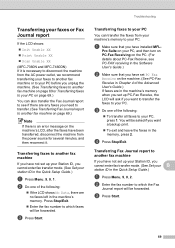
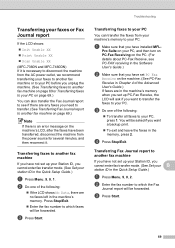
... a Make sure that you cannot enter fax transfer mode. (See Set your station ID in the Quick Setup Guide.)
a Press Menu, 9, 0, 1.
c Press Start. You will ask if you want to transfer...B
If the LCD shows:
Init Unable XX
Print Unable XX
Scan Unable XX
(MFC-7360N and MFC-7460DN) If it . Transferring faxes to which the Fax
Journal report will be forwarded. Press ...
Basics Guide - Page 102


... button and Devices and Printers. Make sure that Use Printer Offline is unchecked.
(For MFC-7860DW) Contact your administrator to check your computer. (See the Quick Setup Guide.)
&#...copies. Copy difficulties
Difficulties Cannot make a copy. Right-click Brother MFC-XXXX Printer. The Setup Receive
settings (Menu, 2, 1) and Setup Send settings (Menu, 2, 2) are typically caused by dirt...
Basics Guide - Page 103


... the interface cable correctly. (See the Quick Setup Guide.)
There is set up to allow for several minutes. (For MFC-7360N and MFC-7460DN) The faxes stored in your application to make sure it is Duplex. In
PaperPort™ 12SE, click File, Scan or Get Photo and choose the Brother TWAIN
driver. B
(Macintosh users) Make sure...
Similar Questions
How To Scan To Email Brother Mfc-7360n
(Posted by kpcnobl 10 years ago)
What Is Remote Setup For Email Brother Mfc-8890dw
(Posted by BradSURRA 10 years ago)
How To Setup Wireless Printer Brother Mfc-7360n
(Posted by wrickobr 10 years ago)
How To Scan From Brother Mfc-7360n To Send As Email Attachment
(Posted by Pgrvi 10 years ago)
How To Setup Scan Using Brother Mfc-j430w
(Posted by JsjrMcDud 10 years ago)

