Brother International MFC-7360N Support Question
Find answers below for this question about Brother International MFC-7360N.Need a Brother International MFC-7360N manual? We have 6 online manuals for this item!
Question posted by aideate on December 8th, 2013
How To Set Up Wifi On Mfc 7360
The person who posted this question about this Brother International product did not include a detailed explanation. Please use the "Request More Information" button to the right if more details would help you to answer this question.
Current Answers
There are currently no answers that have been posted for this question.
Be the first to post an answer! Remember that you can earn up to 1,100 points for every answer you submit. The better the quality of your answer, the better chance it has to be accepted.
Be the first to post an answer! Remember that you can earn up to 1,100 points for every answer you submit. The better the quality of your answer, the better chance it has to be accepted.
Related Brother International MFC-7360N Manual Pages
Network Users Manual - English - Page 4


... Configuration List 36 Printing the WLAN report (For HL-2280DW, DCP-7070DW and MFC-7860DW 37 Function table and default factory settings 38
DCP-7065DN, MFC-7360N, MFC-7460DN and MFC-7860DN 38 HL-2280DW, DCP-7070DW and MFC-7860DW 40 MFC-7460DN, MFC-7860DN and MFC-7860DW (if you download IFAX 44
6 Web Based Management
46
Overview...46 How...
Network Users Manual - English - Page 13


...and applications. 3 Configuring your machine for a wireless network (For HL-2280DW, DCP-7070DW and MFC-7860DW) 3
Overview 3
To connect your machine to your wireless network, we recommend you to ...printing, place the Brother machine as close
to configure the wireless network settings. Large objects and walls between the two devices as well as possible with mixed text and large graphics, you ...
Network Users Manual - English - Page 24


...For HL-2280DW, DCP-7070DW and MFC-7860DW)
l Enter the WEP key you would like to continue installing drivers and software necessary for operating your device, please choose Install MFL-Pro ... wireless network setup. Encryption Type? Configuring your wireless device is connected successfully, the display shows Connected. Press OK.
Apply Settings? 1.Yes 2.No
Do one of the following: If...
Software Users Manual - English - Page 70


... Help.
4
1 Scan directly to a file, E-mail, word processor or graphics application of your choice. 2 Access the PC-FAX applications available for your device. 3 Access the settings available to configure your device. 4 Link to Brother Solutions Center, Brother CreativeCenter and the Help file. 5 You can select which machine ControlCenter4 will connect with from the...
Software Users Manual - English - Page 78
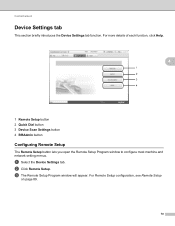
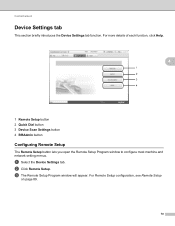
... Setup button lets you open the Remote Setup Program window to configure most machine and network setting menus. a Select the Device Settings tab. c The Remote Setup Program window will appear. ControlCenter4
Device Settings tab 4
This section briefly introduces the Device Settings tab function. b Click Remote Setup. For Remote Setup configuration, see Remote Setup
on page 89.
70...
Software Users Manual - English - Page 82


...-Copy feature available via your PC. 3 Access the PC-FAX applications available for your device. 4 Access the settings available to configure your device. 5 Link to Brother Solutions Center, Brother CreativeCenter and the Help file. 6 You can configure your original settings tab by right clicking the tab area. 7 You can select which machine ControlCenter4 will...
Software Users Manual - English - Page 91


a Select the Device Settings tab.
4
b Click Remote Setup. For Remote Setup configuration, see Remote Setup (MFC
models only) on page 89. You can then easily register or ... lets you open the Address Book window in the Remote Setup Program. a Select the Device Settings tab. Configuring Remote Setup 4
The Remote Setup button lets you open the Remote Setup Program window to configure most...
Software Users Manual - English - Page 174


... ControlCenter2 may vary depending on the
menu bar. To open the configuration window for your device. (3)
d Access the settings available to manually launch specific applications. from the Model pop-up menu. 10
f You can also open the Device Selector window by clicking the Configuration button. (6)
166 Using ControlCenter2 eliminates the need to configure...
Software Users Manual - English - Page 198


... using on page 166.
(SCAN), see Configuring Scan button settings on page 71 for Home Mode or Configuring Scan button settings on page 84 for Advanced Mode. For Macintosh, see SCAN... from the
(SCAN)
button follows the configuration of the Device Scan Settings screen of ControlCenter4 or Device Button tab
of ControlCenter2. (For Windows®, see ControlCenter4 on page 61 or...
Software Users Manual - English - Page 199


Scanning (For USB cable users)
Scan to choose E-mail. b Press
(SCAN).
Press OK.
Note • Scan type depends on the settings of the Device Scan Settings screen of ControlCenter4 or Device
Button tab of the ControlCenter2 configuration screen.
• If you want to change between color and black and white scanning, choose color or black...
Software Users Manual - English - Page 200


c Press a or b to choose Scan to choose Image. d Press a or b to PC. Note • Scan type depends on the settings of the Device Scan Settings screen of ControlCenter4 or Device
Button tab of the ControlCenter2 configuration screen.
• If you want to change between color and black and white scanning, choose color or black and...
Software Users Manual - English - Page 201


...
SCAN key or ControlCenter2. (See Using Presto!
c Press a or b to choose Scan to choose OCR.
Note
Scan type depends on the settings of the Device Scan Settings screen of ControlCenter4 or Device Button tab of the ControlCenter2 configuration screen.
(Windows®) •
If you can then be edited in the scan type option...
Software Users Manual - English - Page 202


... Secure PDF, choose your preferred rate by moving the scroll bar on the Device Scan Settings screen of ControlCenter4 or Device Button tab of the ControlCenter2 configuration screen.
194 c Press a or b... folder window after scanning the document, select Show Folder on the Device Scan Settings screen of ControlCenter4 or Device Button tab of the ControlCenter2
12
configuration screen.
• If ...
Software Users Manual - English - Page 208


... from the
(SCAN)
button follows the configuration of the Device Scan Settings screen of ControlCenter4 or Device Button tab
of ControlCenter2. (For Windows®, see ControlCenter4... panel.
For Macintosh, see SCAN on page 168.) For details about how to configure the scan settings of your computer. ControlCenter4 or ControlCenter2 will be scanned and sent directly to enter a PIN number,...
Software Users Manual - English - Page 209


...
Scan to E-mail (E-mail Server) (For MFC-7460DN and MFC-7860DW) 13
MFC-7460DN and MFC-7860DW can be assigned an E-mail address allowing you want to change the default file size, choose your preferred rate by moving the scroll bar on the Device Scan Settings screen of ControlCenter4 or Device Button tab of the ControlCenter2 configuration...
Software Users Manual - English - Page 210


...size, choose your preferred size by moving the scroll bar on the
13
Device Scan Settings screen of ControlCenter4 or Device Button tab of the
ControlCenter2 configuration screen. (For Windows®, see
...color or black and white in the
scan type option on the Device Scan Settings screen of ControlCenter4 or Device Button tab of the ControlCenter2
configuration screen.
202 Press OK. The ...
Software Users Manual - English - Page 211


... processing software.
d Press a or b to PC. Press OK. PageManager to enter a PIN number, enter the 4-digit PIN number for the destination computer on the Device Scan Settings screen of the ControlCenter2 configuration screen.
(Windows®) •
If you to scan the document and convert it into a text file which can use...
Software Users Manual - English - Page 212


...color or black and white in the
scan type option on the settings of the Device Scan Settings screen of ControlCenter4 or Device Button tab of the ControlCenter2 configuration screen.
• If you ... format that you have configured in the File Name section on the Device Scan Settings screen of ControlCenter4 or Device Button tab of the ControlCenter2 configuration screen.
• If you to...
Users Manual - English - Page 119


Do one of the following :
To reset the settings, press 1 and go to display Reset. Go to use.
Press OK. c ...of the following : To reset the machine press 1. Note
You can also reset the Network settings. • For MFC-7360N and MFC-7460DN, press Menu, 5, 0. • For MFC-7860DW, press Menu, 6, 0.
The
machine will be asked to reset the machine B
a Press Menu,...
Basics Guide - Page 119
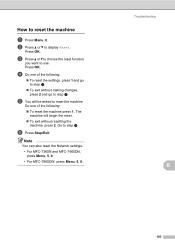
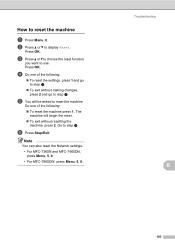
... To reset the machine press 1. Do one of the following :
To reset the settings, press 1 and go to step e.
To exit without resetting the
machine, press ...f Press Stop/Exit.
Go to use.
Note
You can also reset the Network settings. • For MFC-7360N and MFC-7460DN, press Menu, 5, 0. • For MFC-7860DW, press Menu, 6, 0. Press OK.
How to display Reset. b Press...
Similar Questions
How To Set Up Mfc-j430w Wifi Printer With Window 7
(Posted by lbarmagn 10 years ago)
How To Set Brother Mfc- 7360n Printer Without Using Usb Code
(Posted by Spjer 10 years ago)
How To Set Up Mfc-j435w Without Router
how to set up mfc-j435w without router
how to set up mfc-j435w without router
(Posted by jendan90 10 years ago)
How Do Set Brother Mfc-7360n To Airprint
(Posted by Ilovetank2004 10 years ago)

