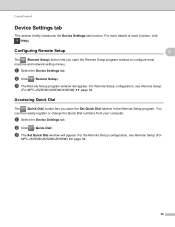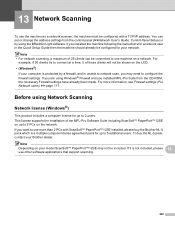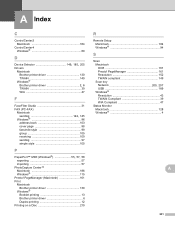Brother International MFC-J430w Support Question
Find answers below for this question about Brother International MFC-J430w.Need a Brother International MFC-J430w manual? We have 14 online manuals for this item!
Question posted by lbarmagn on November 11th, 2013
How To Set Up Mfc-j430w Wifi Printer With Window 7
The person who posted this question about this Brother International product did not include a detailed explanation. Please use the "Request More Information" button to the right if more details would help you to answer this question.
Current Answers
Related Brother International MFC-J430w Manual Pages
Similar Questions
How To Set Back To Factory Settings Mfc-7840w Brother Printer
(Posted by mumen 9 years ago)
Mac Won't Find Brother Mfc J430w Wifi Printer
(Posted by ba546kingm 10 years ago)
How Do I Set Mfc-j430w To Print 4 X 6
(Posted by umbralan 10 years ago)
Cant Install My Brother Mfc-j6710dw Wireless Printer Windows 7
(Posted by orejaLab 10 years ago)
How To Set Up Brother Mfc J430w Wireless Printer Using Mac As Wireless Access
point
point
(Posted by harrymar 10 years ago)