Brother International MFC-7360N Support Question
Find answers below for this question about Brother International MFC-7360N.Need a Brother International MFC-7360N manual? We have 6 online manuals for this item!
Question posted by marh4914 on January 5th, 2014
How To Set Up Brother Printer Mfc7360n
The person who posted this question about this Brother International product did not include a detailed explanation. Please use the "Request More Information" button to the right if more details would help you to answer this question.
Current Answers
There are currently no answers that have been posted for this question.
Be the first to post an answer! Remember that you can earn up to 1,100 points for every answer you submit. The better the quality of your answer, the better chance it has to be accepted.
Be the first to post an answer! Remember that you can earn up to 1,100 points for every answer you submit. The better the quality of your answer, the better chance it has to be accepted.
Related Brother International MFC-7360N Manual Pages
Network Users Manual - English - Page 41
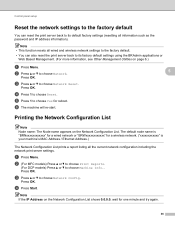
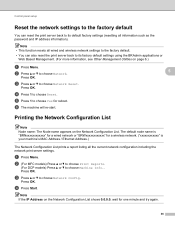
....)
The Network Configuration List prints a report listing all the current network configuration including the network print server settings.
Printing the Network Configuration List 5
Note Node name: The Node name appears on page 6.)
a Press Menu. b (For MFC models) Press a or b to choose Print Reports.
(For DCP models) Press a or b to its factory default...
Network Users Manual - English - Page 52
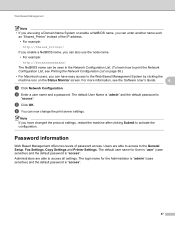
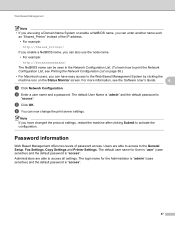
... learn how to print the Network Configuration List, see the Software User's Guide.
6
c Click Network Configuration.
Administrators are able to the General Setup, Fax Settings, Copy Settings and Printer Settings. e Click OK. Password information 6
Web Based Management offers two levels of the IP address.
• For example:
http://Shared_Printer/
If you enable a NetBIOS name...
Software Users Manual - English - Page 2


...II Windows®
2 Printing
8
Using the Brother printer driver...8 Printing a document...9 Duplex printing...10
Guidelines for printing on both sides of the paper 10 Automatic duplex printing (Not available for MFC-7360N 10 Manual duplex printing ...10 Simultaneous scanning, printing and faxing 11 Printer driver settings...12 Accessing the printer driver settings...13 Features in the Windows...
Software Users Manual - English - Page 16


... by following the steps in the Quick Setup Guide.
Screens on your Brother device. The printer drivers are available on page 110 to network print, network scan or PC Fax, you did not install
from the CD-ROM, the necessary Firewall settings have supplied. 2 Printing
2
Note
• The screens in this section are available...
Software Users Manual - English - Page 70


... directly to a file, E-mail, word processor or graphics application of your choice. 2 Access the PC-FAX applications available for your device. 3 Access the settings available to configure your device. 4 Link to Brother Solutions Center, Brother CreativeCenter and the Help file. 5 You can select which machine ControlCenter4 will connect with from the Model drop-down list...
Software Users Manual - English - Page 78
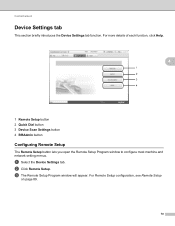
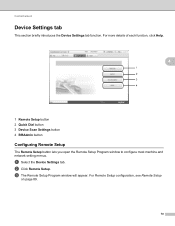
...click Help.
4
1 Remote Setup button 2 Quick Dial button 3 Device Scan Settings button 4 BRAdmin button
Configuring Remote Setup 4
The Remote Setup button lets you open the Remote Setup Program window to configure most machine and network setting menus. ControlCenter4
Device Settings tab 4
This section briefly introduces the Device Settings tab function.
c The Remote Setup Program window will...
Software Users Manual - English - Page 82


... PC-Copy feature available via your PC. 3 Access the PC-FAX applications available for your device. 4 Access the settings available to configure your device. 5 Link to Brother Solutions Center, Brother CreativeCenter and the Help file. 6 You can configure your original settings tab by right clicking the tab area. 7 You can select which machine ControlCenter4 will connect...
Software Users Manual - English - Page 91


... Setup 4
The Remote Setup button lets you open the Remote Setup Program window to configure most machine and network setting menus. a Select the Device Settings tab.
4
b Click Remote Setup.
ControlCenter4
Device Settings tab 4
This section briefly introduces the Device Settings tab function. For Remote Setup configuration, see Remote Setup (MFC
models only) on page 89.
Software Users Manual - English - Page 174


...device. (3)
d Access the settings available to manually launch specific applications. 10 ControlCenter2
10
Note
The features available to you quickly and easily access your often used applications. The icon will connect with from the Model pop-up menu. (5)
You can also open the Device..., word processor or graphics application of your device. (4)
e You can also open the ControlCenter2...
Software Users Manual - English - Page 198


... 12
Note If you use
(SCAN) on the control panel, you have to install the Brother MFL-Pro Suite and
connect the machine to your computer. Scanning from the included CD-ROM then...installed the MFL-Pro Suite from the
(SCAN)
button follows the configuration of the Device Scan Settings screen of ControlCenter4 or Device Button tab
of your computer. For Macintosh, see SCAN on page 168.) For ...
Software Users Manual - English - Page 199


... page 168.)
• If you want to change the default file size for Advanced Mode. Press OK.
For Macintosh, see SCAN on the Device Scan Settings screen of ControlCenter4 or Device Button tab of the ControlCenter2 configuration screen.
12
191 b Press
(SCAN). e Press Start. Scanning (For USB cable users)
Scan to be addressed...
Software Users Manual - English - Page 200


... of the ControlCenter2 configuration screen.
12
192 Press OK. The machine starts the scanning process.
Note • Scan type depends on the settings of the Device Scan Settings screen of ControlCenter4 or Device
Button tab of the ControlCenter2 configuration screen.
• If you want to choose Image. b Press
(SCAN).
Scanning (For USB cable users...
Software Users Manual - English - Page 201


...b to choose Scan to choose OCR.
PageManager installed on the Device Scan Settings screen of the ControlCenter2 configuration screen.
(Windows®) •... type depends on the settings of the Device Scan Settings screen of ControlCenter4 or Device Button tab of ControlCenter4. (See Configuring Scan button settings on page 71 for Home Mode or Configuring Scan button settings on page 84 for...
Software Users Manual - English - Page 202


... documents, enter the file name in the File Name section on the Device Scan Settings screen of ControlCenter4 or Device Button tab of the ControlCenter2 configuration screen.
• If you have ...the folder window after scanning the document, select Show Folder on the Device Scan Settings screen of ControlCenter4 or Device Button tab of the ControlCenter2
12
configuration screen.
• If ...
Software Users Manual - English - Page 208


...13
You can use
(SCAN) on the control panel, you have to install the Brother MFL-Pro Suite and
connect the machine to your computer. Press OK. Press OK... installed.
f Press Start. Scanning from the
(SCAN)
button follows the configuration of the Device Scan Settings screen of ControlCenter4 or Device Button tab
of your choice using on page 166.
(SCAN), see ControlCenter4 on page 61...
Software Users Manual - English - Page 209


...settings on the Device Scan Settings screen of ControlCenter4 or Device Button tab of the ControlCenter2 configuration screen. Scan to E-mail (E-mail Server) (For MFC-7460DN and MFC-7860DW) 13
MFC-7460DN and MFC... Brother Solutions Center (http://solutions.brother.com/). Network Scanning
Note • Scan type depends on the settings of the Device Scan Settings screen of ControlCenter4 or Device
...
Users Manual - English - Page 8
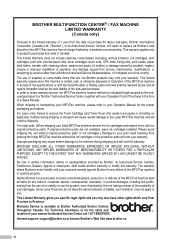
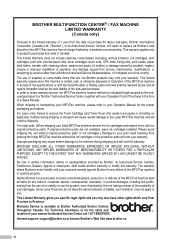
..., Dealers, Agents or employees, shall create another warranty or modify this machine is available at Brother's sole discretion) this MFC/Fax machine shall be delivered or shipped freight prepaid by the enduser/purchaser to use of the country. BROTHER MULTIFUNCTION CENTER® / FAX MACHINE LIMITED WARRANTY (Canada only)
Pursuant to you may not apply...
Users Manual - English - Page 65
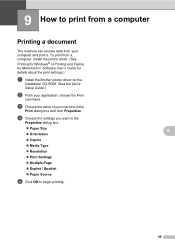
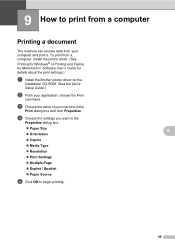
... OK to print from a computer 9
Printing a document 9
The machine can receive data from a computer, install the printer driver. (See
Printing for Windows® or Printing and Faxing for details about the print settings.)
a Install the Brother printer driver on the
Installation CD-ROM. (See the Quick
Setup Guide.)
b From your application, choose the Print...
Basics Guide - Page 8
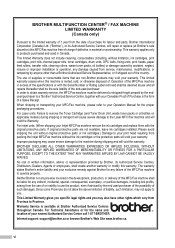
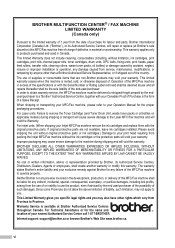
... date of purchase for the name and location of charge if defective in Canada. vi BROTHER MULTIFUNCTION CENTER® / FAX MACHINE LIMITED WARRANTY (Canada only)
Pursuant to use the product,... the use of or inability to the limited warranty of 1 year from packing the Inkjet MFC/Fax machine without original protective parts or ink cartridges.) Damage to Province. Warranty Service is rented...
Basics Guide - Page 65


.... (See
Printing for Windows® or Printing and Faxing for Macintosh in Software User's Guide for details about the print settings.)
a Install the Brother printer driver on the
Installation CD-ROM. (See the Quick
Setup Guide.)
b From your machine in the
Properties dialog box.
Paper Size
9
Orientation
...
Similar Questions
How To Set Brother Printer As An Airprinter
(Posted by outoframayl 9 years ago)
How To Set Up Fax On Brother Printer Mfc7360n Step By Step
(Posted by indirep1 10 years ago)
Brother Printer Mfc7360n How Do You Get It Out Of Sleep Mode To Print
(Posted by alaH0ney 10 years ago)
How To Replace Toner On Brother Printer Mfc7360n
(Posted by Zjvicbig 10 years ago)
How Can We Solve Cooling Down Problem Of My Brother Printer Mfc7360n
(Posted by liacarmo 10 years ago)

