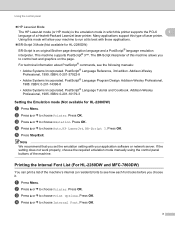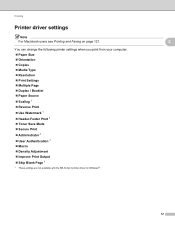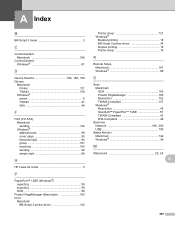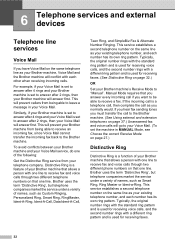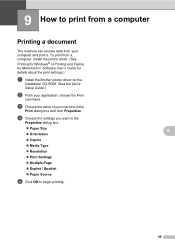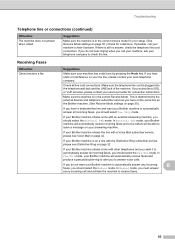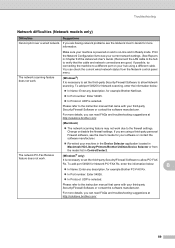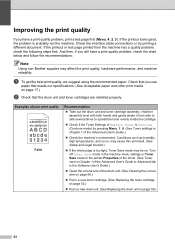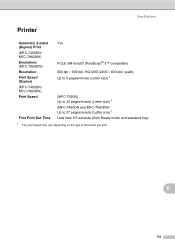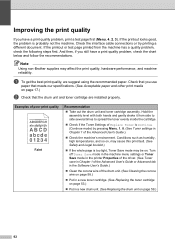Brother International MFC-7360N Support Question
Find answers below for this question about Brother International MFC-7360N.Need a Brother International MFC-7360N manual? We have 6 online manuals for this item!
Question posted by alaH0ney on November 25th, 2013
Brother Printer Mfc7360n How Do You Get It Out Of Sleep Mode To Print
The person who posted this question about this Brother International product did not include a detailed explanation. Please use the "Request More Information" button to the right if more details would help you to answer this question.
Current Answers
Related Brother International MFC-7360N Manual Pages
Similar Questions
How Do I Wake Up My Mfc 9325 Cw Printer From Sleep Mode?
How do I wake up from sleep my mfc 9325 CW printer from sleep mode
How do I wake up from sleep my mfc 9325 CW printer from sleep mode
(Posted by brenda42763 9 years ago)
Does Brother Printer Mfc7360n Do Double Sided Printing
(Posted by bcflbliz 9 years ago)
How To Set Up Fax On Brother Printer Mfc7360n Step By Step
(Posted by indirep1 10 years ago)
How Can We Solve Cooling Down Problem Of My Brother Printer Mfc7360n
(Posted by liacarmo 10 years ago)
Brother Printer 495cw Won't Print
Looks like it has something to do with the memory.
Looks like it has something to do with the memory.
(Posted by rah011 11 years ago)