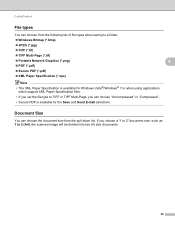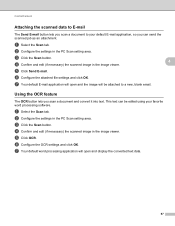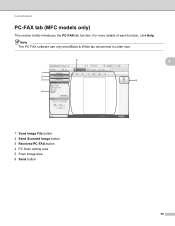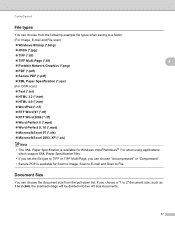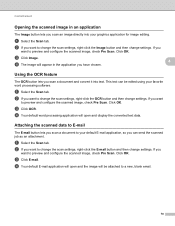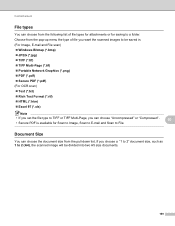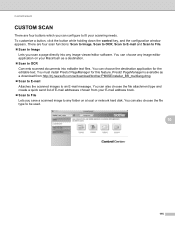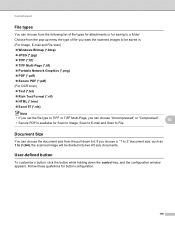Brother International MFC-7360N Support Question
Find answers below for this question about Brother International MFC-7360N.Need a Brother International MFC-7360N manual? We have 6 online manuals for this item!
Question posted by trungqdo on August 1st, 2012
How Can I Scan An Image And Convert It To Pdf To My Computer?
The person who posted this question about this Brother International product did not include a detailed explanation. Please use the "Request More Information" button to the right if more details would help you to answer this question.
Current Answers
Related Brother International MFC-7360N Manual Pages
Similar Questions
How To Continuos Scan The In Pdf Format Brother Mfc 7360
(Posted by WligMARY 9 years ago)
How To Change The Scan Format To Pdf File Brother Mfc-j6710dw
(Posted by erictmlg1 9 years ago)
How To Change Scan Settings To Pdf On Brother Mfc-7840w Printer
(Posted by hadmack 9 years ago)
How Do I Crop Scanned Images Brother Mfc-7360n
(Posted by firestephe 10 years ago)
How Do I Scan Documents In Pdf Format?
How do I scan documents in PDF format so that I dont have to convert
How do I scan documents in PDF format so that I dont have to convert
(Posted by susan40257 10 years ago)